Release 2025/10
NEW & IMPROVED FEATURES
PLANS/ Working & Current Set/ Plan Status
We’ve introduced new plan statuses:
Single Plan, Key Plan, and Segment Plan—to better categorize and manage plan structures. These statuses help distinguish standalone plans from key plans and their associated segment plans, improving clarity and organization throughout the workflow.
PLANS/ Working & Current Set/ Key Plan ID
The Key Plan ID is used to link a master plan with its segments. Each master plan has its own Key Plan ID, which is passed onto the segments to indicate which plan they belong to. Additionally, the Key Plan ID allows us to identify the same plan positions across different disciplines, enabling comparisons between multiple disciplines on a single plan.
PLANS/ Plan Upload/ Plan Segmentation Template
You can now create templates for plan segmentation by specifying the number of rows and columns. Each square in the grid represents a separate Segment Plan (e.g., A1, A2, B1, B2).
PLANS/ Working & Current Set/ Plan Segmentation
Larger Plans can now be divided into segments. Segment plans are standalone plans with their Plan Type set to Segment Plan and their Key Plan ID is the same as that of the master plan they belong to. While each Segment Plan functions independently, the Key Plan ID maintains the connection to its master plan. Users can easily navigate between segments using the on-screen arrow buttons—up, down, left, and right.
PLANS/ Current Set/ Compare
You can now compare different disciplines on the same plan using the Compare action.
The Compare Action feature allows users to easily compare different revisions and disciplines of the same Plan. You can quickly view the differences between versions and overlay Plans across multiple disciplines.
PLANS/ Working & Current Set/ Text Search
You can now use the search bar to search for keywords within plans. When a keyword is found, it will be highlighted directly on the plan.
PLANS/ Working & Current Set/ Specification Link
You can now link Specifications to Plans like Tasks and other Plans.
MEETINGS/ Download All Files
The Download All function in Meetings allows users to bulk download all files in the meeting, both from tasks and topics, in a single ZIP file.
MEETINGS/ Checklist
Task checklists can now be seen in the Meetings like Files and Comments.
TIME/ Report / Combined/Individual Filter
We’ve enhanced the Time module with more flexible filter options in the Report section. Each Filter now has an Individual/Combined radio button. By selecting Individual, you can view working hours broken down by specific criteria like user, project, stage, or date. Combined allows you to group working hours by multiple criteria like users, projects, and more, providing a summarized view of the data for the selected period.
COMPANIES & USERS/ My Company Members/ HR Flyout
The HR Flyout centralizes all employee information in one convenient location. It includes details such as private and work details, financial information, access rights and associated files, making it easier to manage and access critical HR data efficiently.
BUG FIXES
- various bug fixes
---
To see these changes you need to refresh your browser.
Release 2025/09
NEW & IMPROVED FEATURES
PLANS/ Working & Current Set/ Improved Hand & Select
The Hand Tool now provides enhanced functionality, allowing you to easily access detailed information on your Tasks and Annotations.
The Select Tool has been optimized for better control, enabling you to effortlessly move or delete items with precision.
PLANS/ Working & Current Set/ Improved annotations
Annotations have been upgraded to offer more flexibility. You can now draw freehand using the Pencil or Marker tools, or choose from a variety of premade shapes.
Enjoy greater customization with the ability to adjust size and color, making your annotations on the plan more dynamic and personalized.
PLANS/ Working & Current Set/ Plan linking
You can now link other plans directly within your current plan.
Linked plans appear as clickable icon hyperlinks, making navigation between related plans faster and more intuitive.
PLANS/ Working & Current Set/ Filters
Filters have been added to the Plan View, allowing for improved visibility and easier management of Tasks, Annotations, and other elements. Quickly focus on what matters by toggling specific items on or off.
PLANS/ Working & Current Set/ Esc and backspace buttons
The Escape key now exits the current tool for quicker navigation.
The Backspace key allows you to delete Annotations, Tasks, and Linked Plans with ease.
PLANS/ Working & Current Set/ Task thumbnail
When pinning a task to the plan, a screenshot is now automatically captured and added to the file section of the task for better management and quick reference.
BUG FIXES
- various bug fixes
---
To see these changes you need to refresh your browser.
Release 2025/07
NEW & IMPROVED FEATURES
PLANS/ Lightbox
You can now preview plans in a lightbox that dims the rest of the screen, allowing you to focus on the content—without navigating away from your current view. The background is shaded, and a simple close or click‑out action lets you return to your workflow seamlessly.
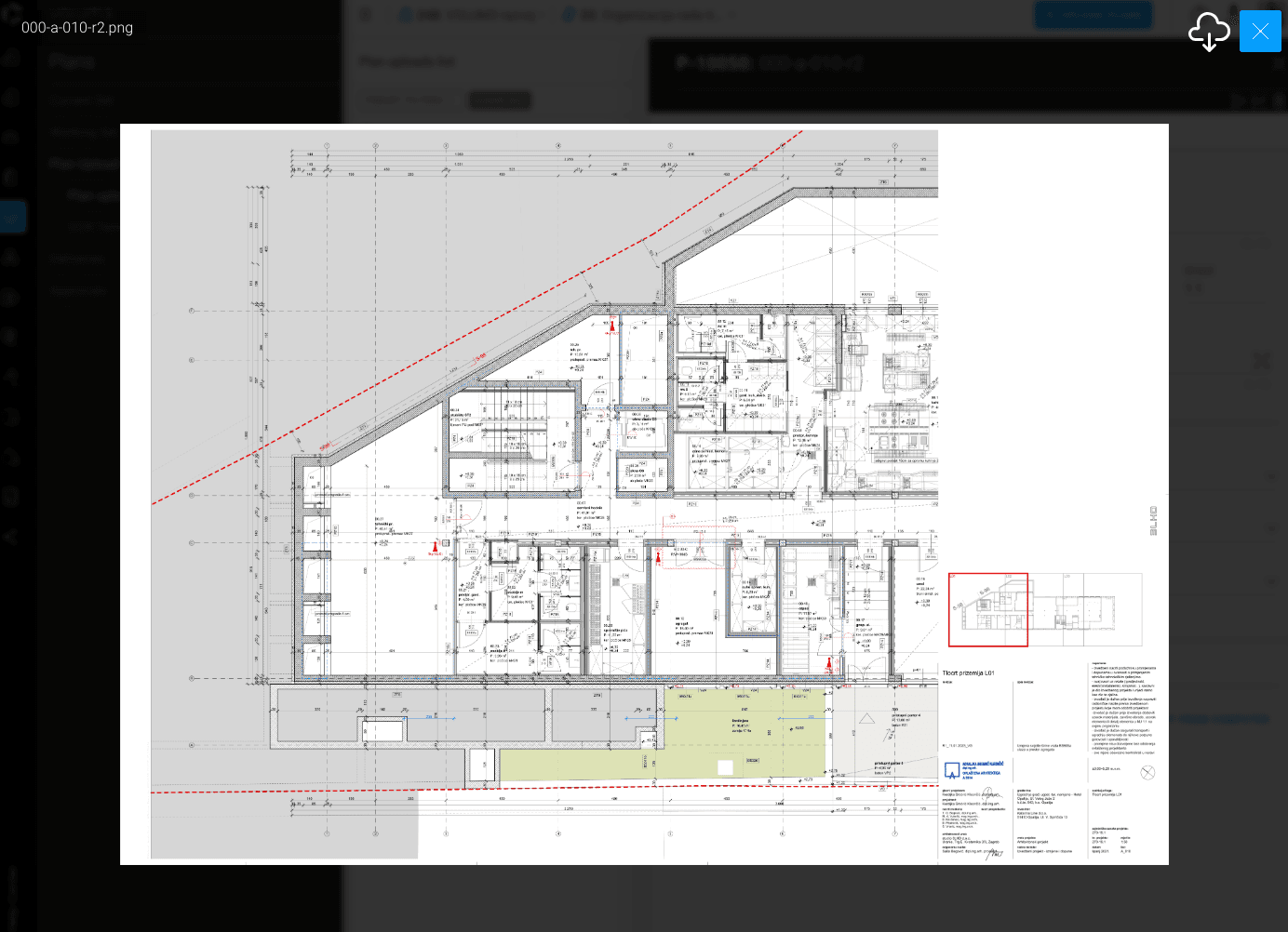
PLANS/ Plan Upload/ Plan rotation
You can now rotate plans directly from the toolbar: When you rotate an image and open it in the Lightbox, it’ll display with the new orientation.
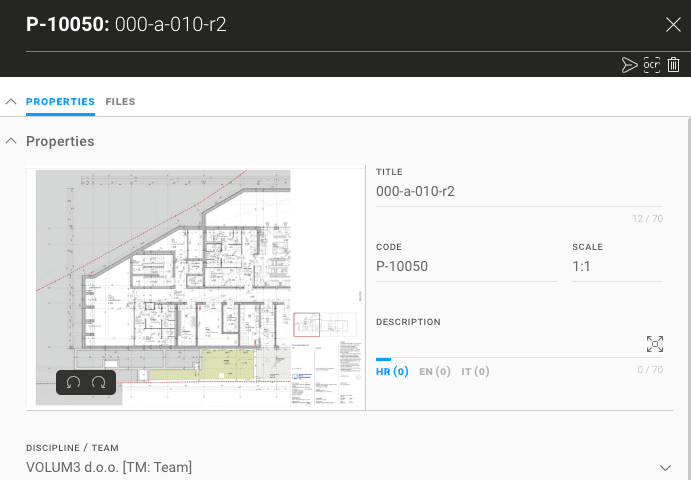
PLANS/ Properties column
In the Working and Current Set(List view), we've added a new “Properties” column: when you click on the icon in the column for a plan, a flyout panel opens displaying that specific plan’s details.
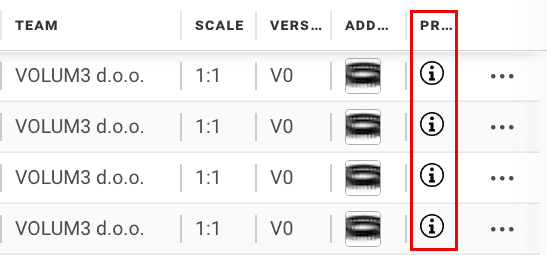
PLANS/ Flyout redesign
Plan Flyout has been redesigned - scrolling through the tabs is easier than ever.
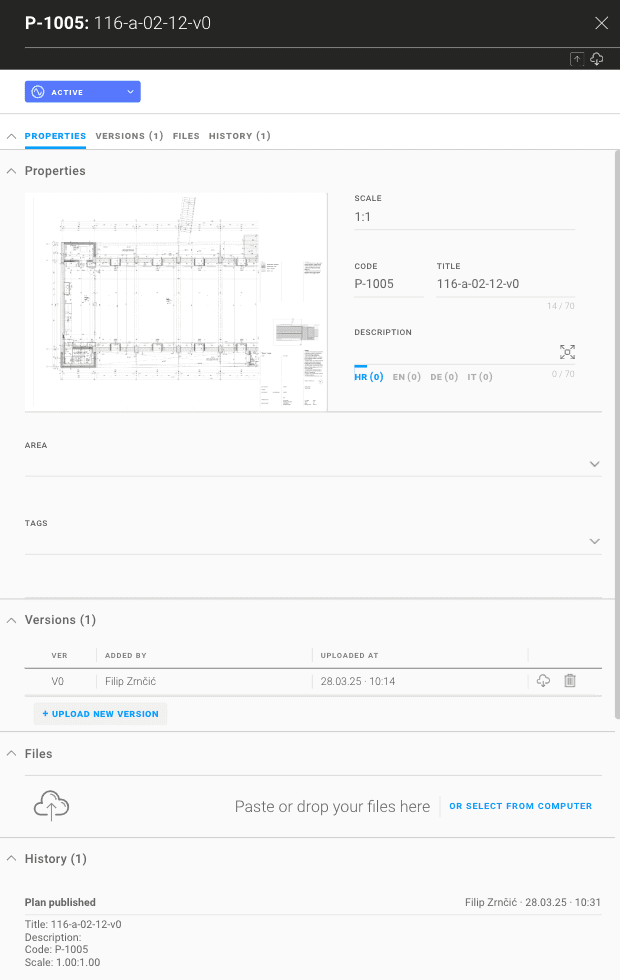
BUG FIXES
- various bug fixes
---
To see these changes you need to refresh your browser.
Release 2025/05
NEW & IMPROVED FEATURES
New Features: Time Log
TIME LOG/ Log Time
The Log Time feature allows you to record how much time you’ve spent on specific tasks, documents, or project phases. It helps keep track of your work, improves team visibility, and supports accurate reporting.
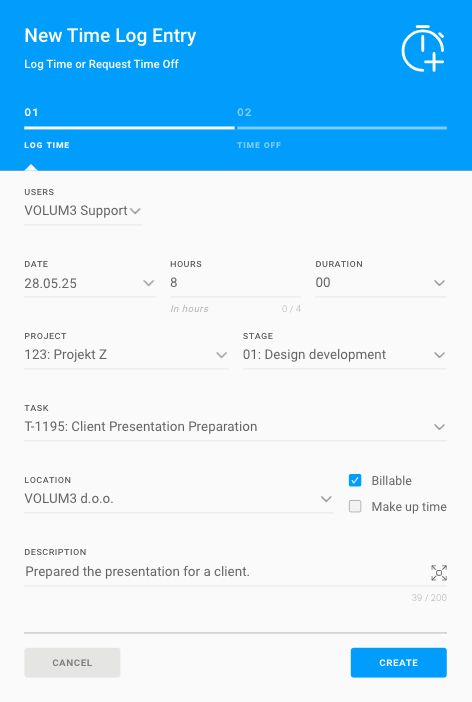
TIME LOG/ Request Time Off
The Request Time Off feature lets you easily ask for vacation days, sick leave, or personal time. Requests go directly to your selected approver for review and approval, keeping schedules clear and organized.
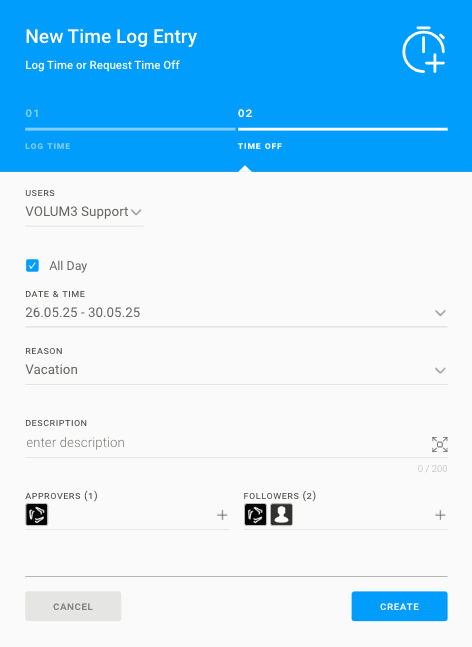
TIME LOG/ Roles
Approver - reviews your Time Off requests, approves or rejects them.
Follower - receives updates and notifications but cannot edit or approve requests
TIME LOG/ Track working hours
Easily record and monitor the time spent on tasks or projects.Time Log module helps you keep an accurate log of working hours for better planning, reporting, and team visibility.
![]()
TIME LOG/ Filter & Search
Use filters like: User, Reason, Task, Project, Billable etc. or the search bar to easily find what you need.
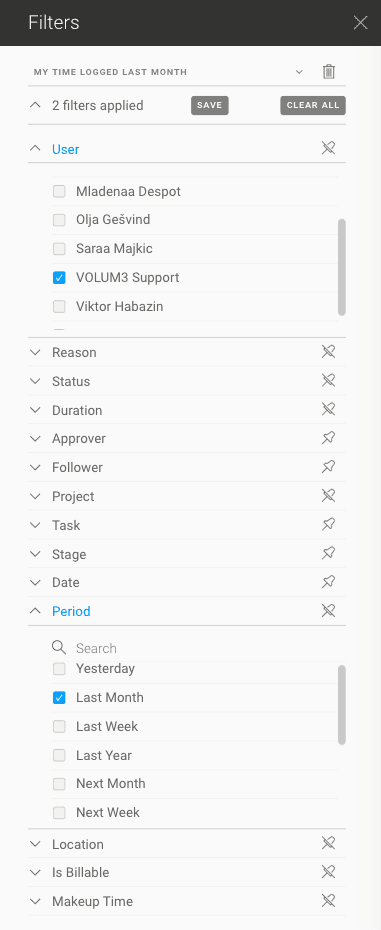
TASKS/ Log Time directly on the task
Log your time directly on the task you have been working on and track time spent on it.
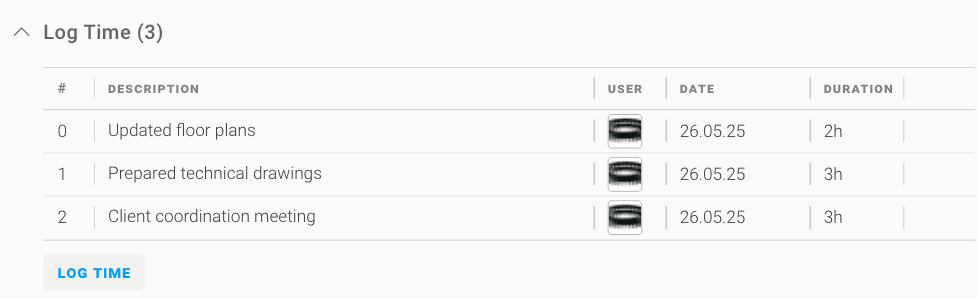
MEETINGS/ Save as template
Turn any meeting into a reusable template to save time and keep consistency. Easily apply the same agenda structure, participants, and topics to future meetings—perfect for recurring check-ins or project reviews.
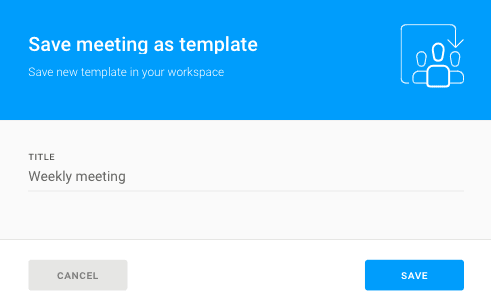
MEETINGS/ Create From Template
Quickly start a new meeting, task, or document using a saved template. The predefined structure, fields, or agenda are automatically applied—saving time and ensuring consistency across projects.
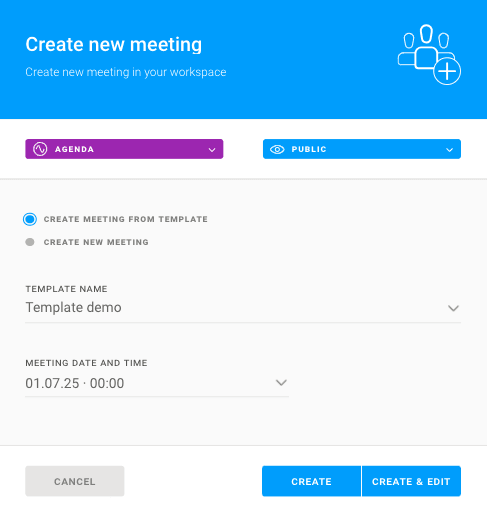
MEETINGS/ Load From Template
Apply a saved template to an existing item—like a meeting or task—to quickly add predefined structure, agenda, or content. Perfect for standardizing ongoing work without starting from scratch.
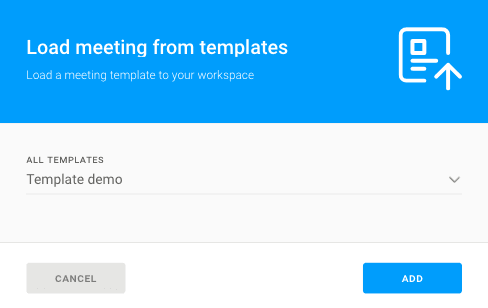
PRODUCTS/ Contact Manufacturer Formular
Reach out to product manufacturers directly from the catalogue. Use the built-in contact form to request more information, technical details, or pricing—quickly and easily, without leaving the platform.
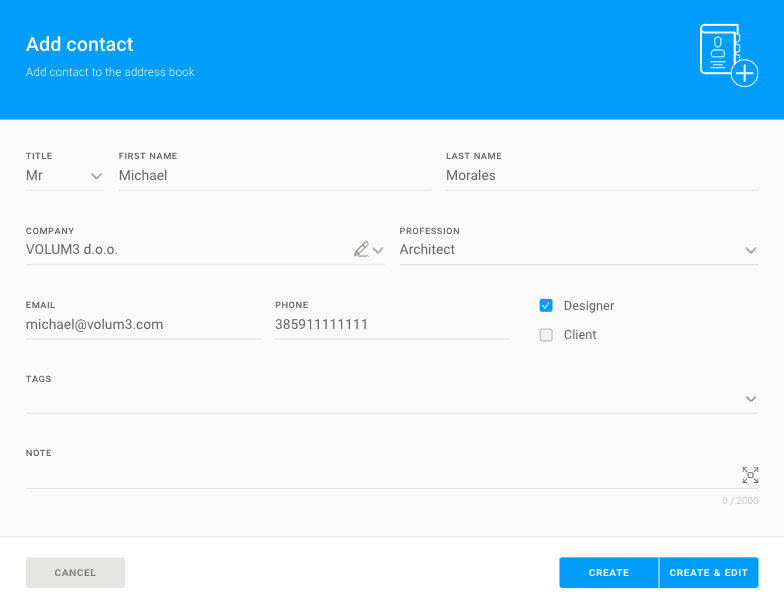
PROJECT LIST/ Substages
You can now add Substages to your Project Stages.
TASKS/ Area Chooser - Room Groups
Room Groups are now available in the Area chooser.
BUG FIXES
- various bug fixes
---
To see these changes you need to refresh your browser.
Release 2025/04
NEW & IMPROVED FEATURES
New Module: Shared With Me
New features: Breadcrumbs Dropdown, Preset Filters
SPECIFICATIONS / Working Set / Statuses
In Grid & List View, status Active now has new substatuses (25%, 50%, 75%).
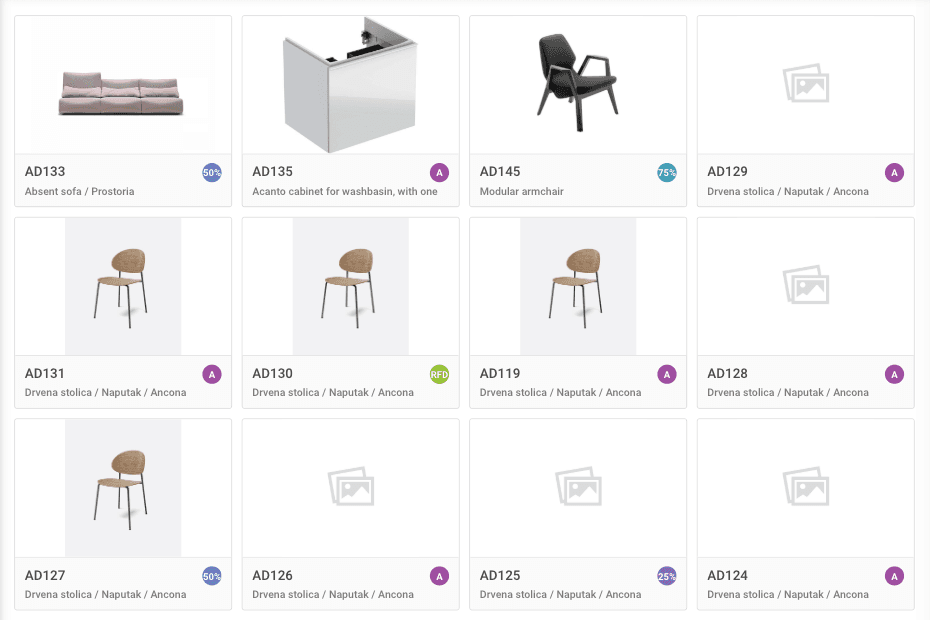
SPECIFICATIONS / Current and Working Set / PDF print
Material thumbnails are now visible in the generated PDF.
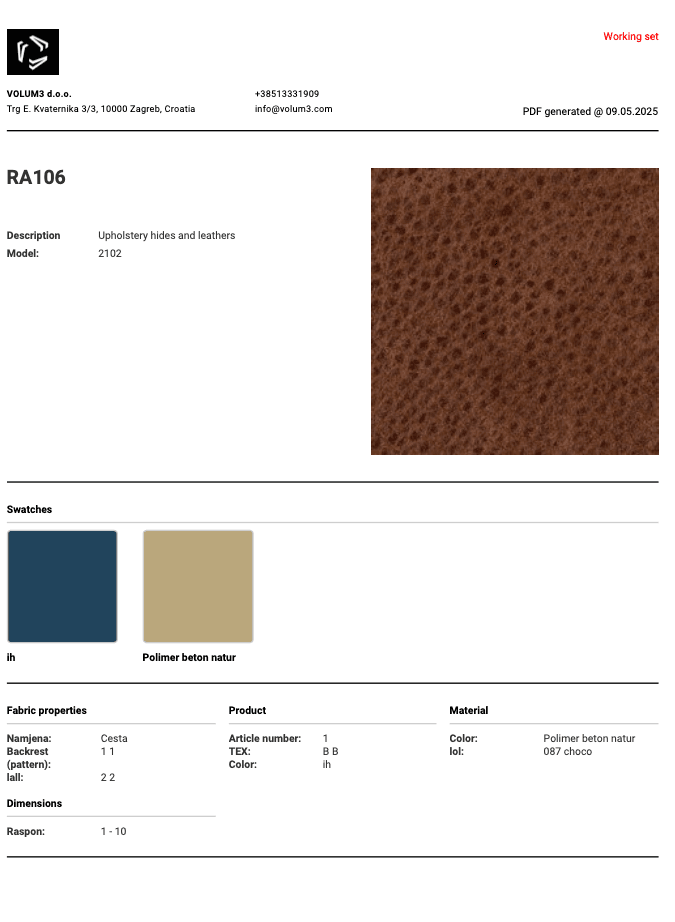
SPECIFICATIONS / Interactive Schedules / Interactive Schedule Sharing (Foreign Editors)
Users can now share a copy of an entire Interactive Schedule with people outside the project by adding them as Foreign Editors. Foreign Editors can only edit certain fields of the shared schedule. Sharing works on a company level—each company gets its own copy of the Interactive Schedule and can have multiple Foreign Editors.
Foreign Editors are added through the Interactive Schedule flyout menu.
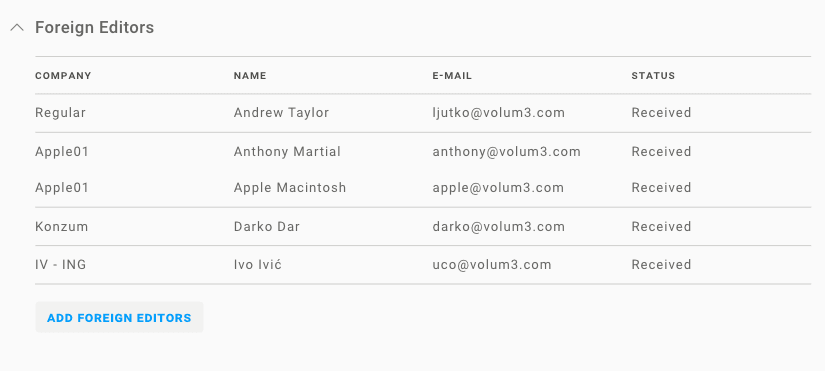
SPECIFICATIONS / Interactive Schedules / Schedule View
Interactive Schedule list is unified, with the ability to filter between your version or versions edited by Foreign Editors. Sharing is company-based and currently works on the Stage level.
SHARED WITH ME / Shared Schedules
In the Share With Me module, you can view all Interactive Schedules that have been shared with you.
SHARED WITH ME / Columns
Interactive Schedules in the Share With Me module contain the following columns:
- Project
- Stage
- Module
- Description
- Company (sharing the file)
- Created by (who shared the file)
- Members (Editors in my company)
- Created at
The filter applies to all columns.
SHARED WITH ME / Shared Specification Edit
The Manufacturer and Representative fields are editable. Attributes are editable, but the Attribute names, Attribute groups and their structure cannot be changed and new ones cannot be added.
In the Quantities tab, users can only modify prices — quantities and measurement units cannot be added or changed.
Files and drawings can be added as needed.
TASKS / Progress bar
The progress bar was added to the toolbar for each task.
Editors can change the completion percentage in two ways:
- Using a slider (0 - 100%)
- Using a number box (0 - 100%)
Any task set to 100% completion, either via the slider or number box, is automatically marked as finished. Similarly, any task marked as finished has this field updated to 100%.
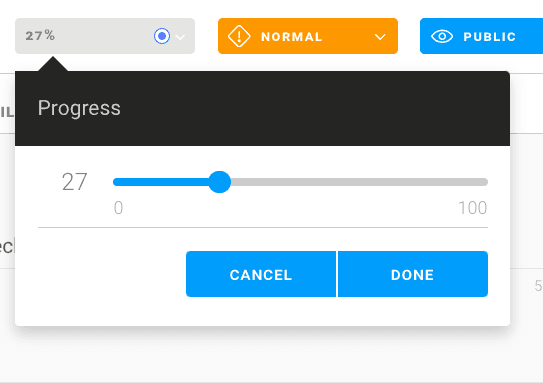
PLANS / Version Upload / Restrictions
Restrictions on version uploads have been removed — factors such as rotation, minor size differences, and similar variations no longer prevent uploads.
PLANS / Working Set / Delete Version
Versions that are not in the Current Set can now be deleted in the Working Set - for example, if V0 is in the Current Set and two newer versions have been uploaded to the Working Set, those newer versions can now be deleted, as they have not been promoted to the Current Set.
NEW FEATURE / Breadcrumbs Dropdown
You can now switch between sections in the module even when the submenu is hidden.
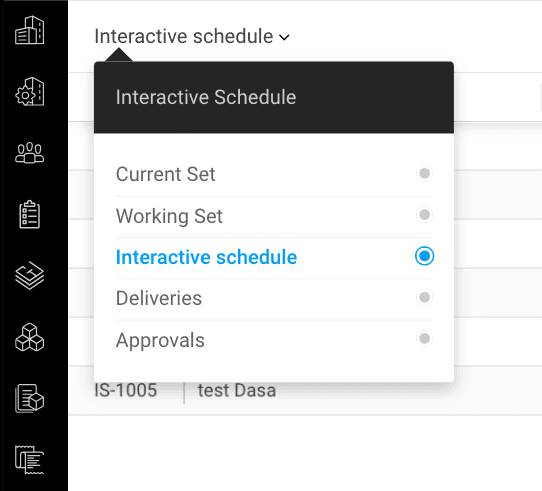
NEW FEATURE / Preset Filters
Filter presets allow users to save predefined filter settings for quick access. These presets enable filtering data based on specific criteria, ensuring consistency and efficiency when applying filters to tables or views.
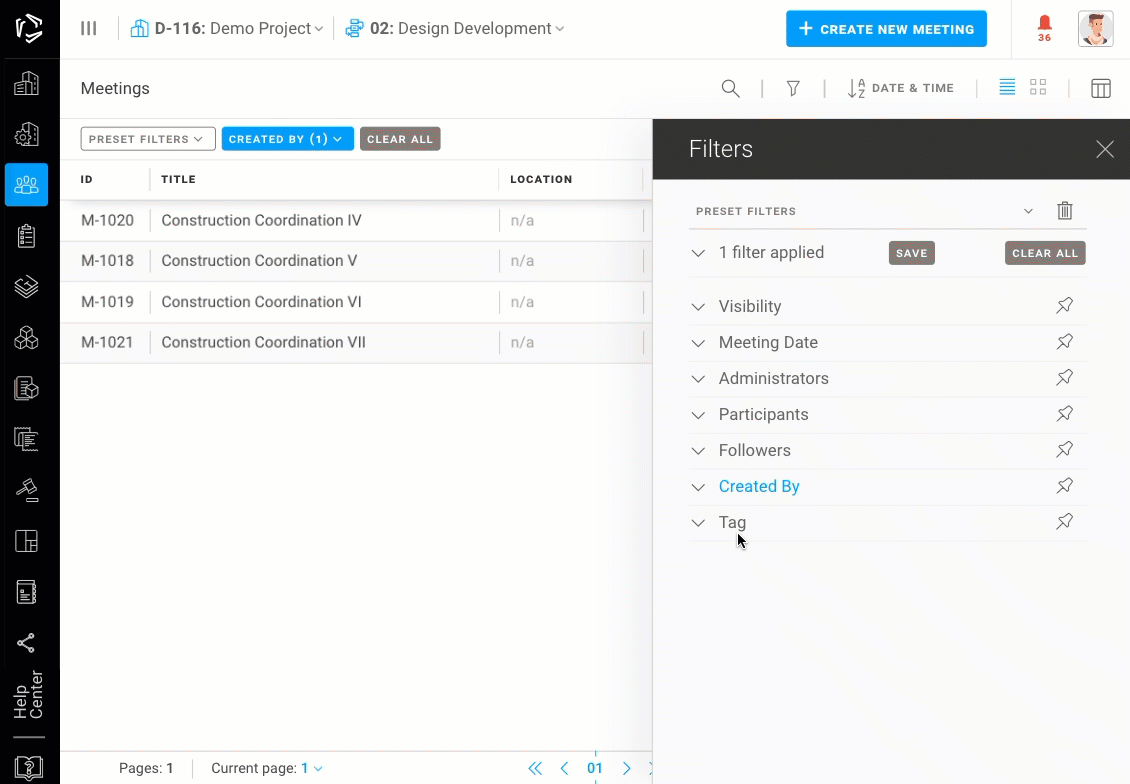
BUG FIXES
- various bug fixes
---
To see these changes you need to refresh your browser.
Release 2025/03
NEW & IMPROVED FEATURES
MEETINGS + BoQ / Auto hide submenu
The submenu now closes automatically when entering the BoQ module and when entering the meeting from the meeting list.
MEETINGS / Context menu
We added Context menu on the Meetings module (right click):
- Move
- Remove
- Insert below > next level
- Group
- Topic
- Existing Task
- New Task
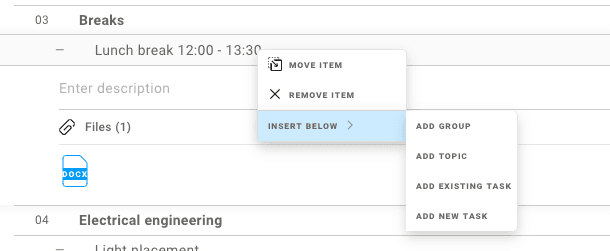
Clicking on the three dots on the right side of the screen has the same functionality as the right click.
MEETINGS / “+” BUTTON:
A "+" button has been added in front of each meeting item to allow quick insertion of a new row below:
- Group
- Topic
- Existing Task
- New Task
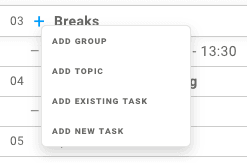
MEETINGS / Checkbox
The checkbox has been added to the Meetings module on each row
MEETINGS / Multiple Actions
Toolbar has been updated to enable multiple actions:
- move selected (moves selected items within the meeting)
- remove selected (removes selected tasks and deletes topics from the meeting)
- copy selected (copies selected items to new meeting)
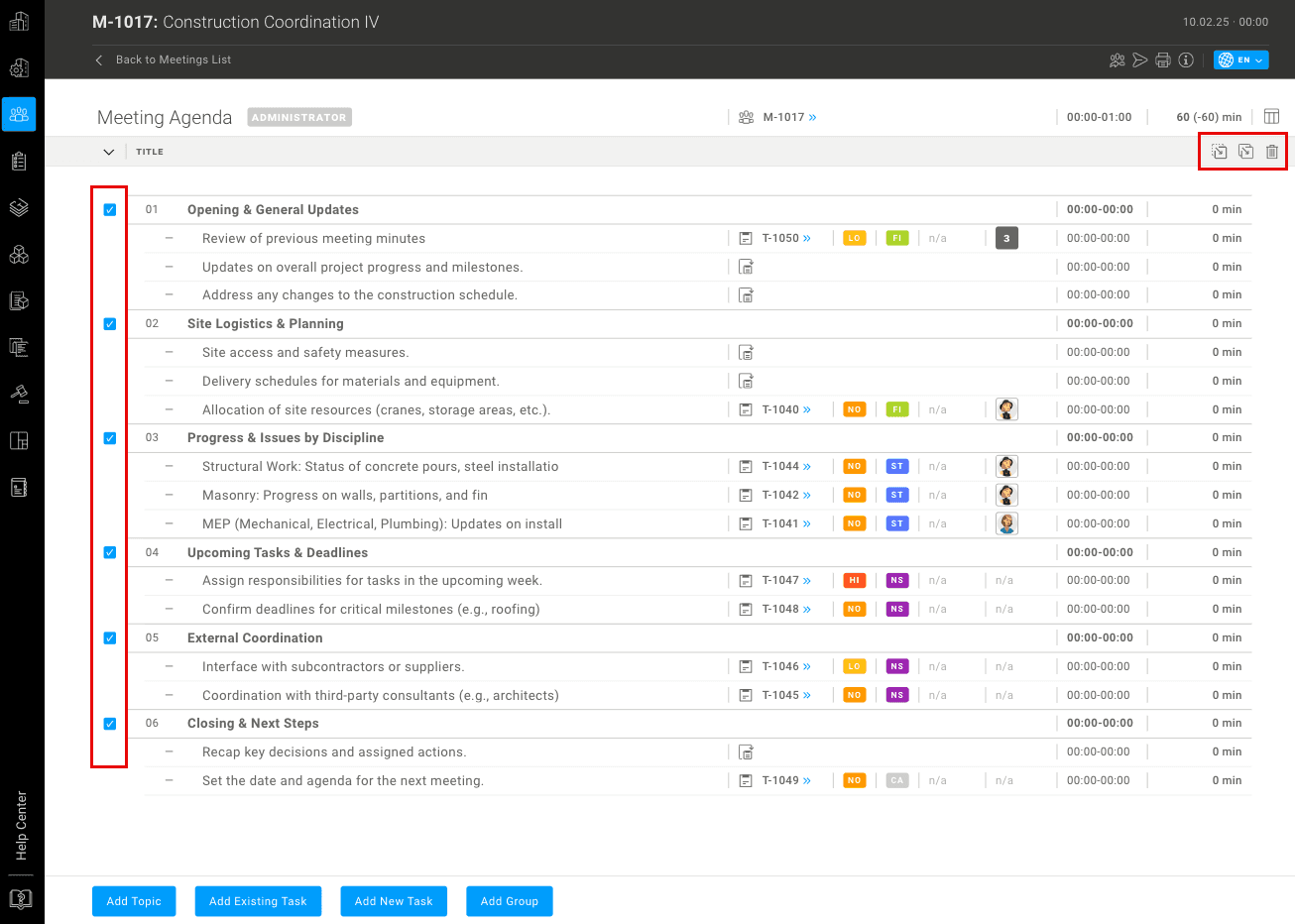
MEETINGS / Move group
“Move” action now moves the whole group (including all nested items in that group) by default.
If you wish to move only the group name, uncheck the “Move nested items with group” box.
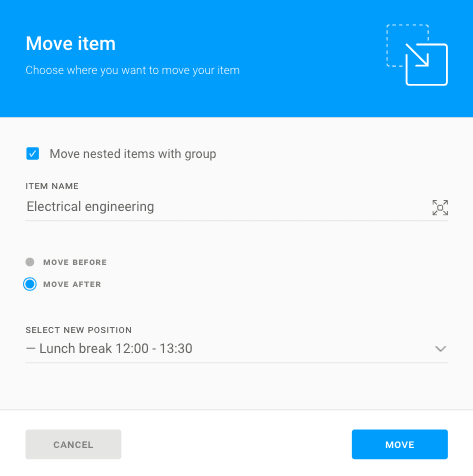
MEETINGS / Deleting attachments from topic
The attachments can now be deleted directly from the topic.
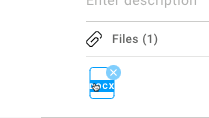
TASKS / Multiple tag add
Tags can now be added to the multiple selected tasks at once.
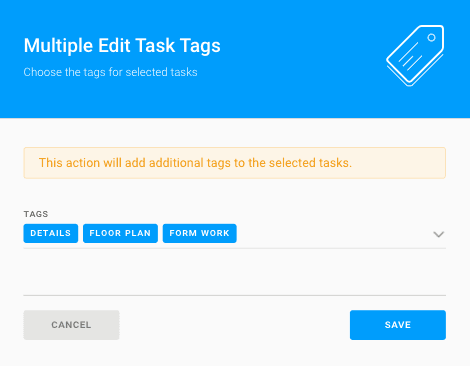
TASKS / Download all
File downloads now happen in the background. Once ready, you’ll get a notification to download the zip file.
PLANS / Current set / Multiple plan download
Selected plans from the current set can now be downloaded to your computer at once.
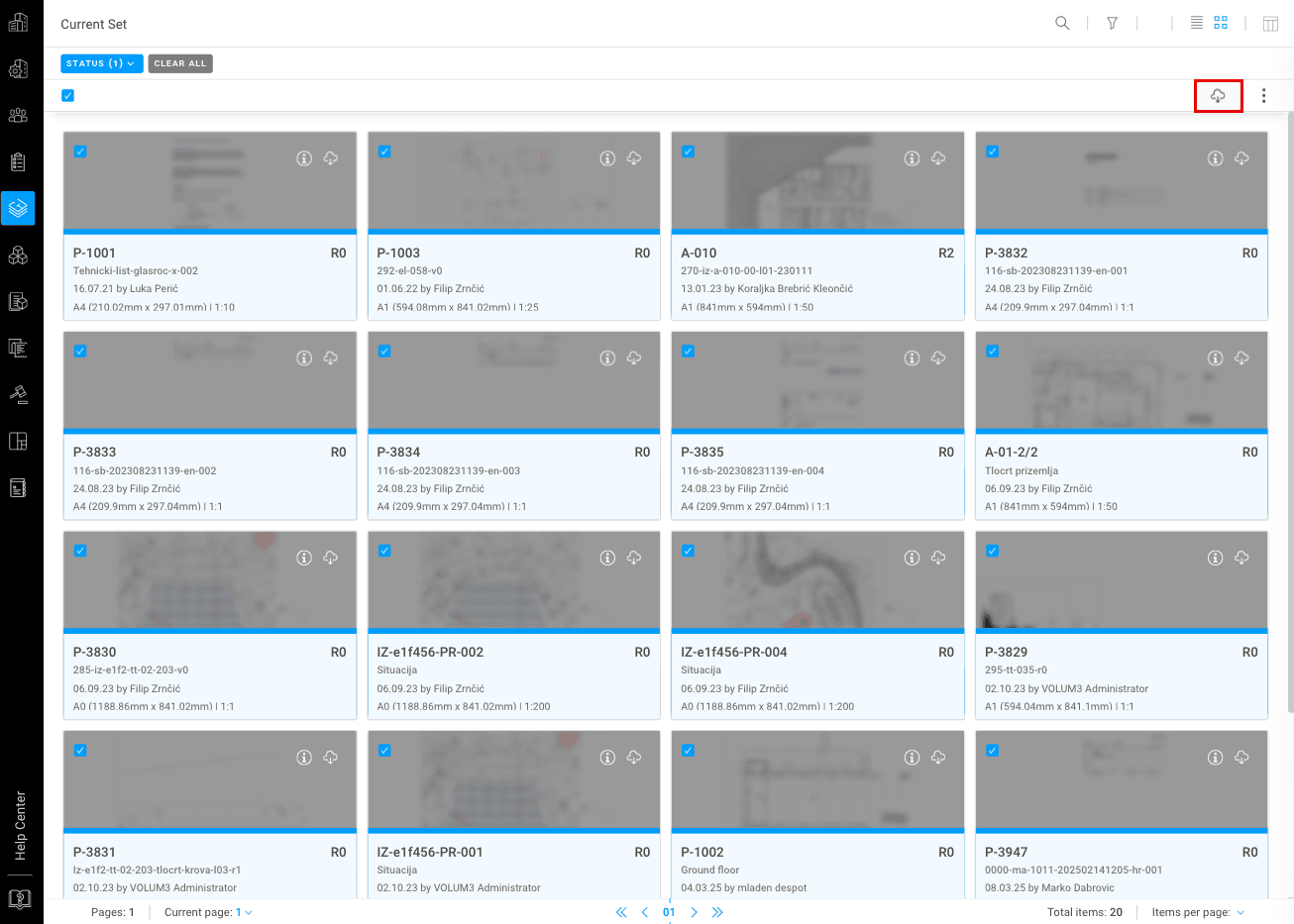
BUG FIXES
-minor bug fixes
___
To see these changes, you need to refresh your browser.
Release 2025/02
NEW & IMPROVED FEATURES
New Features: Interactive Schedules
SPECIFICATIONS/ Interactive Schedules / Create
Create Interactive Schedules manually or use templates for a faster setup.
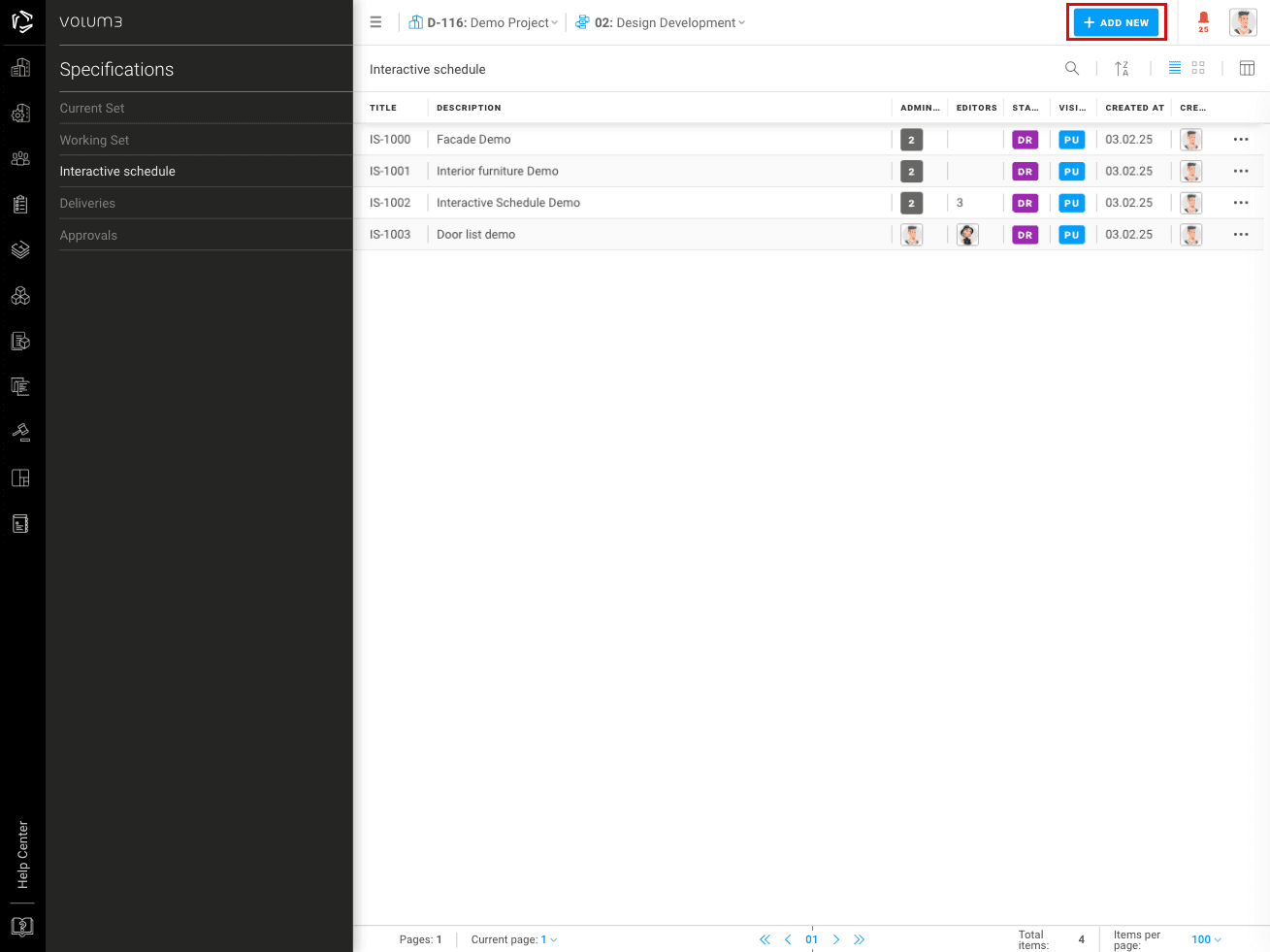
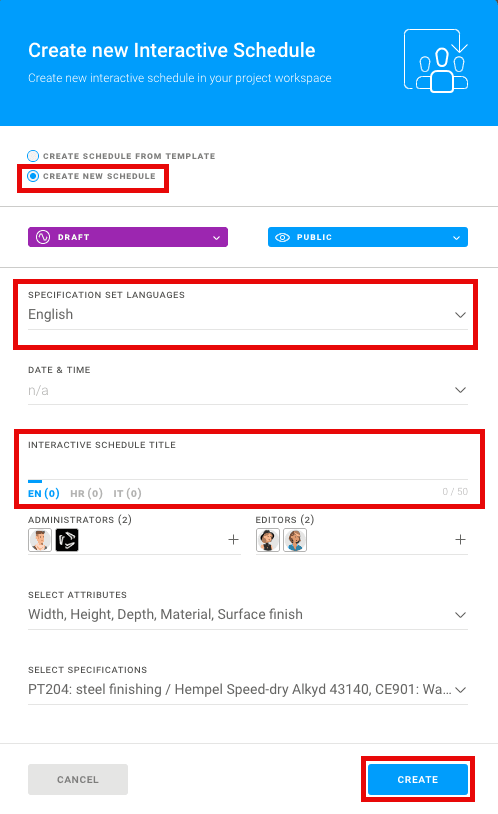
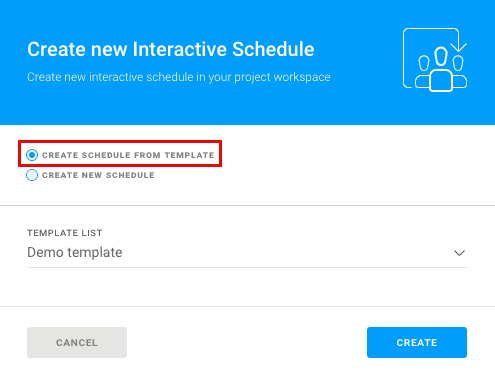
SPECIFICATIONS/ Interactive Schedules / Roles
Assign the roles (Administrator, Editor) and share tables with other project participants.
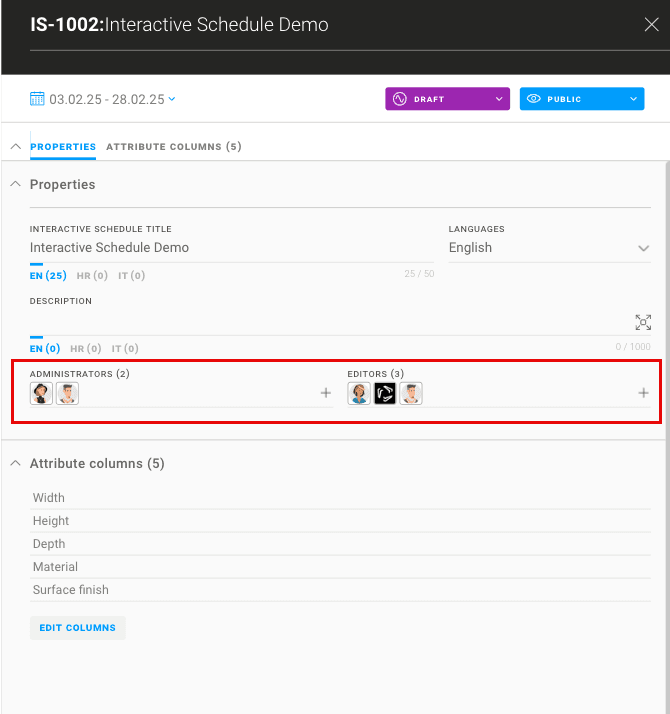
SPECIFICATIONS/ Interactive Schedules / Attributes
Customize Interactive Schedules by adding specific attribute columns to the schedule - you can choose from the pool of 286 predefined attributes.

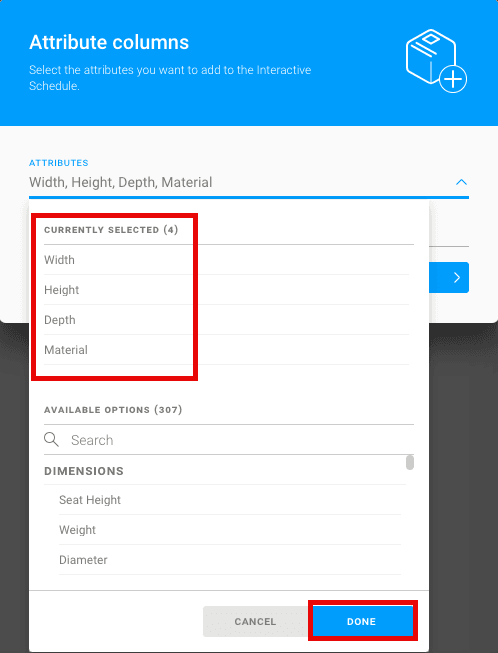
From now on, you can edit specifications and generic specifications directly in-line within the schedule or open the specification flyout for a detailed view and editing.
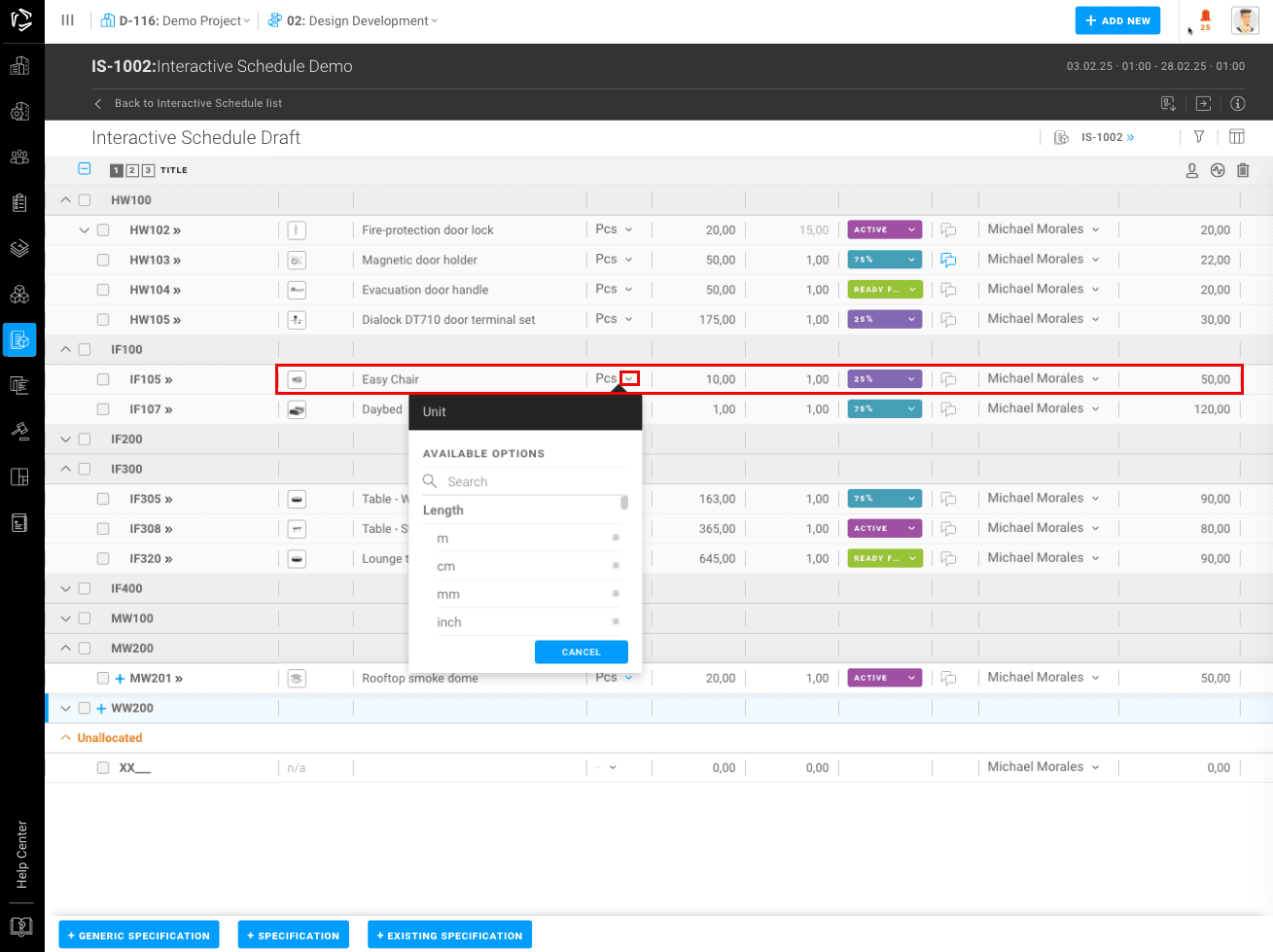
SPECIFICATIONS/ Interactive Schedules / Item types
Manage both finalized Specifications and placeholder Generic Specifications for greater project flexibility.
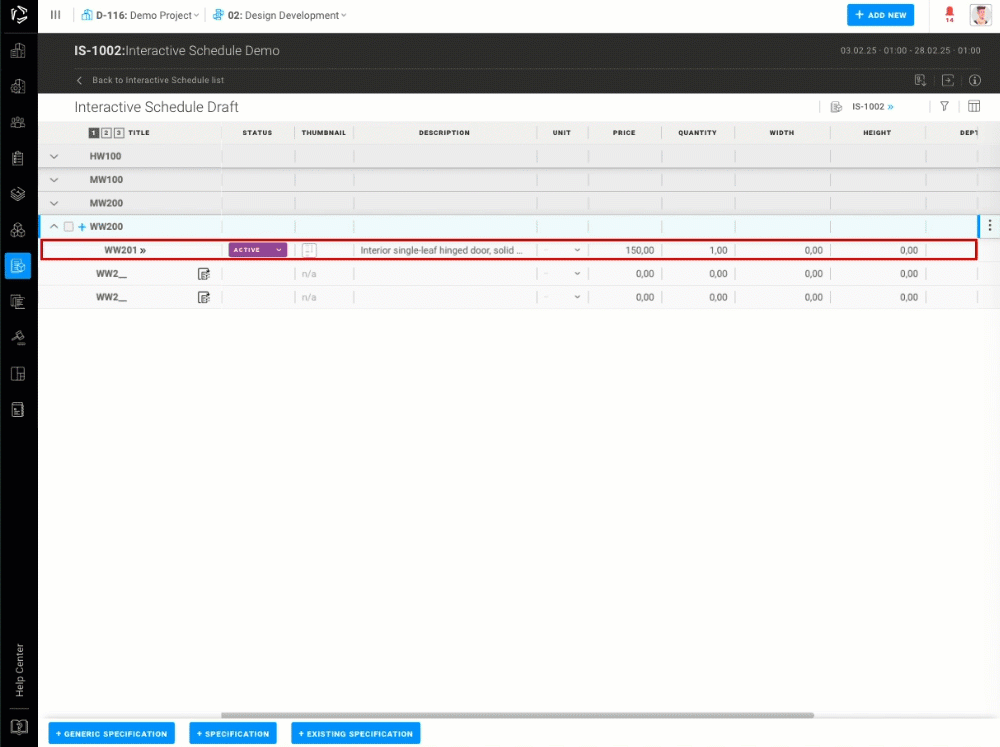
SPECIFICATIONS/ Interactive Schedules / Structure
Organize data across Specification Groups, Specifications, and Elements for detailed hierarchy.
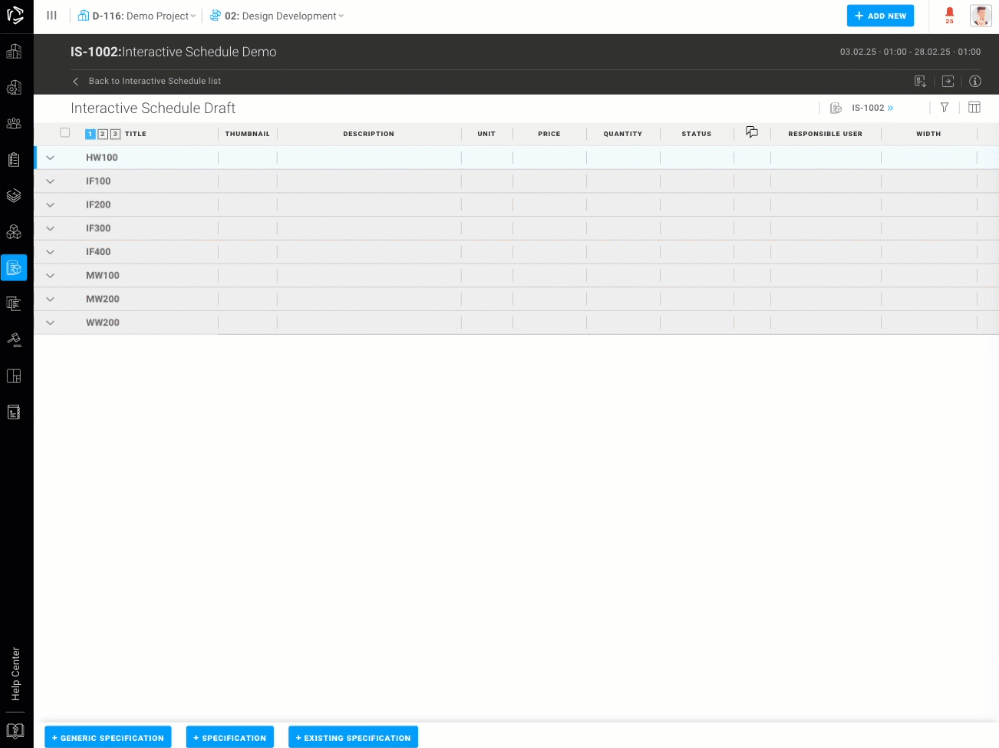
SPECIFICATIONS/ Interactive Schedules / Actions
The available action varies depending on the item you are viewing. On a single item you can do the following actions: Move, remove, add generic specification, add existing specification, add element, add linked specification, convert to specification.
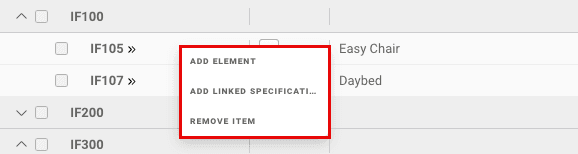
Perform bulk actions such as: Change Status, Change Responsible User, and Remove Items directly within the schedule.
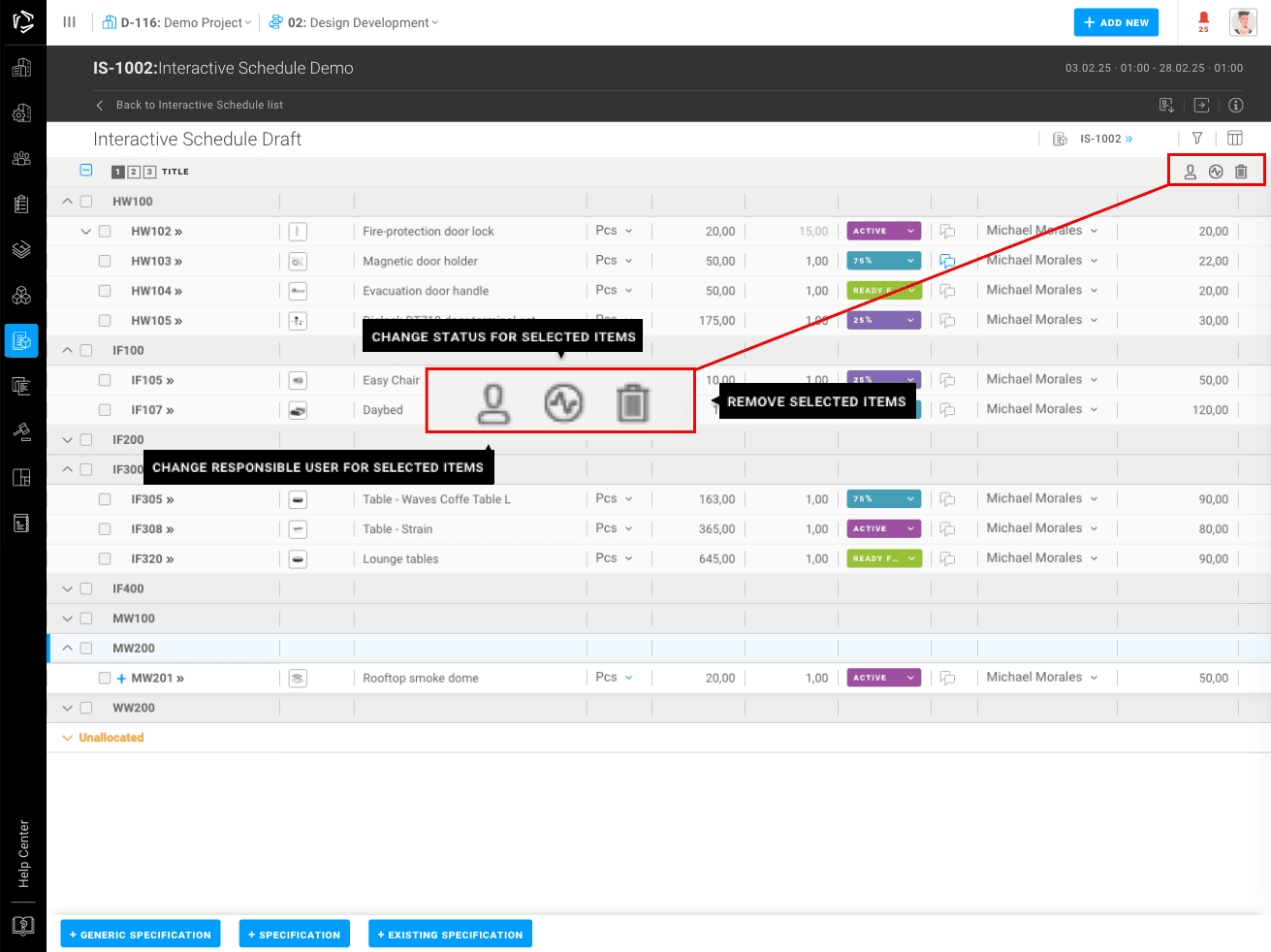
SPECIFICATIONS/ Interactive Schedules / Filters
Use advanced filters like: Status, Unit of Measurement, Price, Quantity, Location (Site, Building, Storey, Room), Manufacturer, Supplier, Linked Specifications, and Responsible User.
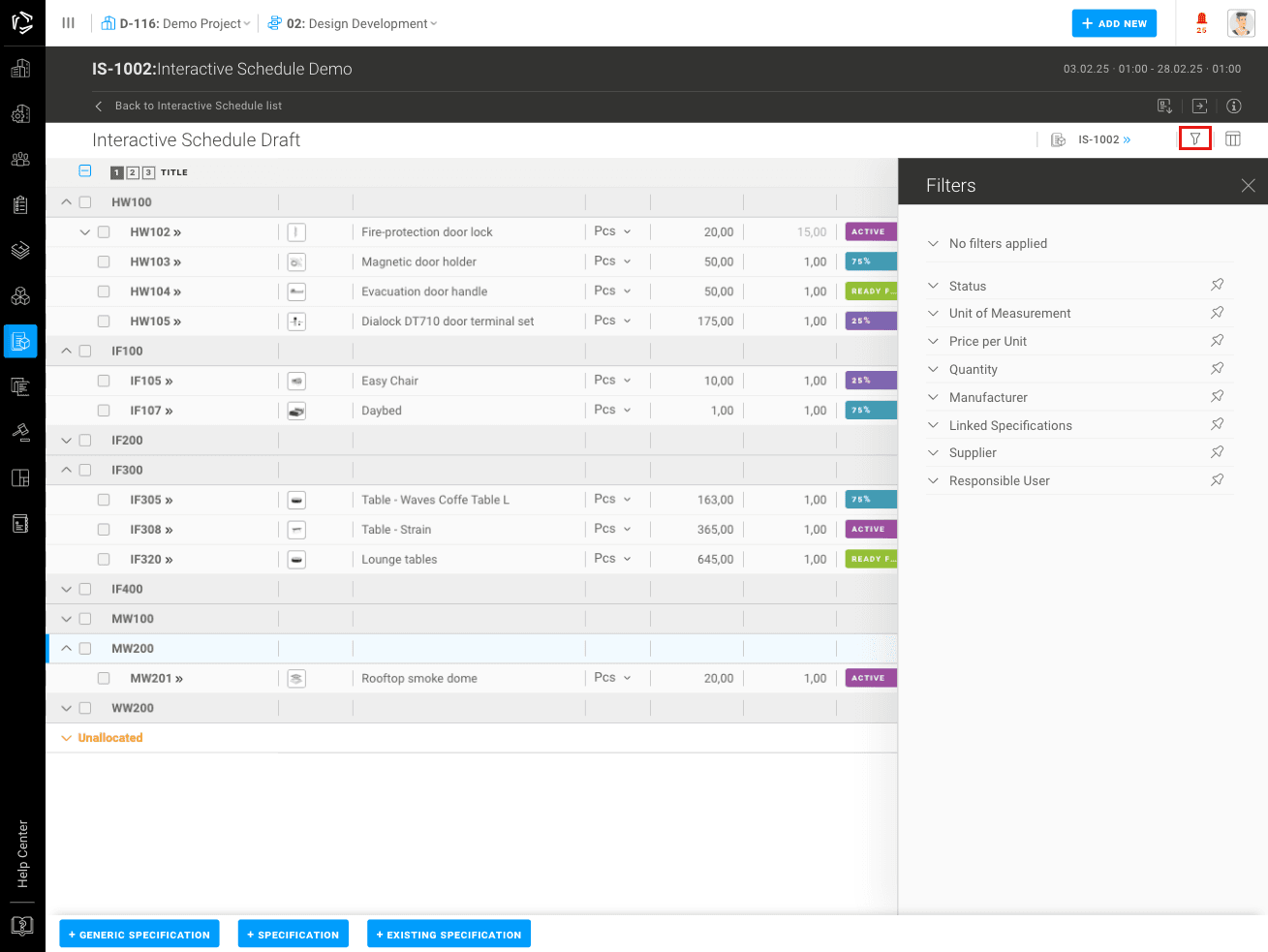
SPECIFICATIONS/ Interactive Schedules / Export
Export to XLS formats for seamless integration with other tools and external communication.
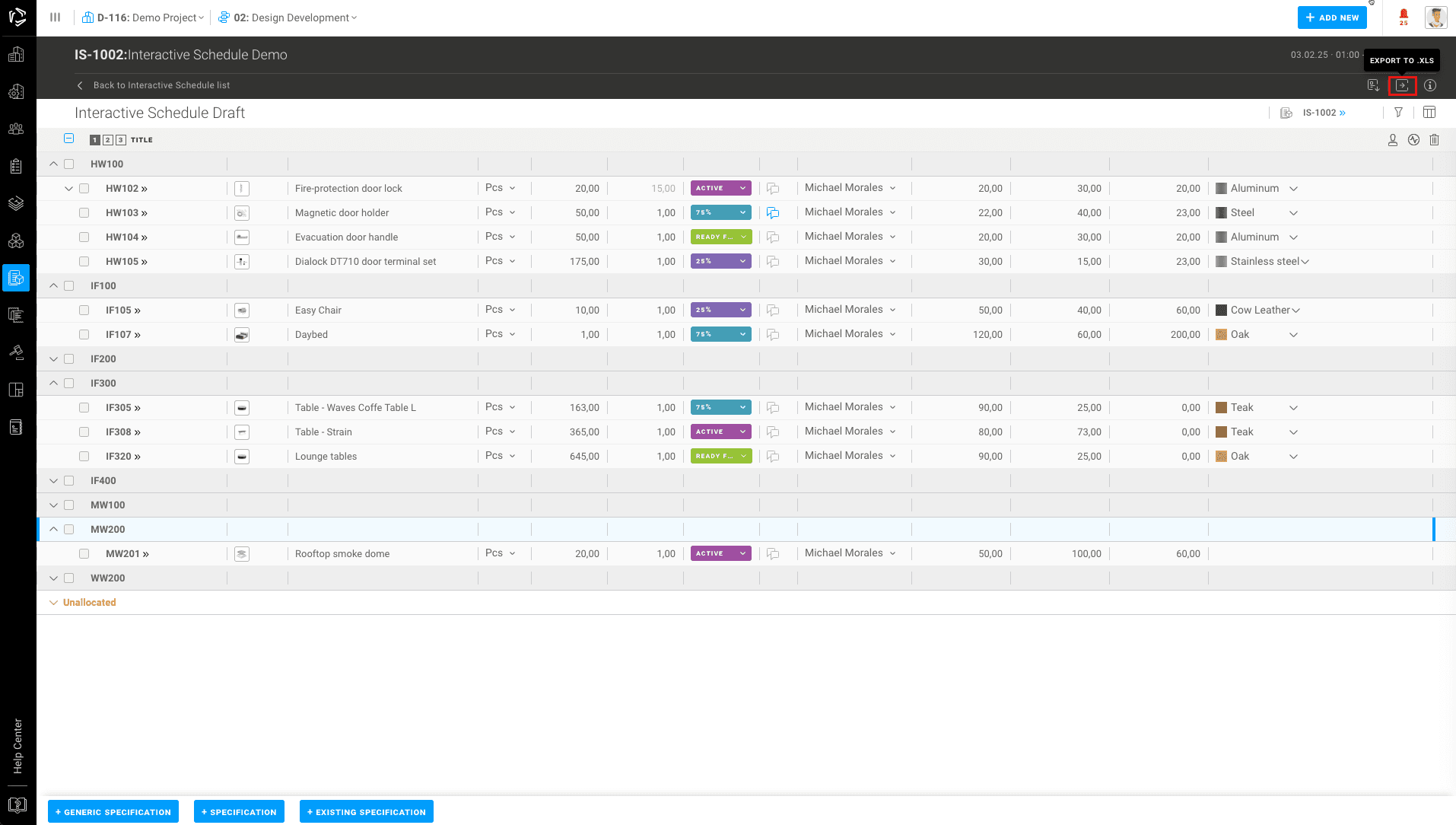
Meeting Module: Context Menu Improvements
We’ve added a blue plus button to make managing your meetings easier than ever. With this feature, users can now:
- Add a new task, topic, or group directly with one click on the plus button.
- Add existing tasks without navigating to buttons in the bottom-left corner.
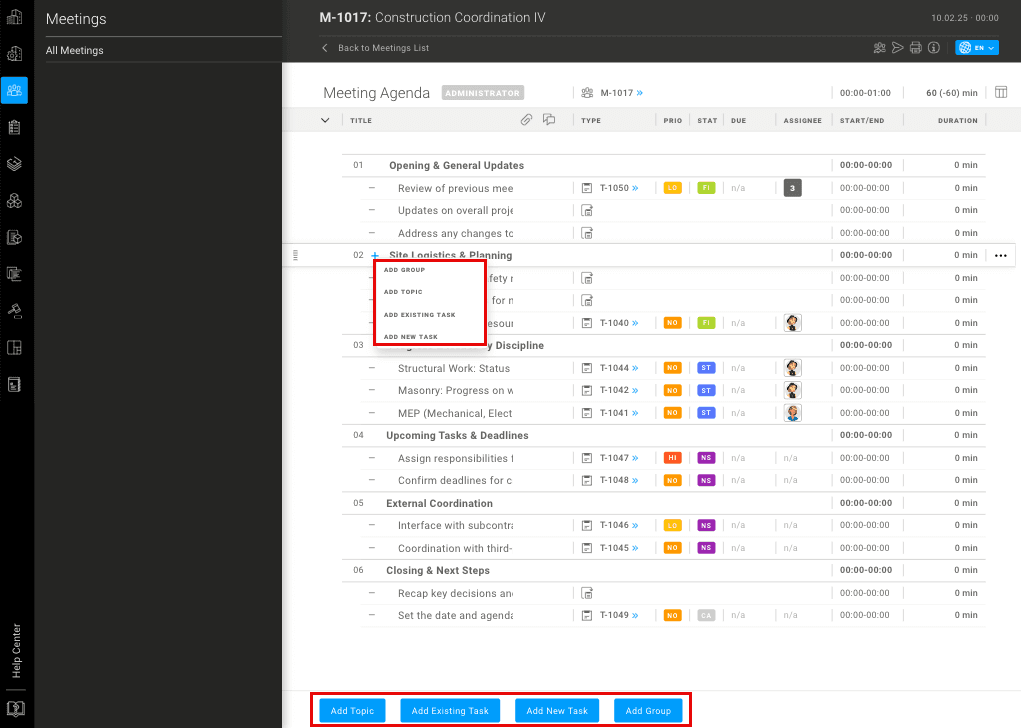 Right-click menu - by right-clicking on an item, a small action pop-up menu will appear, allowing you to move the item, remove the item, or insert a new item below for quick and efficient adjustments.
Right-click menu - by right-clicking on an item, a small action pop-up menu will appear, allowing you to move the item, remove the item, or insert a new item below for quick and efficient adjustments.
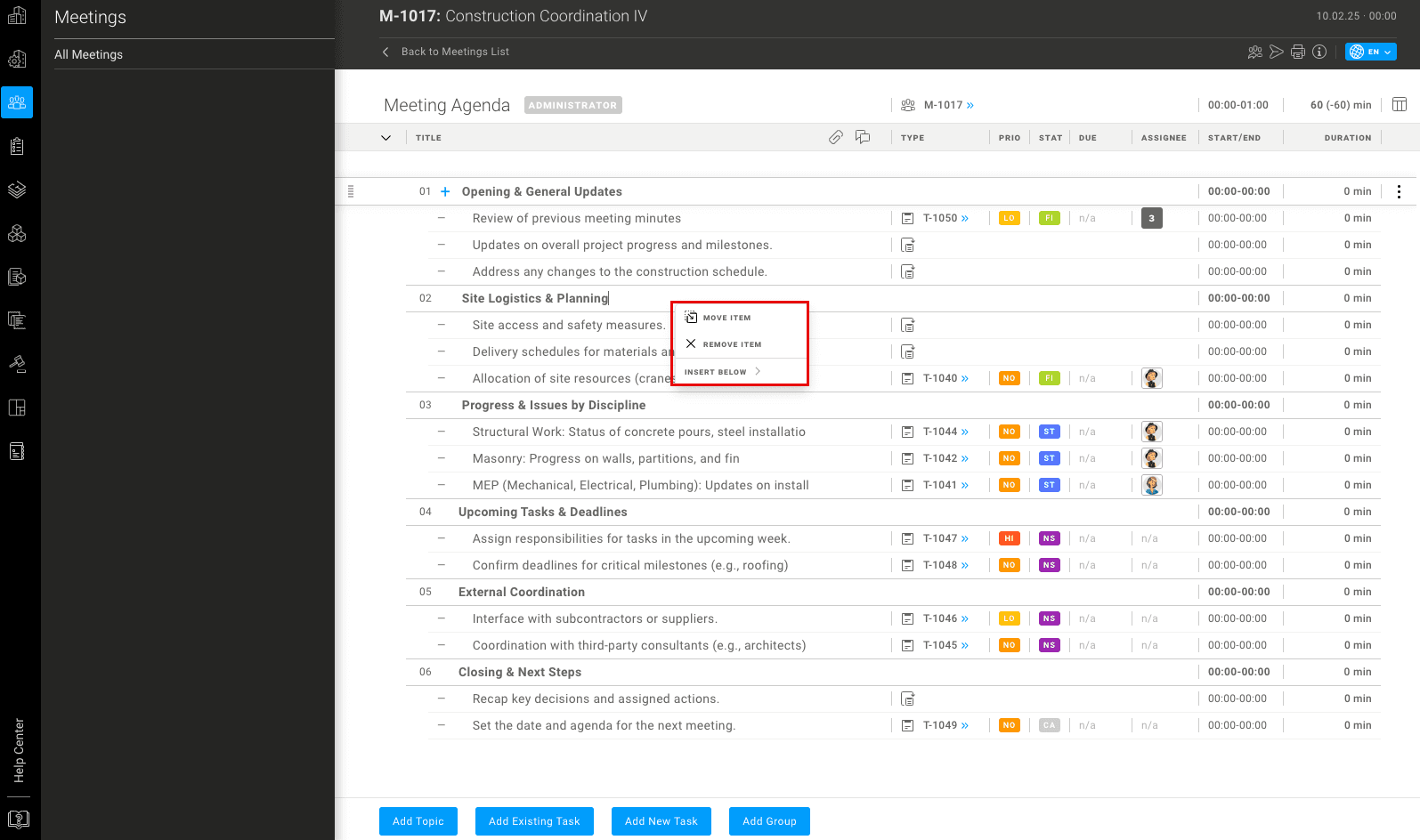
Enhanced Efficiency
This feature reduces the need for manual navigation, allowing faster and more intuitive meeting updates.
Multiple Download Plans
Introduced the ability to select and download multiple official plans directly from the Current Set to your computer, streamlining document management.
BUG FIXES
- various bug fixes
---
To see these changes you need to refresh your browser.
Release 2024/06
LAUNCHING: TWO NEW BIG FEATURES
1.Bill Of Quantities /Beta
2.Tender /Beta
1. Bill of Quantities (BoQ) in VOLUM3 is a tool for tracking project costs in real-time, linked to specifications within the platform. It allows users to organize and detail costs at hierarchical levels, including categories, types, item groups, and individual items. Features include the ability to edit item details, manage quantities, and allocate costs. The module supports importing data from Excel, customizing columns, and categorizing costs based on supply and installation responsibilities.
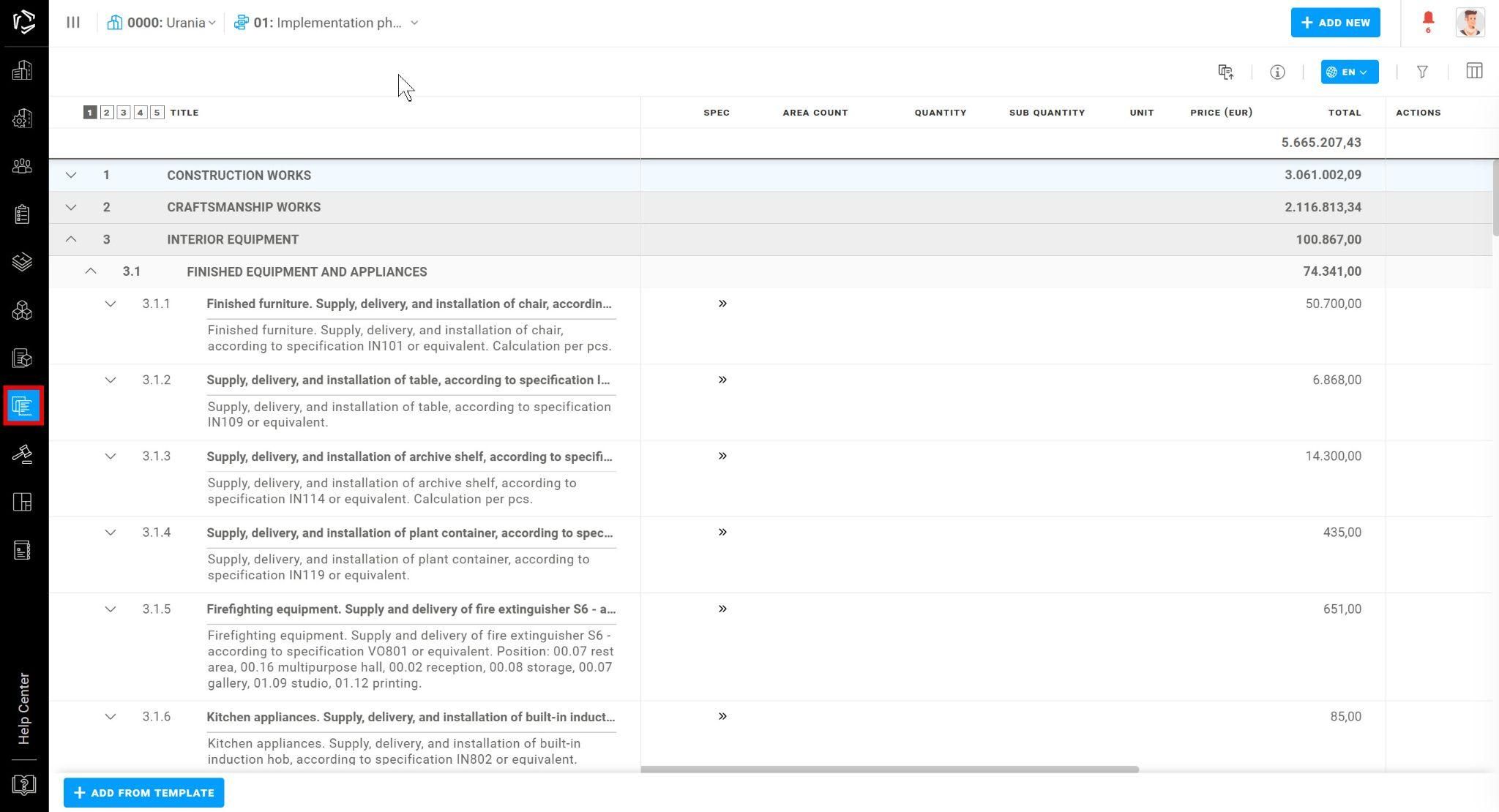
Hierarchy of BoQ table items :
- Category
- Type
- Item group
- Items + Specifications (optional)
- Elements
- Quantity
Unallocated Specs: Unallocated specs are items or specifications that have not yet been assigned to any specific group or category within the project.
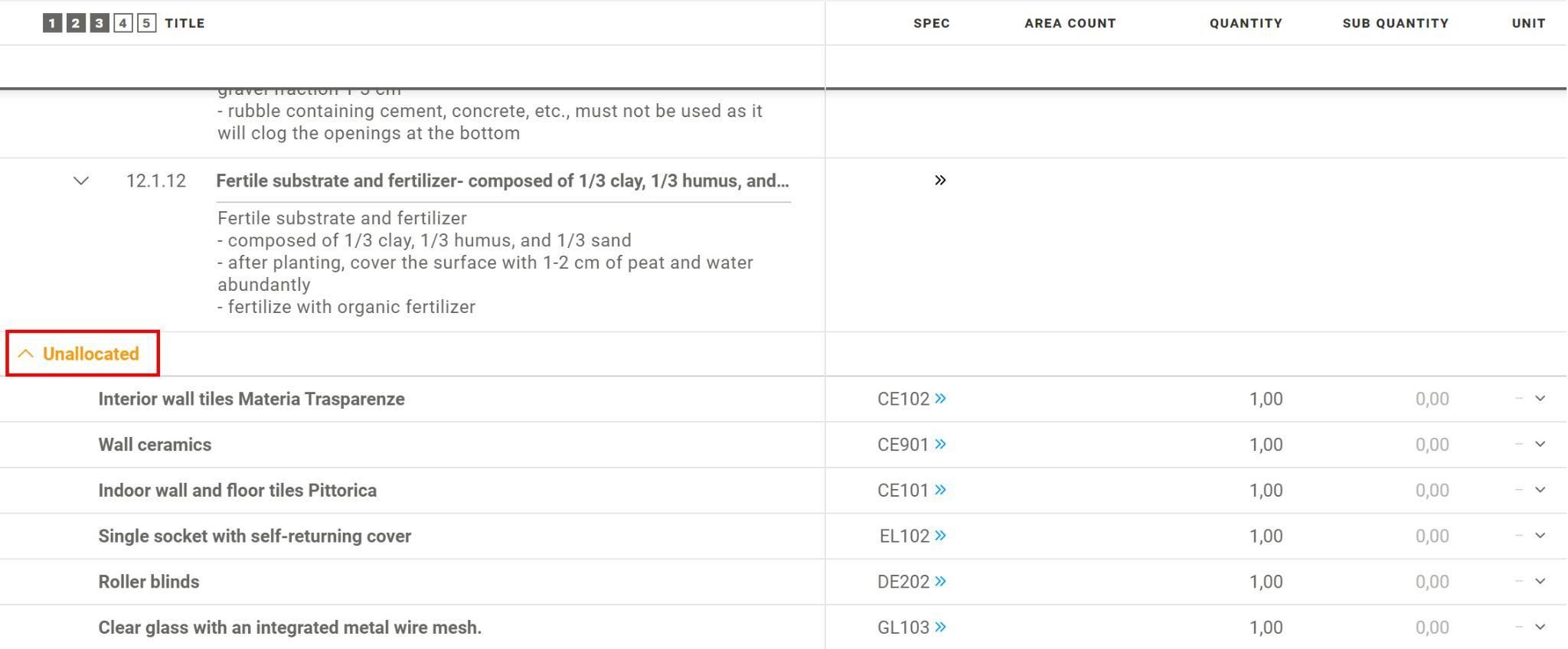
VOLUM3 provides various columns in the Bill of Quantity (BoQ). You can define your BoQ table how you prefer.
- Specification
- Area count
- Sub Quantity
- %
- Type
- Area
Customisable columns:
- F&I
- Budget
Columns in VOLUM3 Bill of Quantity:
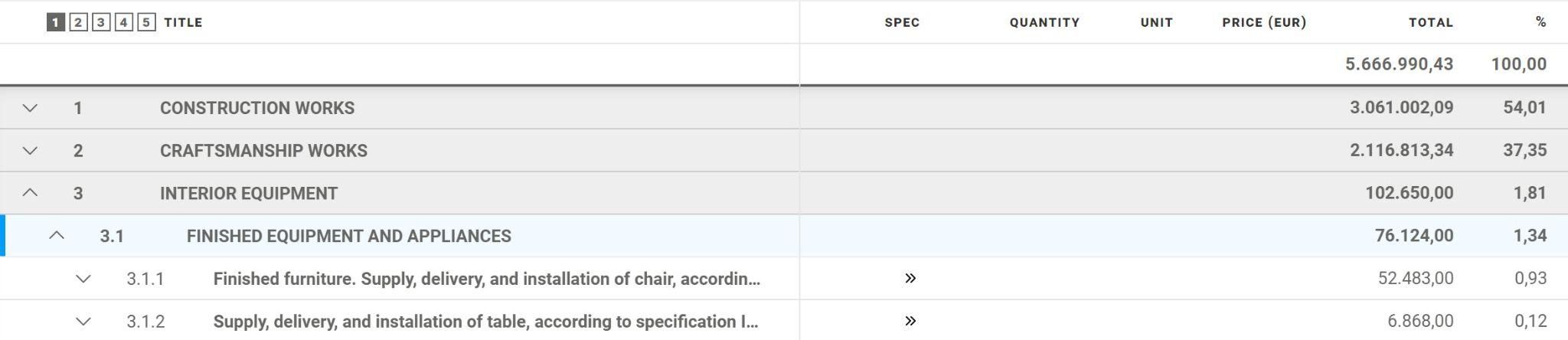
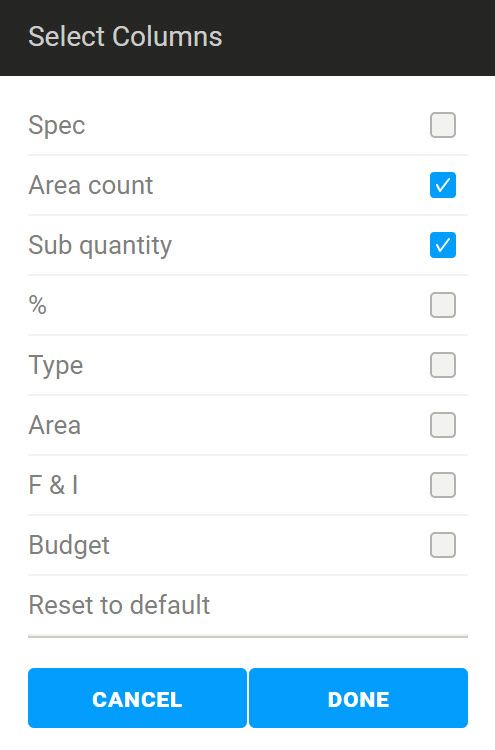
Flyout: The flyout is a feature that provides additional information and actions related to a selected generic item when you click on it.
- Specification flyout: Detailed description and requirements of materials or products that will be used in the project.
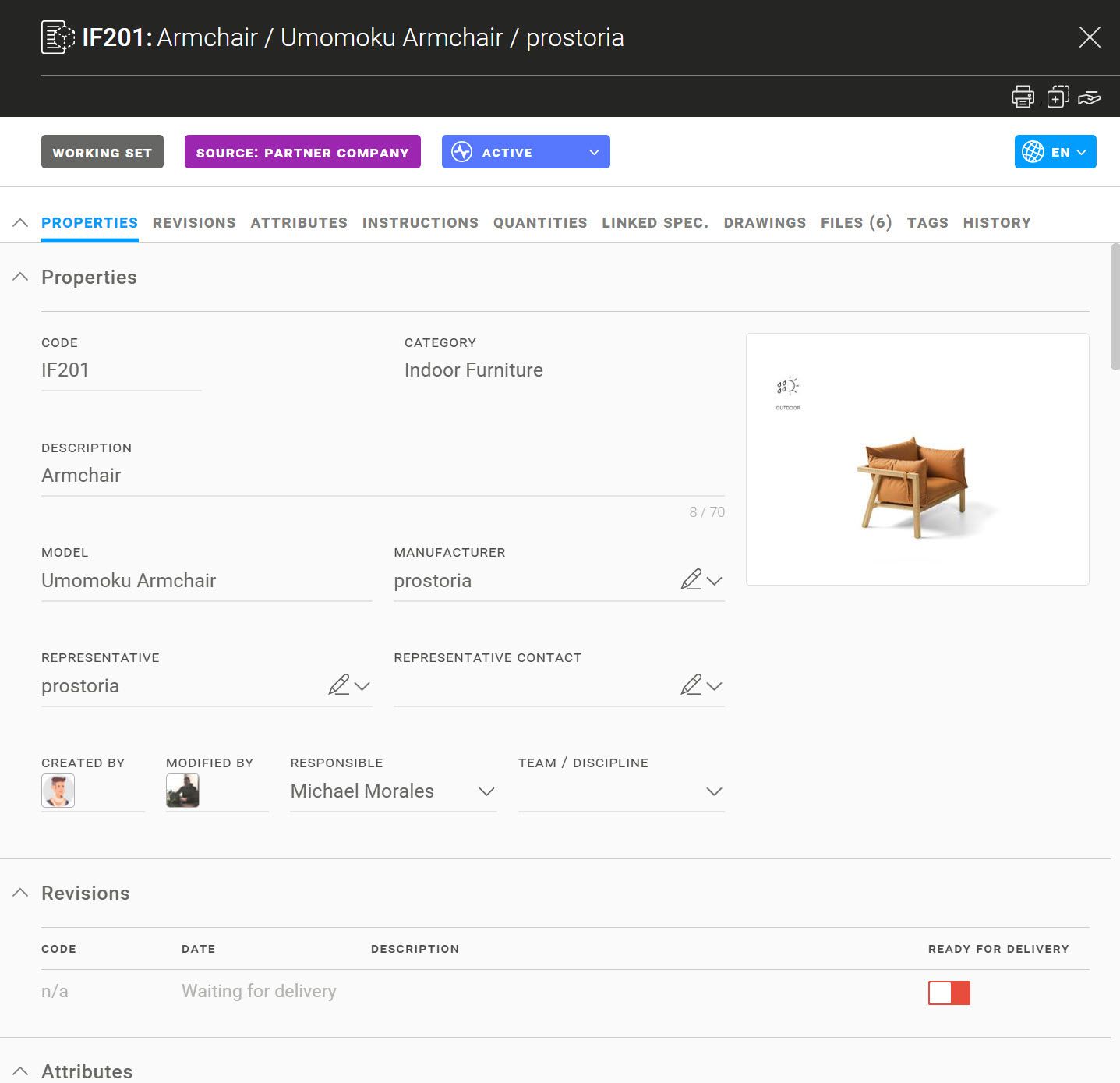
Cost flyout: Consists of short and long description, responsible user and team, quantity table, tag and history
Item group flyout: Consists of short and long description, responsible user and team.
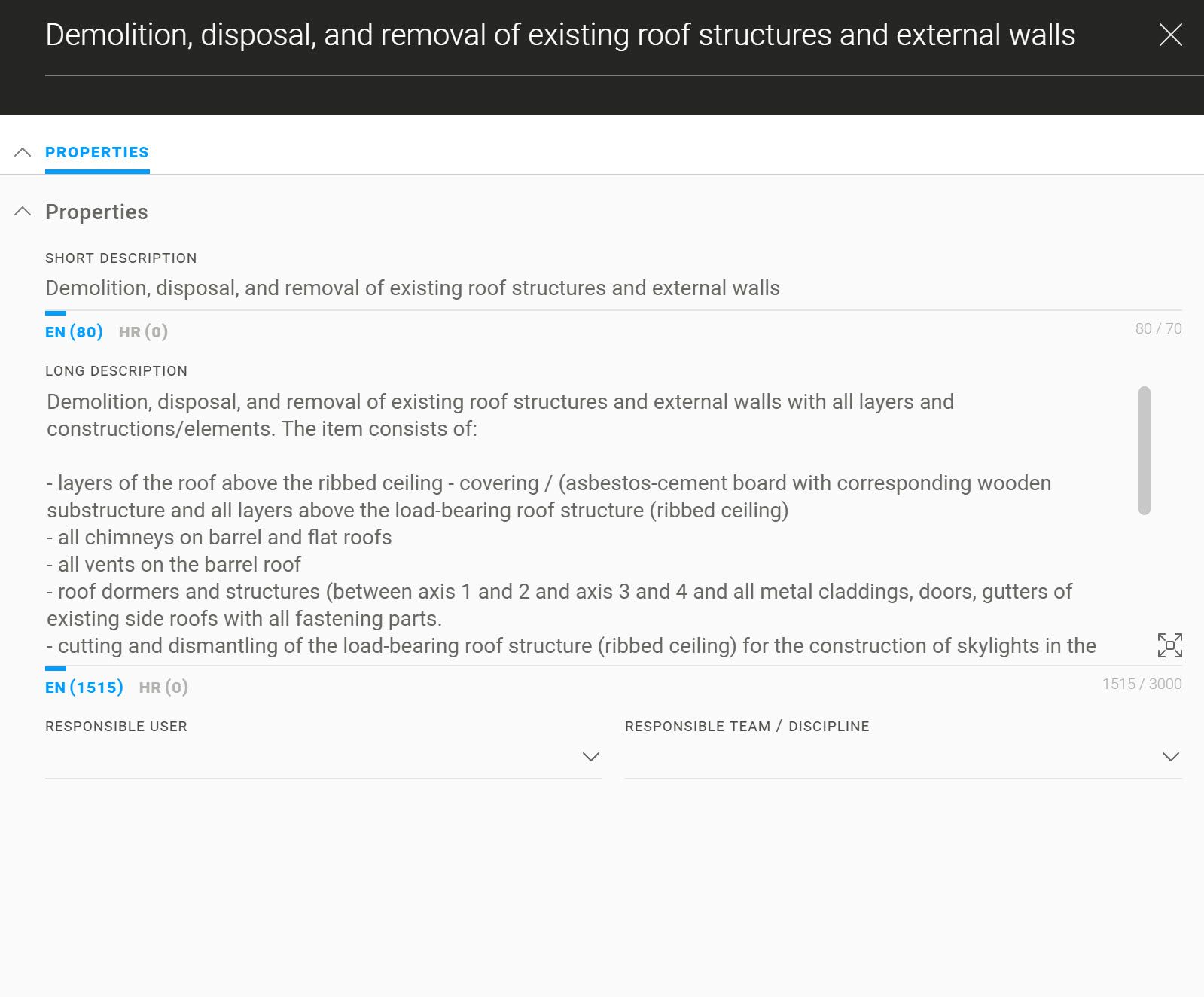
BoQ Actions
- Move: allows you to reposition items within your BoQ.
- Delete: removes an item from your BoQ
- Convert to Spec: changes a selected item into a specification
- Copy: creates a duplicate of an item in a spec.
- Save as Template: lets you save a selected set of items or an entire BoQ as a template
- Add to Tender: includes selected items in a tender document
- Export - Coming Soon: easier sharing
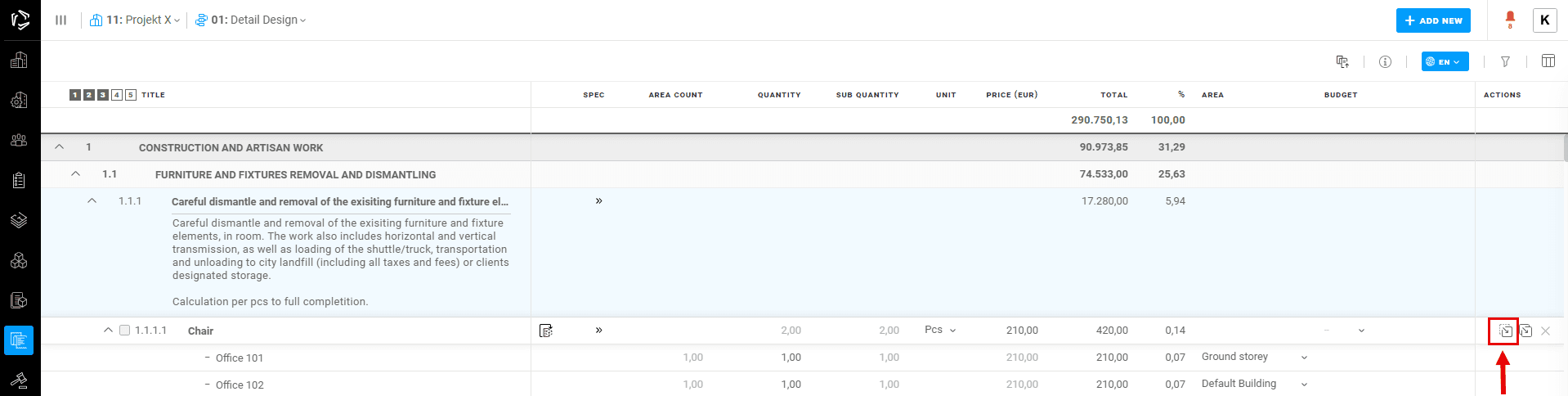
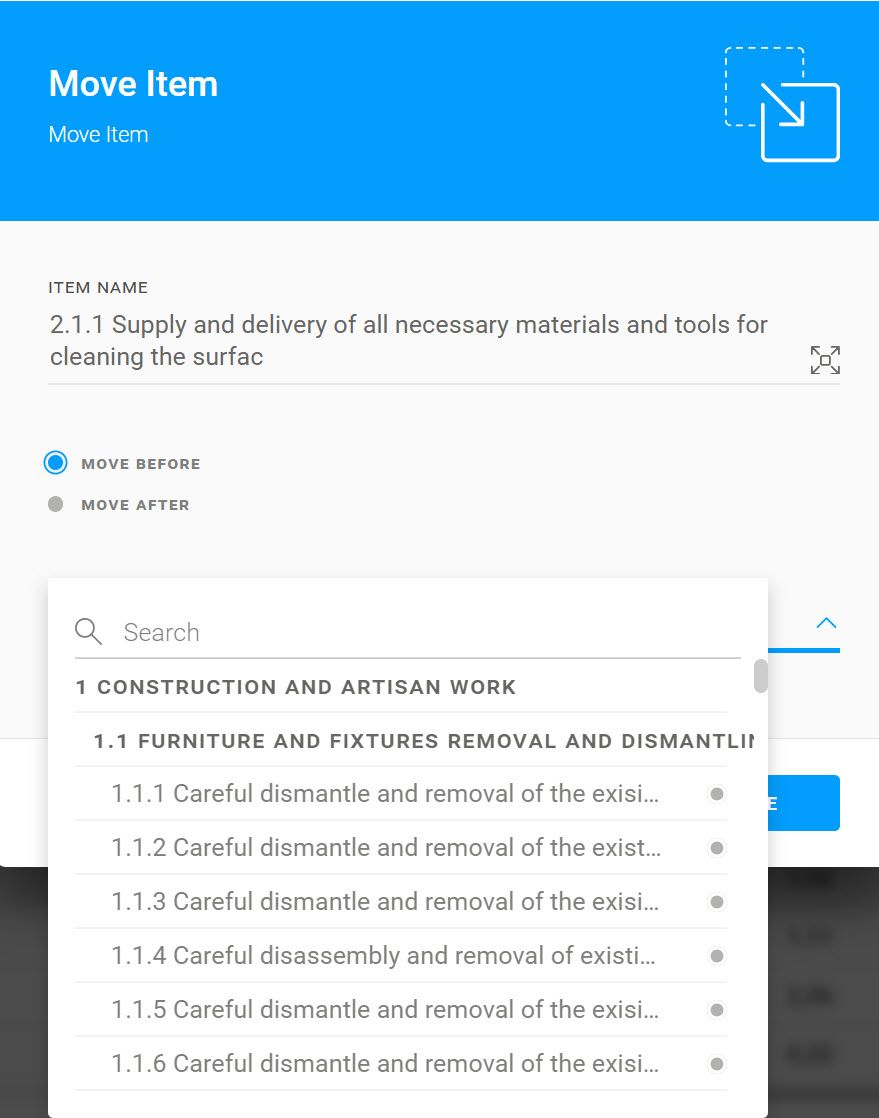
BoQ import
With VOLUM3, you can easily import Bill of Quantities prepared from an Excel spreadsheet and take control of the cost estimation/budget. You can download the spreadsheet here.
Step 1: Create an BoQ Table in Excel
Step 2: Save the Excel File
Step 3: Import the Excel File into VOLUM3
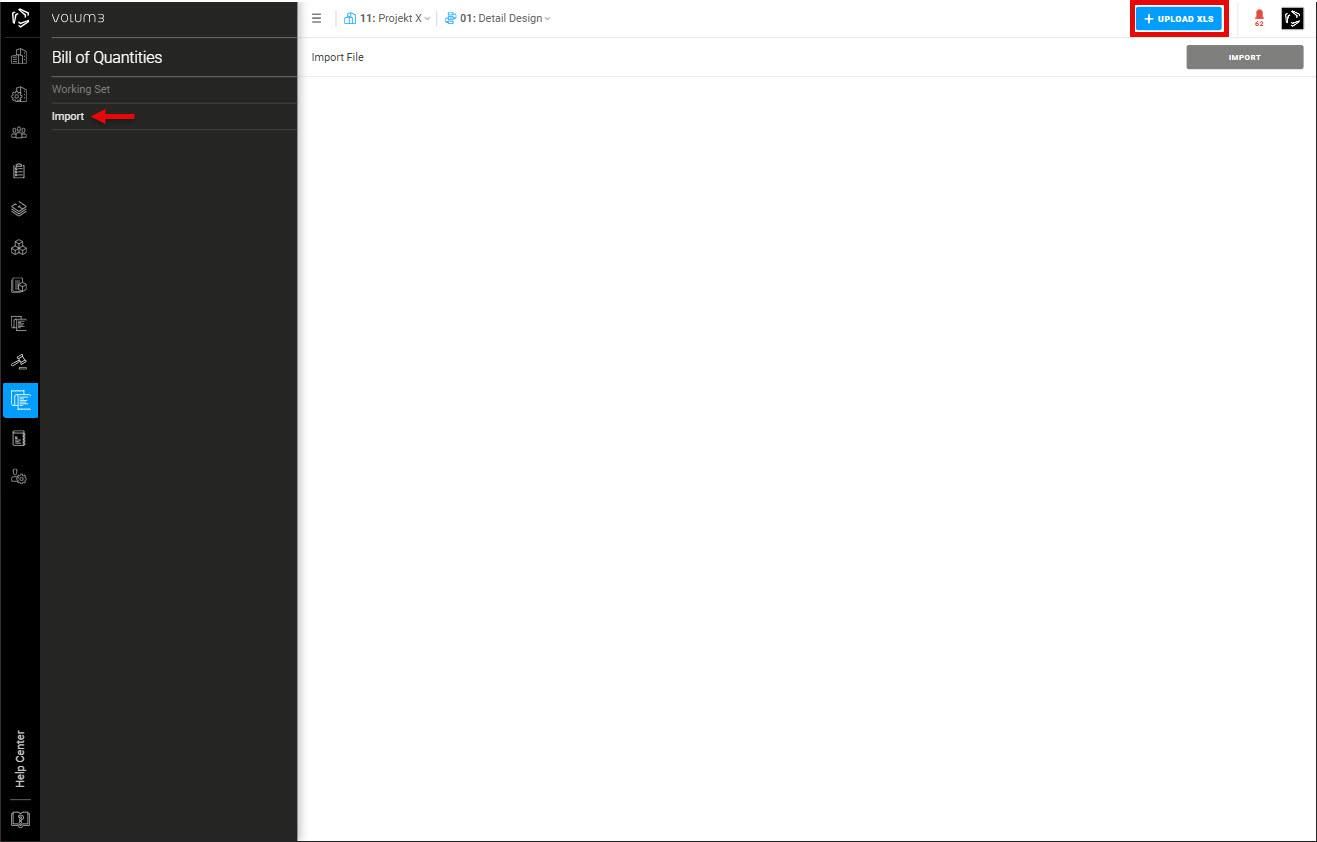
Step 4: Matching Columns
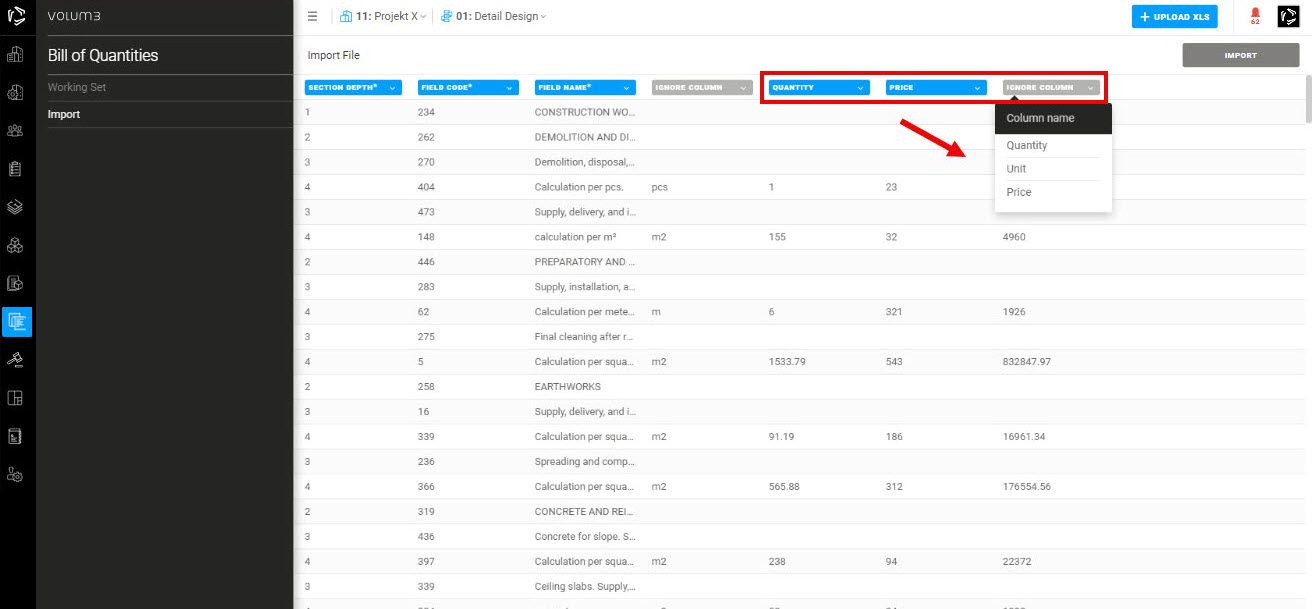
Step 5: Import Data into VOLUM3:
After the validation is finished, you will receive one of two notifications:
Import Successful or Import failed
Step 6: Resolve Data Errors
- Orange: Missing data
- Red: Invalid data
Step 7: Import Corrected Excel File into VOLUM3
Import the corrected spreadsheet back into VOLUM3. Repeat steps 4 and 5.
Step 8: Import Bill of Quantities into VOLUM3
Click on the Import button to initiate the process.
Creating new BoQ
Add New (from scratch): This allows you to create new elements in your BoQ from scratch.
Add from Template: This feature allows you to create a new item in your BoQ by using a predefined template:
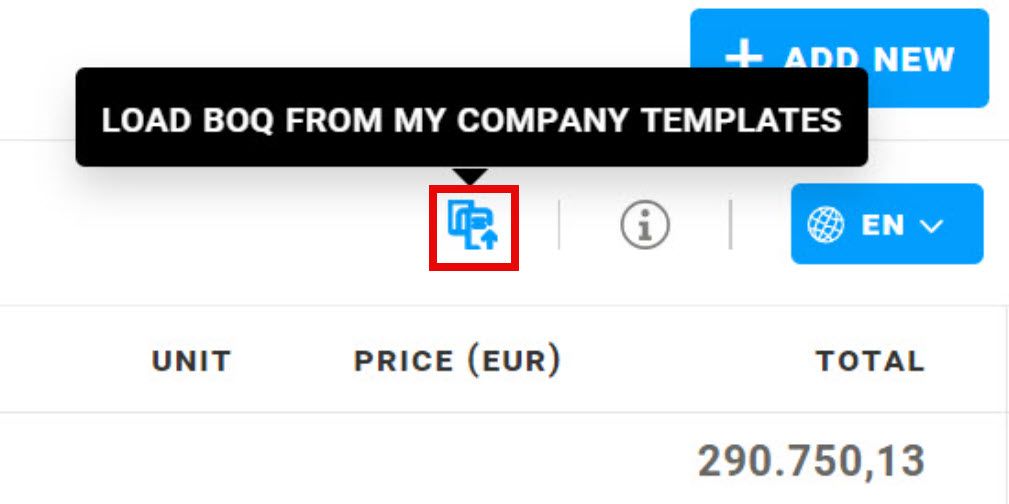
Template BoQ
- The "system" template is a preset template provided by VOLUM3. Every template is a preset Bill of Quantities in the Country in which it is used.
- The “my company templates," you can save frequently used BOQs as reusable shortcuts, saving you time and effort on future projects.
- Item template: The item will be added to the existing group and subgroup within the Bill of Quantities (BoQ).
- BoQ template: Saves the entire hierarchy or structure of the BoQ, including all groups, subgroups, and items.
2. Tender /Beta
Tender Module: the digitalised process of inviting contractors and suppliers to submit formal offers or bids directly in VOLUM3. The tender can be analyzed directly in VOLUM3.
Tender roles
- Administrator
- Follower
- Bidder
Creating a new tender
- Click on the Tender icon + Create New Tender in the upper right corner.
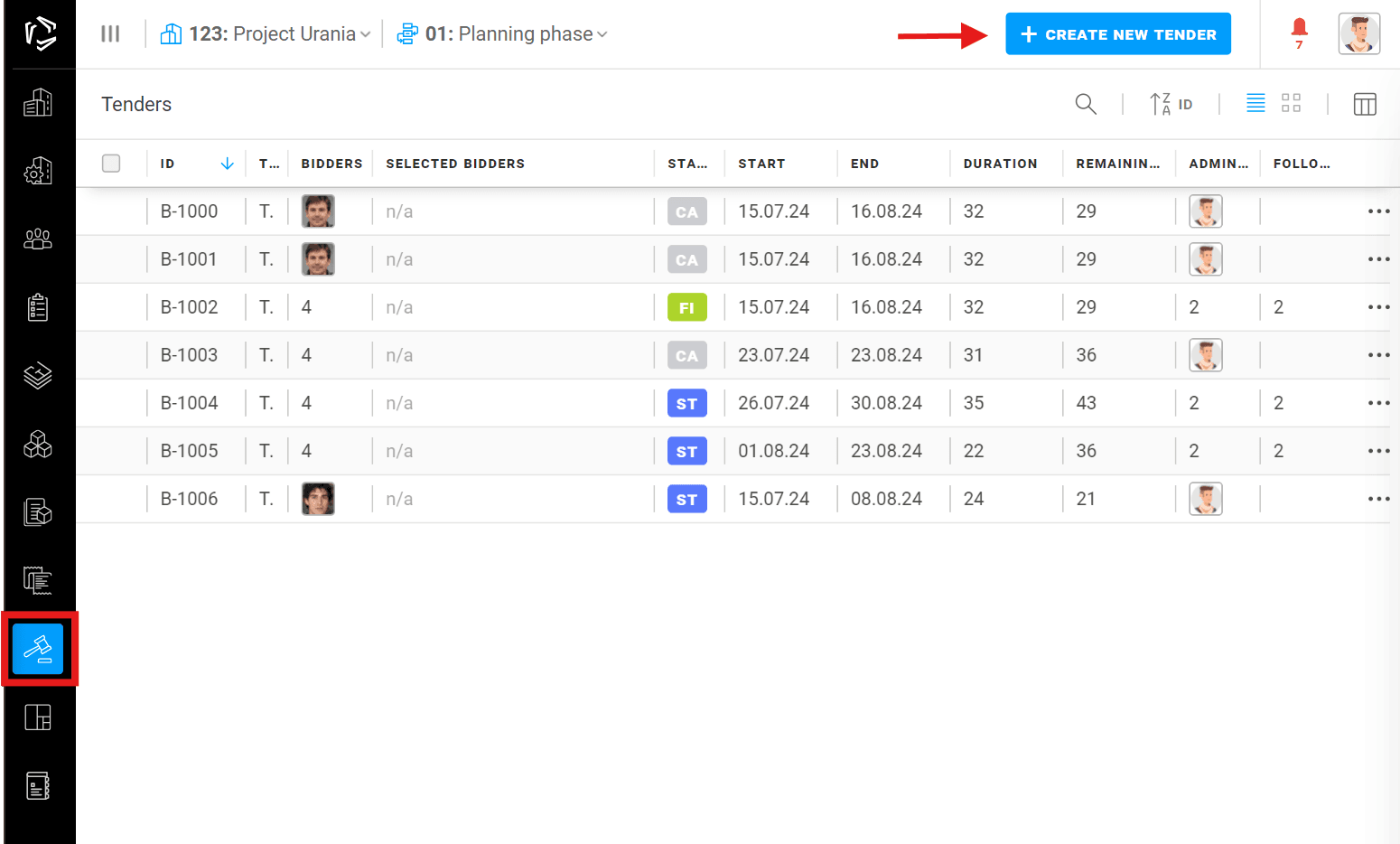
Creating a new tender allows you to set the tender's start and end dates. You can also select the languages for the tender process.
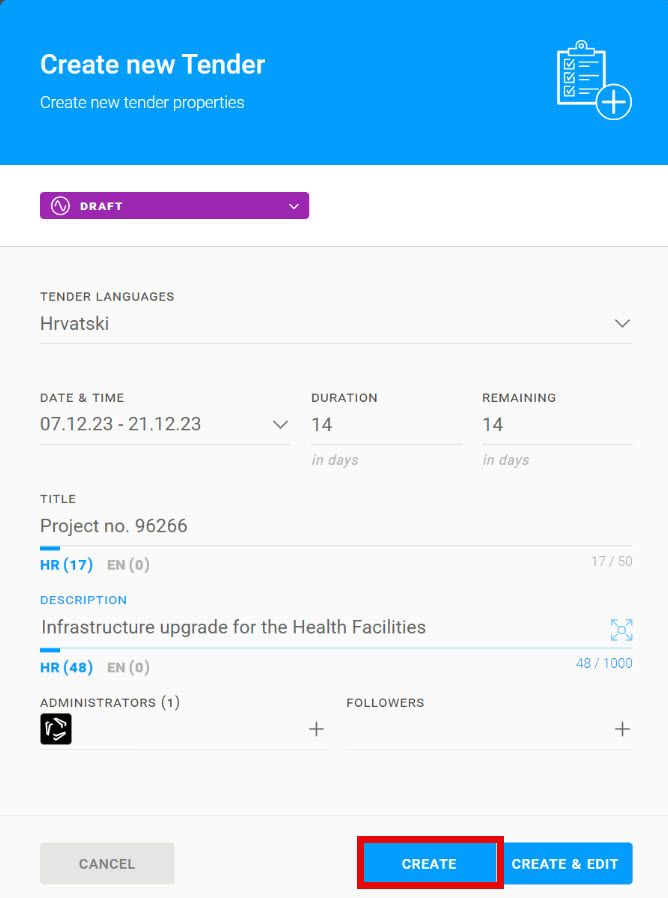
By clicking the Create button - Tender status changes to Draft, tender shows up in the Tender list.
Tender list
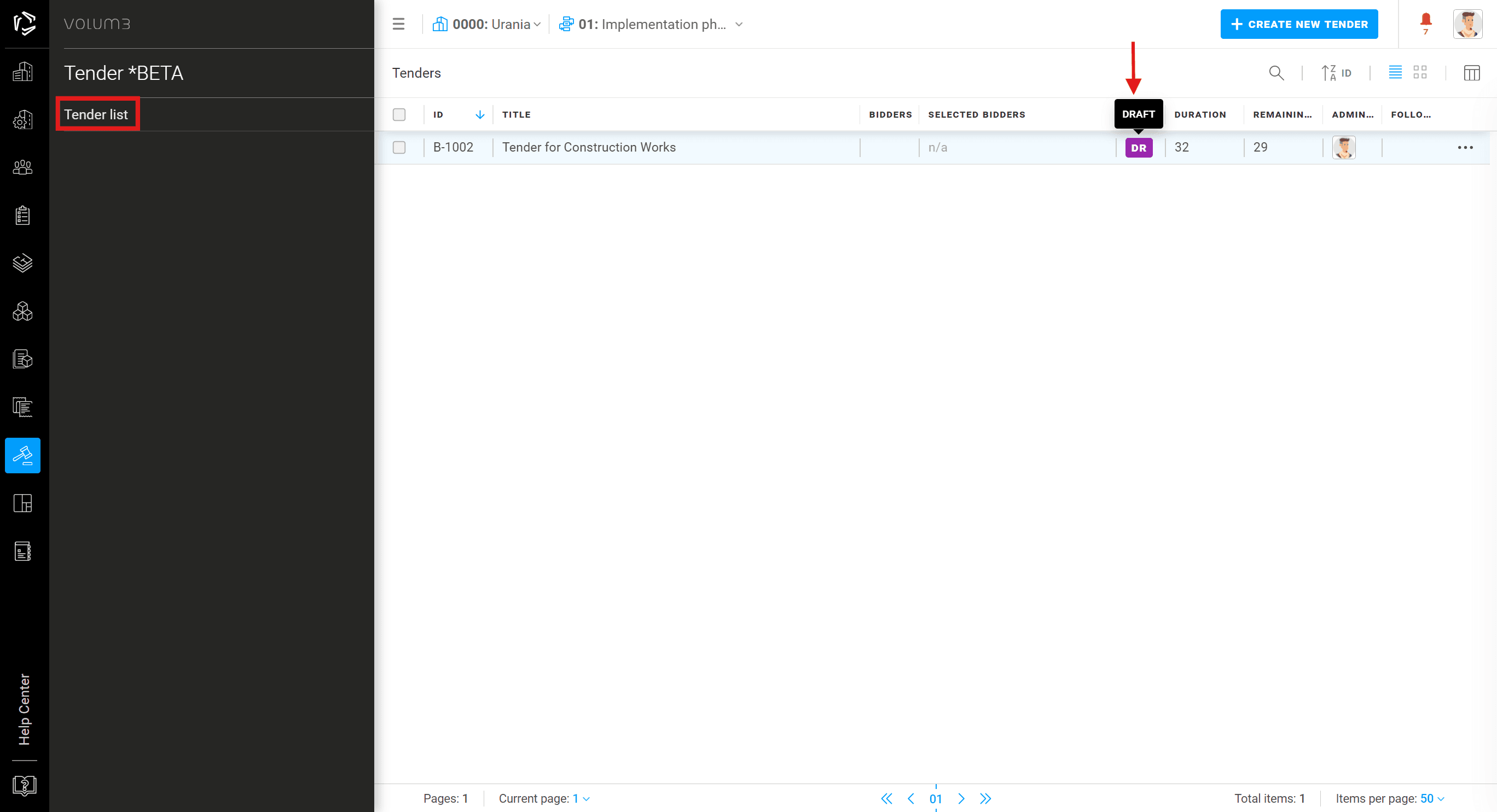
- Modify tender elements: title, description, language, participants, and decision date.
- Click the three dots next to a tender for a quick edit menu.
- In the Bidders tab, you can invite bidders to your tender.
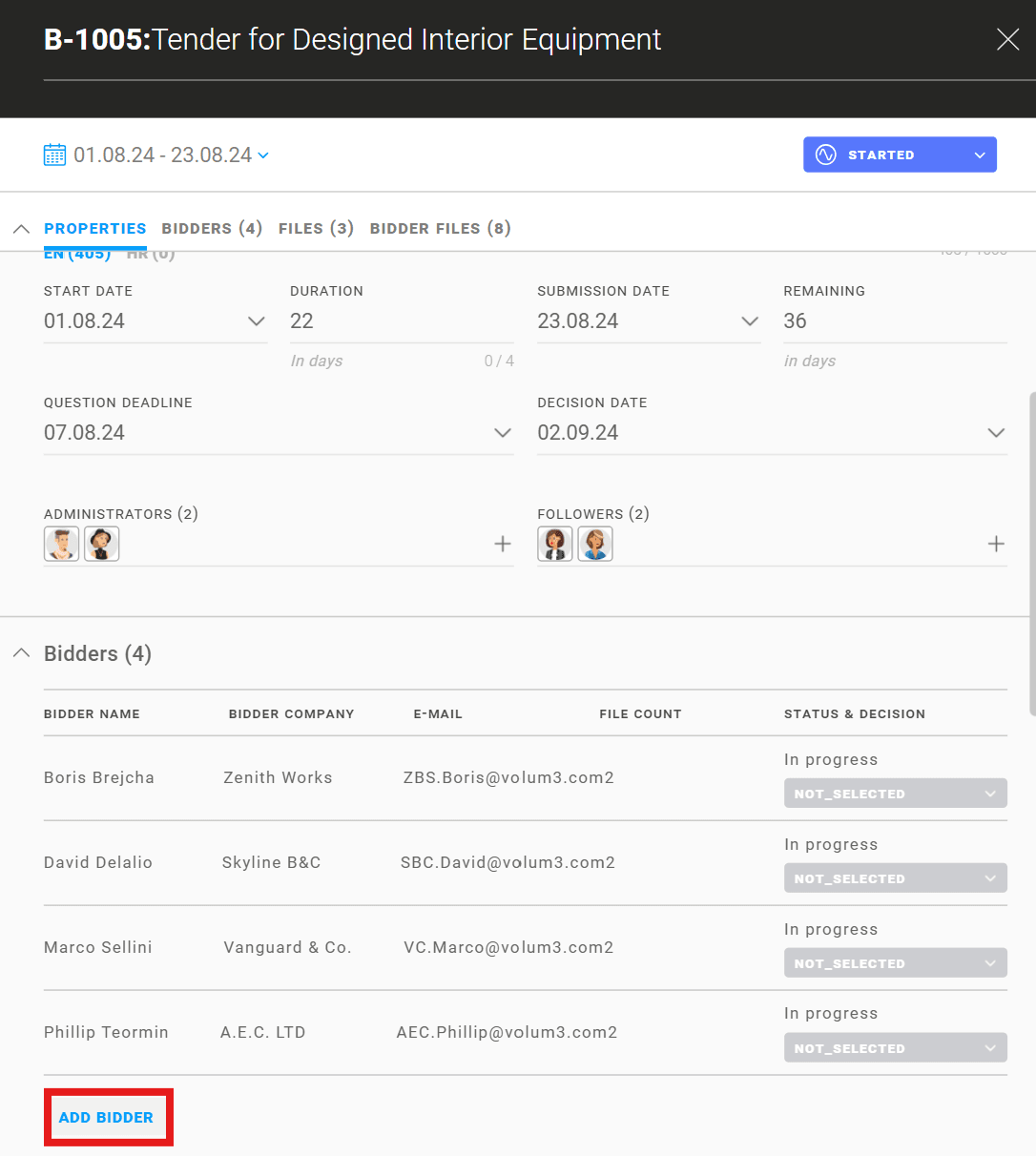
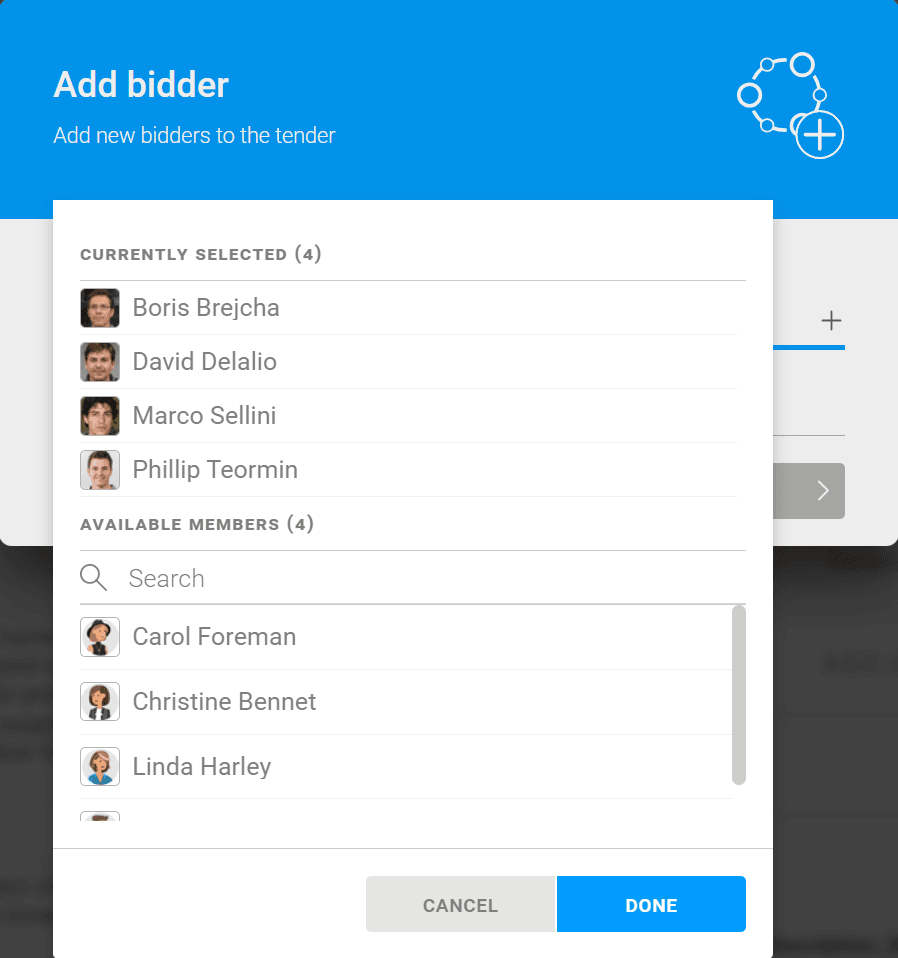
Tender status
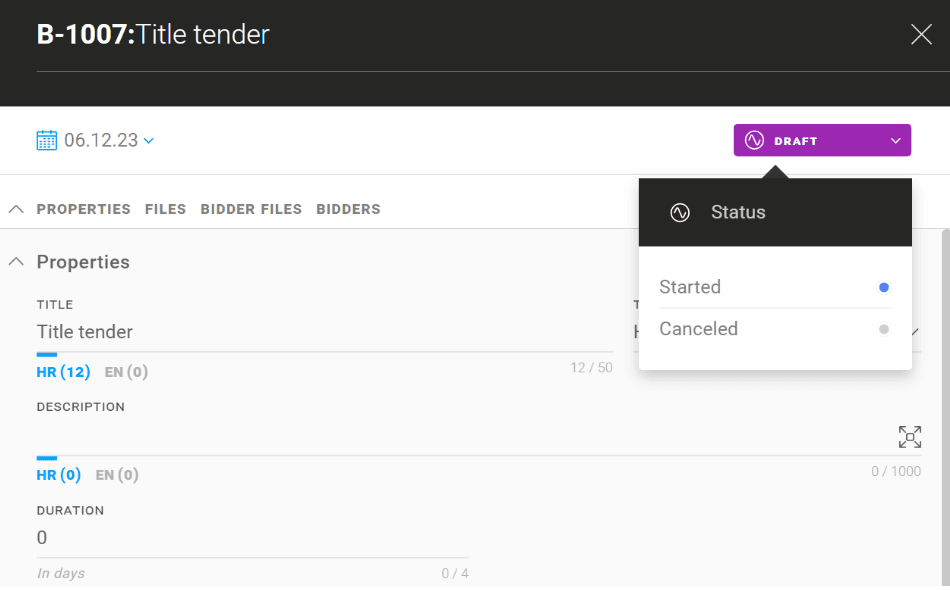
- Draft - In this stage, only the Administrators can view the tender. Once it changes to "Started", bidders receive an invitation notification.
- Started - tender in progress - bidders now can enter their prices
- Finished - tender complete
- Cancelled - the bid is cancelled
- Closed
Specified statuses in the invited bidders table:
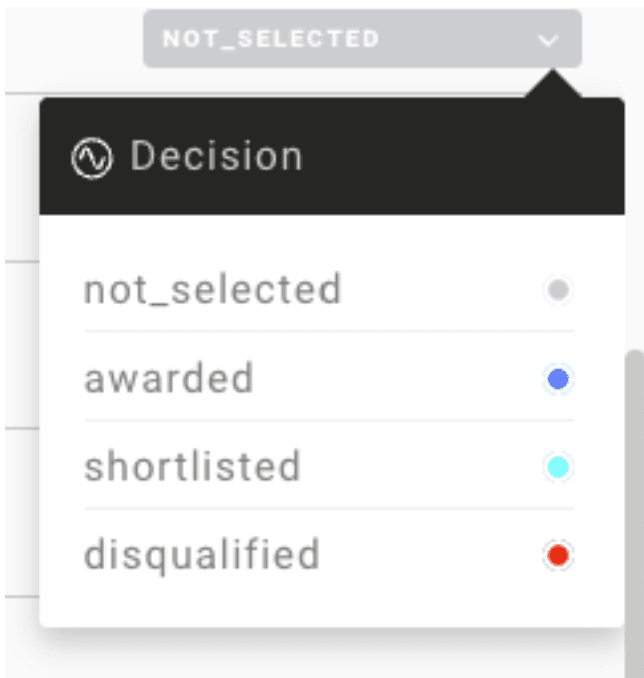
Tender files administrator
- All files uploaded by the administrator in the tender are visible and available for download to all bidders.
- Files uploaded by bidders are only visible to the administrators and followers of the tender.
- Bidders cannot see each other in the tender they are invited to.
- Bidders cannot see the files uploaded by other bidders.
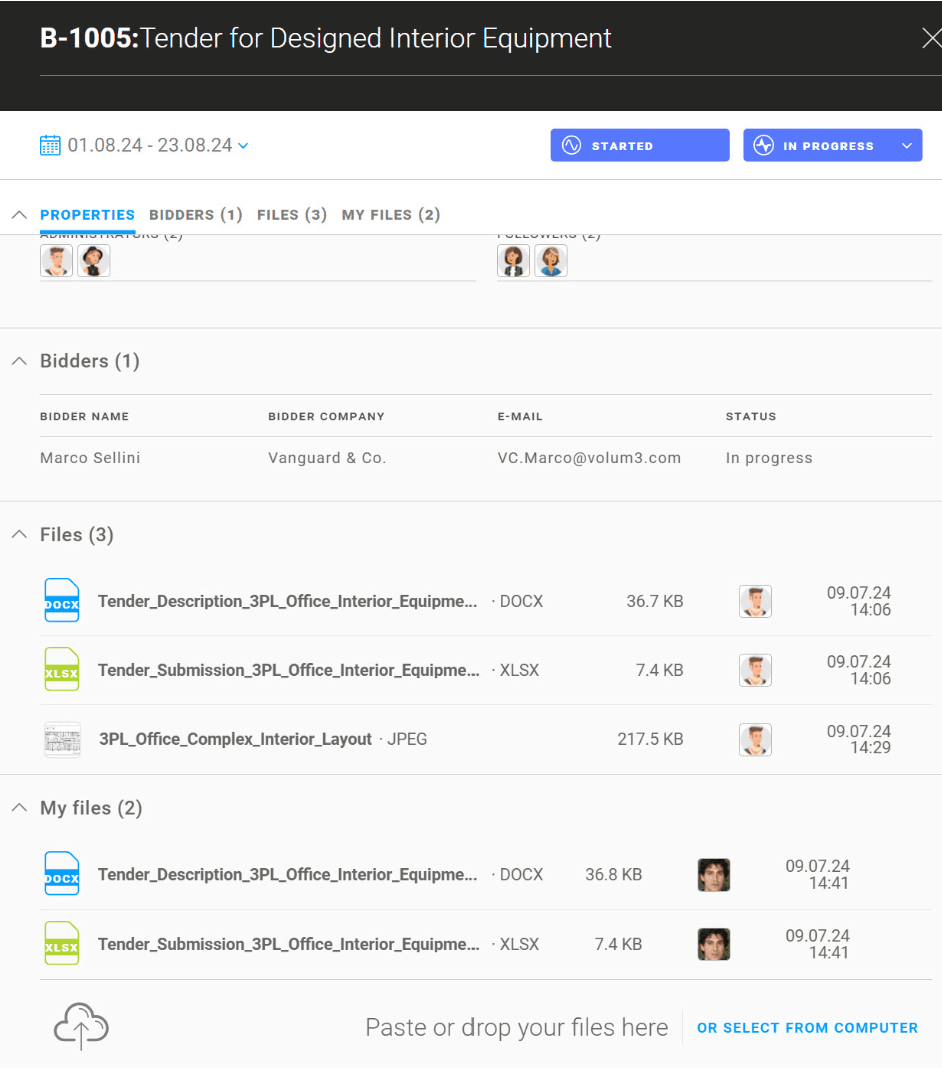
Bill of Quantities (add to Tender)
Add to tender - In each tender, you can add individual Items from the Bill of Quantities or the whole BoQ.
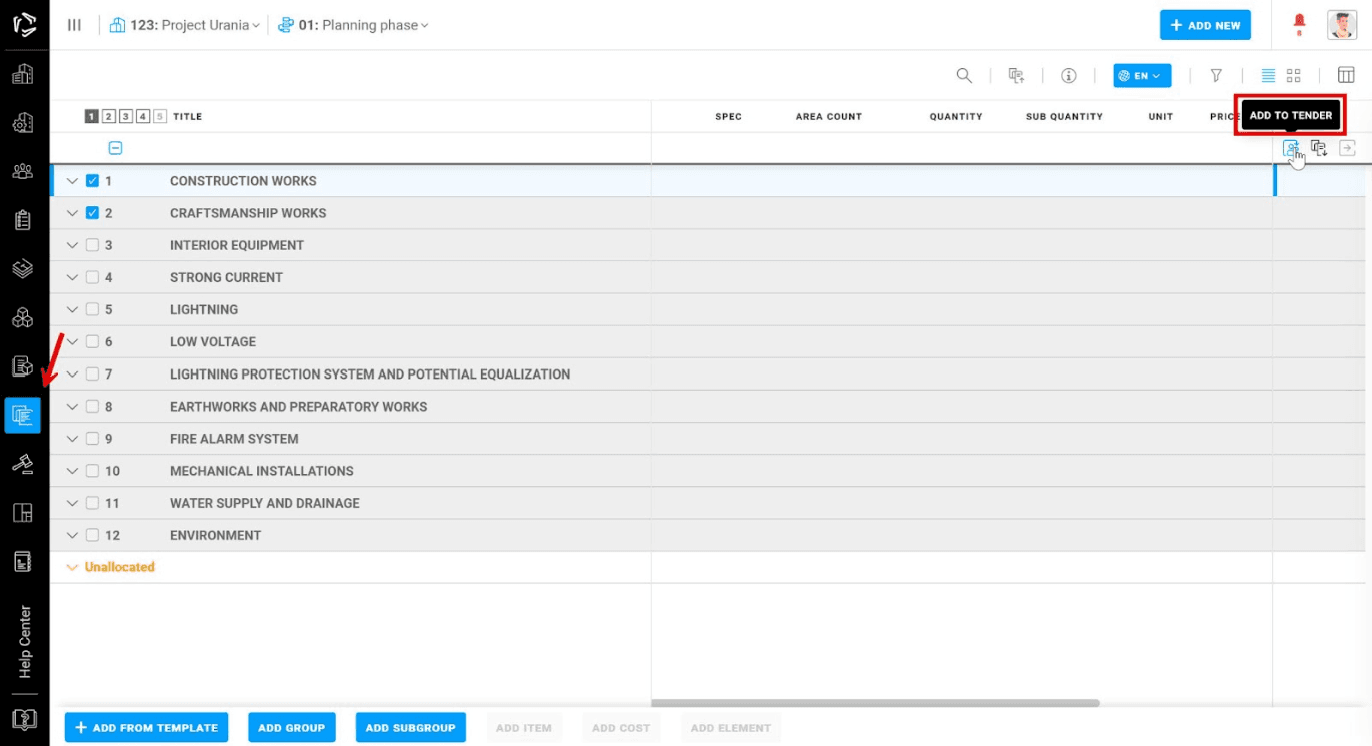
Select the tender on which you want to add the items from BoQ:
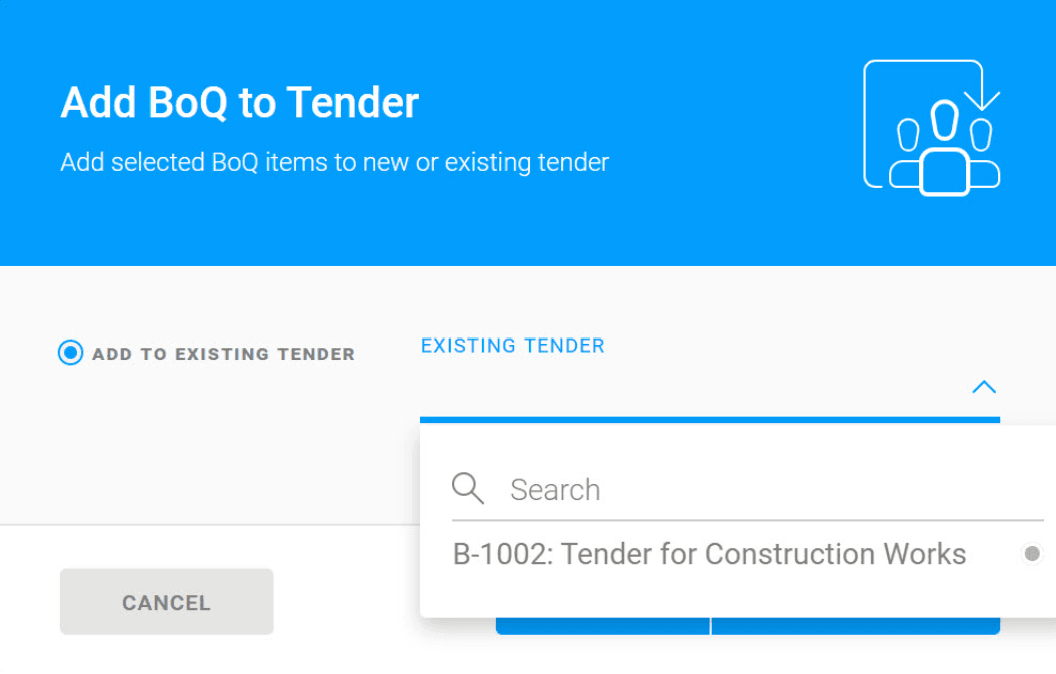
Bidder
- Tender bids are organised by projects and phases.
- Participants can view only tender lists and bids their company is invited to.
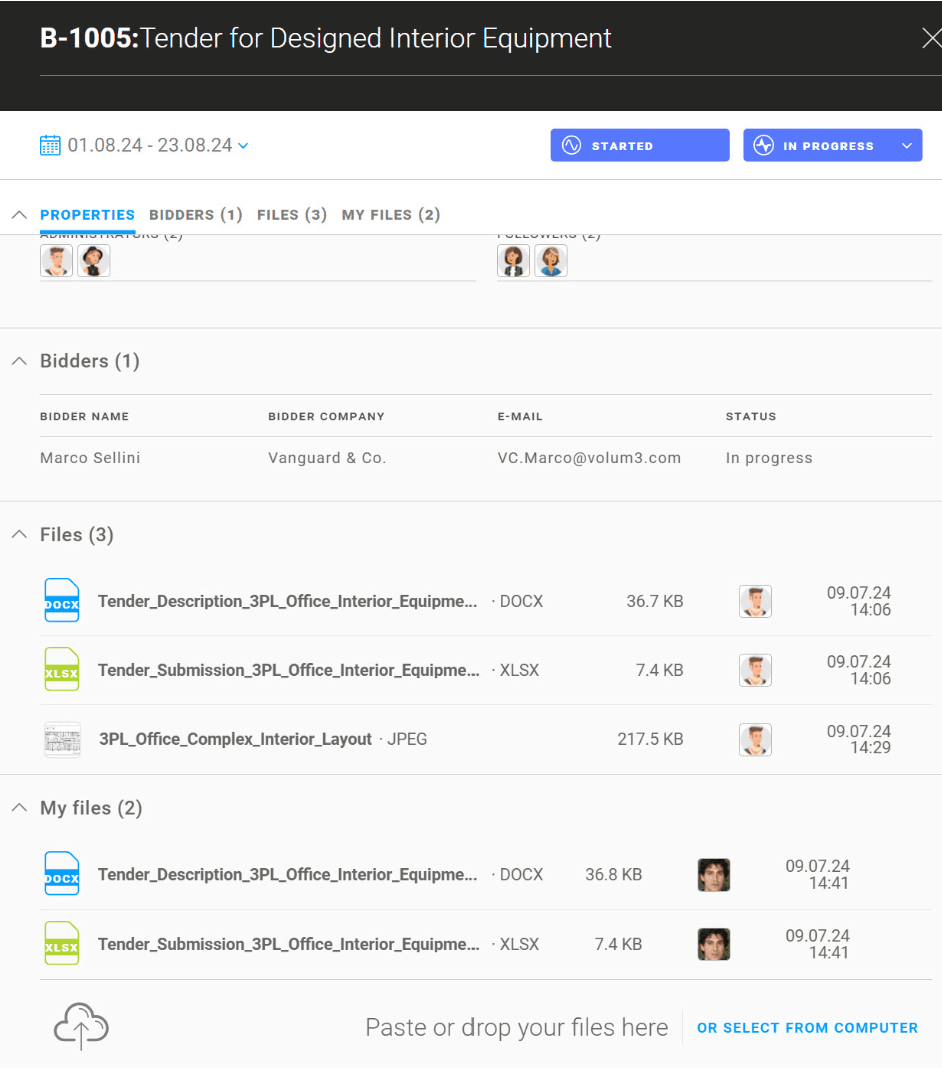
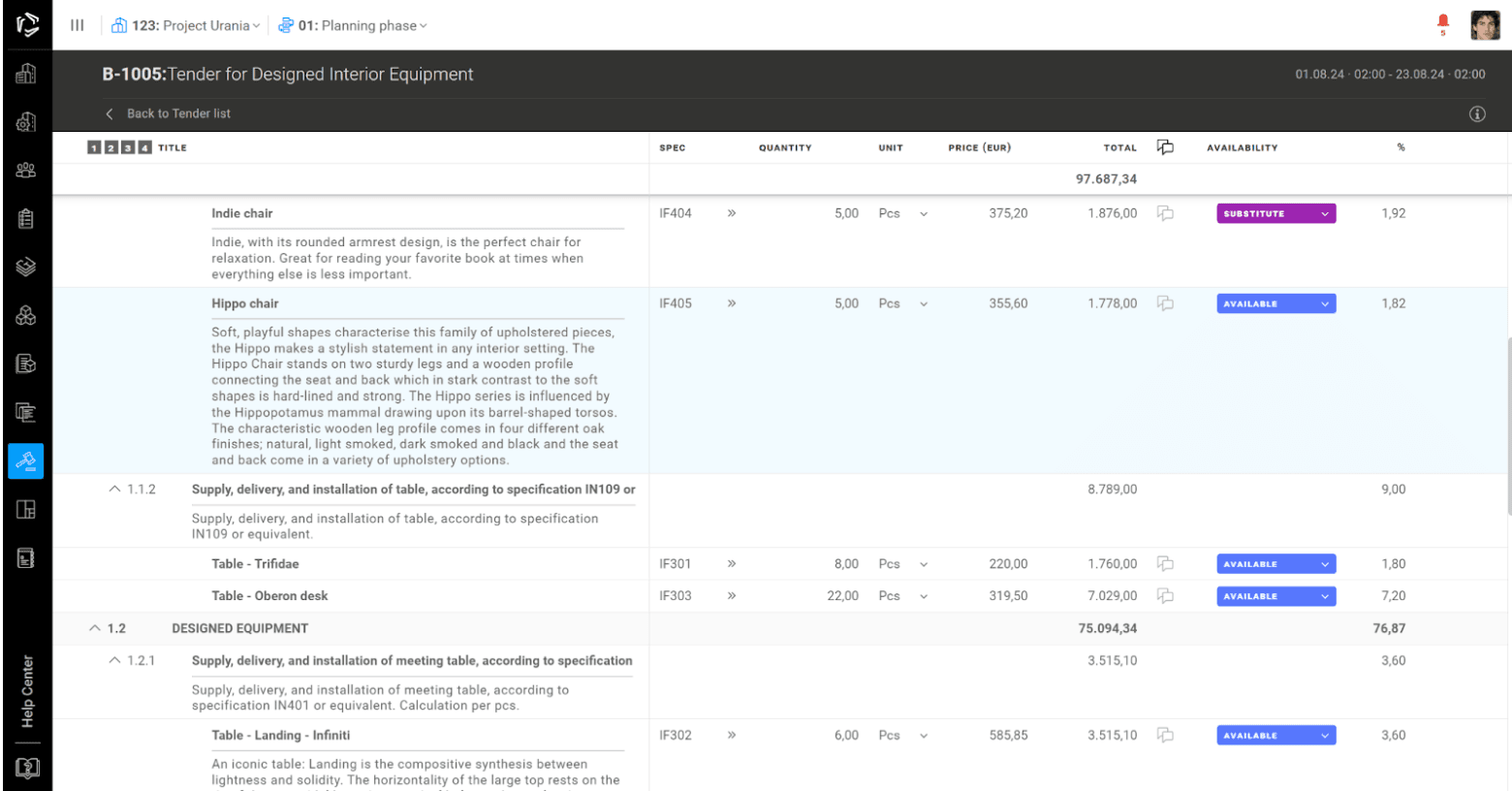
Bidder status
- Received
- In progress
- Submitted
- Withdrawn
- Expired
1. Bidder sends proposal to Administrator: status changes to - "Submitted"
2. Bidder can change the status to "Withdraw"
3. Upon tender closure/cancellation, all bids are locked and uneditable.
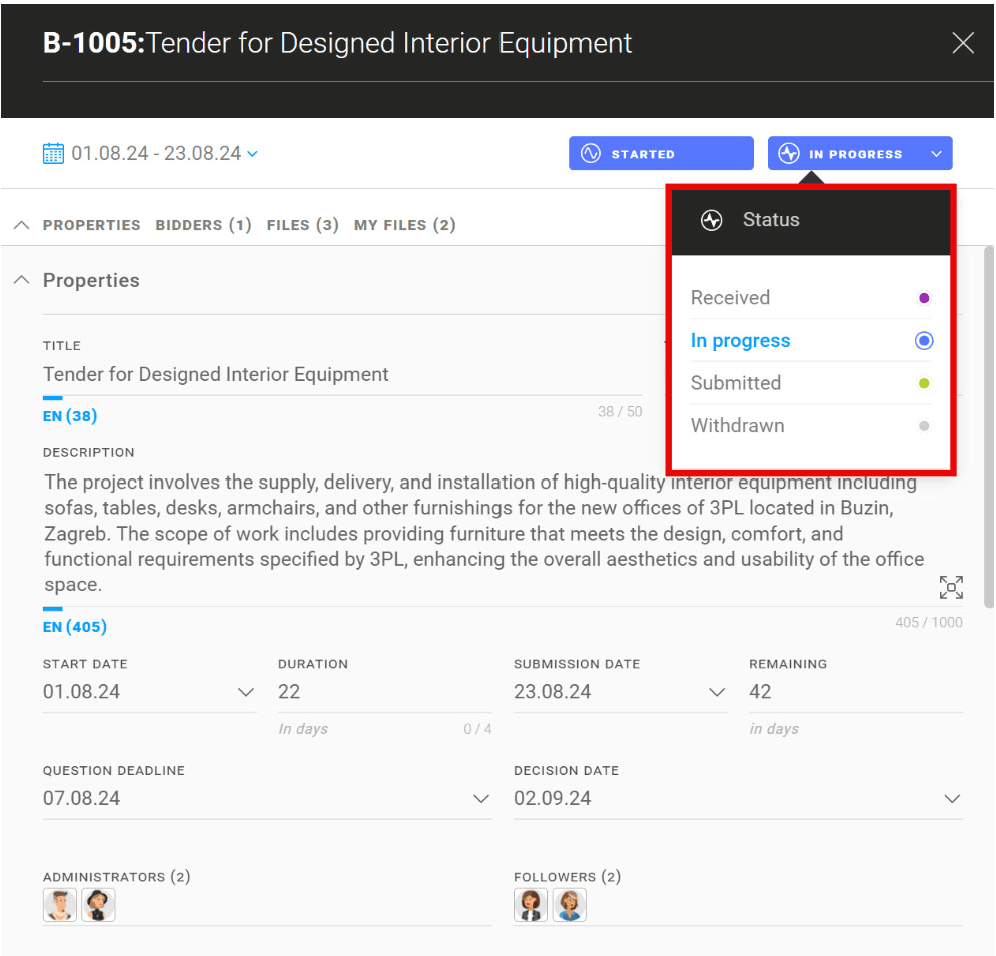
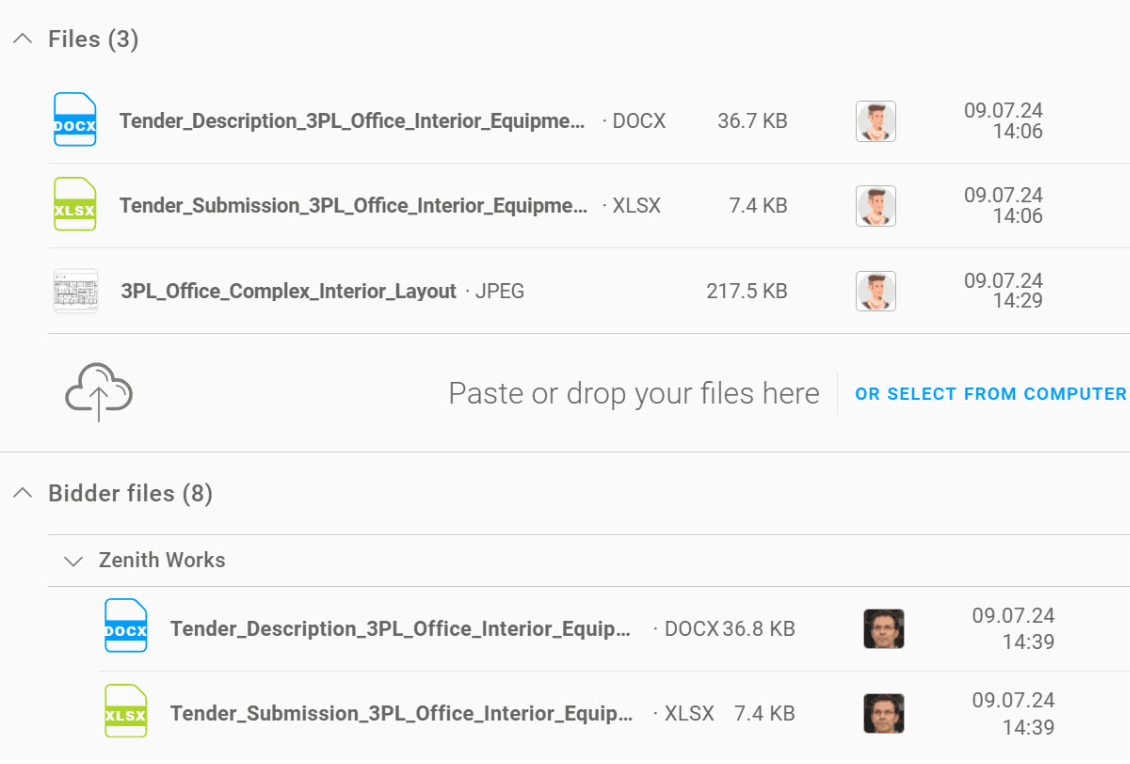
Analytics
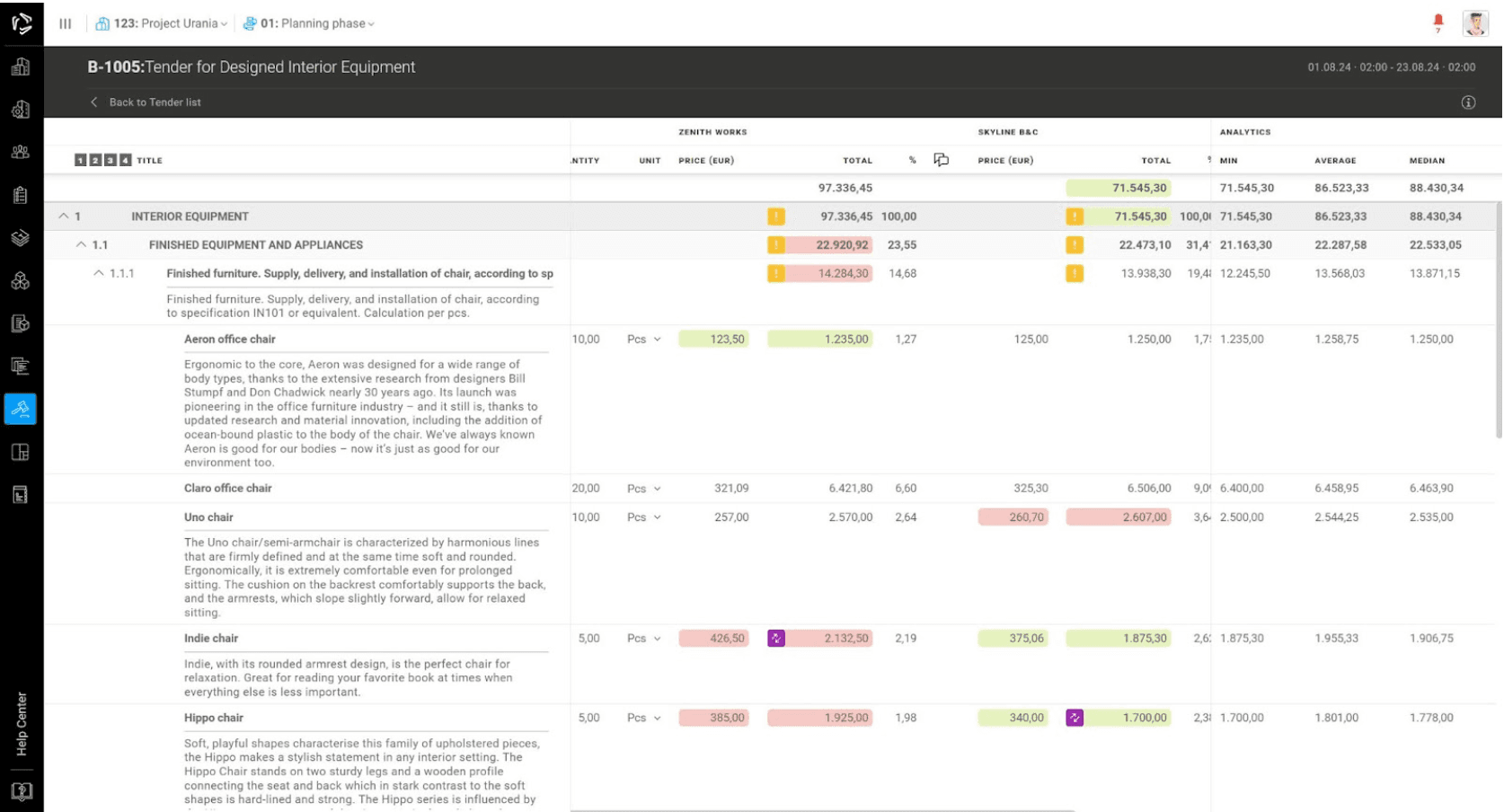
Green - the cheapest/lowest offer
Red- the most expensive/highest offer
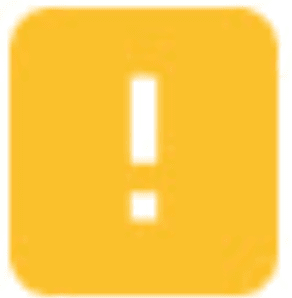 - warning on groups if something below is purple or red.
- warning on groups if something below is purple or red.
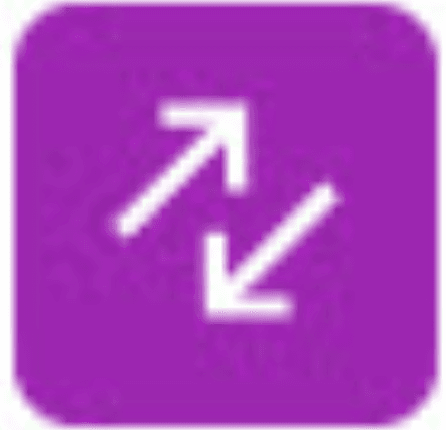 - the bidder offered a substitute item.
- the bidder offered a substitute item.
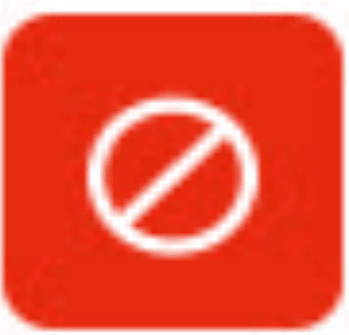 - the bidder made no offers.
- the bidder made no offers.
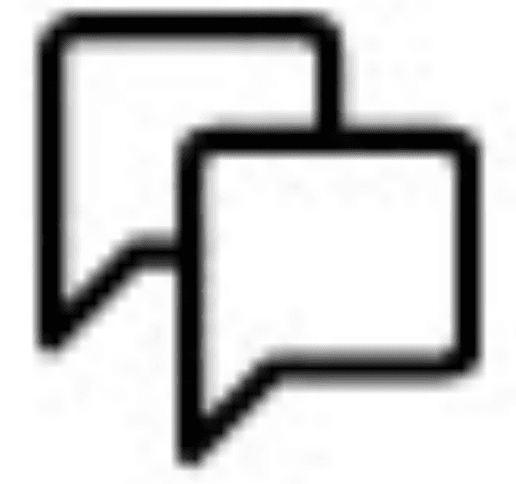 - the bidder's message accompanying each commented item.
- the bidder's message accompanying each commented item.
Notifications
- Tender Administrator Added: Notification of administrator role assignment.
- Tender Follower Added: Notification of follower role and access to tender files.
- Tender Status Changed: Notification of tender status updates or transitions.
- Tender Date Changed: Notification of changes to tender dates.
- Bidder Status Changed: Notification of updates to bidder status.
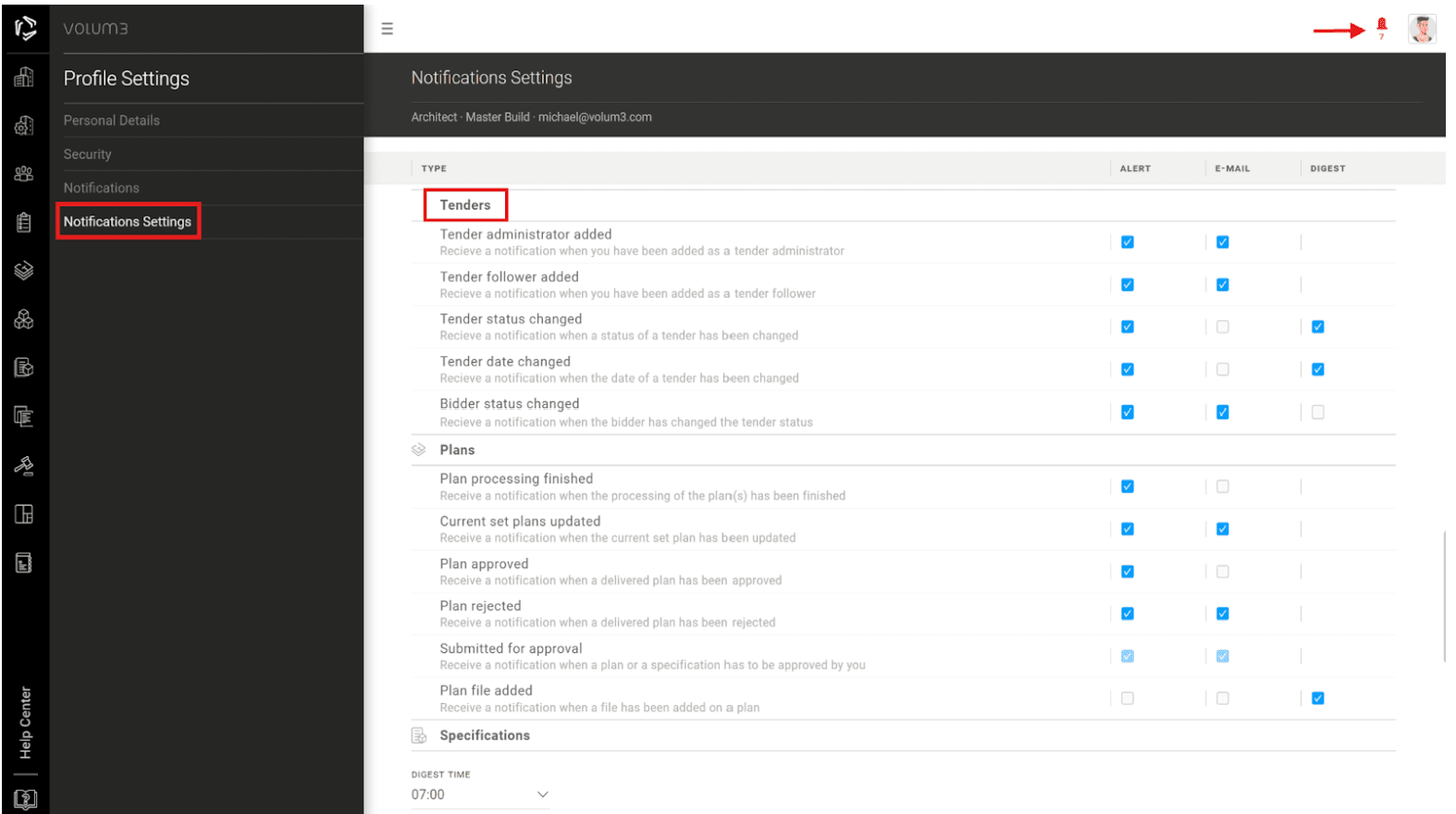
Release 2023/10 no.2
AREA / Import / Import XLS file
With VOLUM3, you can easily import areas from an Excel spreadsheet and streamline the scheduling process. To get started, we've prepared a template with all the necessary columns, ensuring your schedule aligns seamlessly with our platform's requirements. You can download this template.

This template serves as your starting point, making it easier than ever to organize your data. This means you can generate and export your Excel schedule directly from your preferred BIM software, saving you valuable time and effort.
The following steps will guide you through the process:
Step 1: Create an Area Table in Excel with the required columns
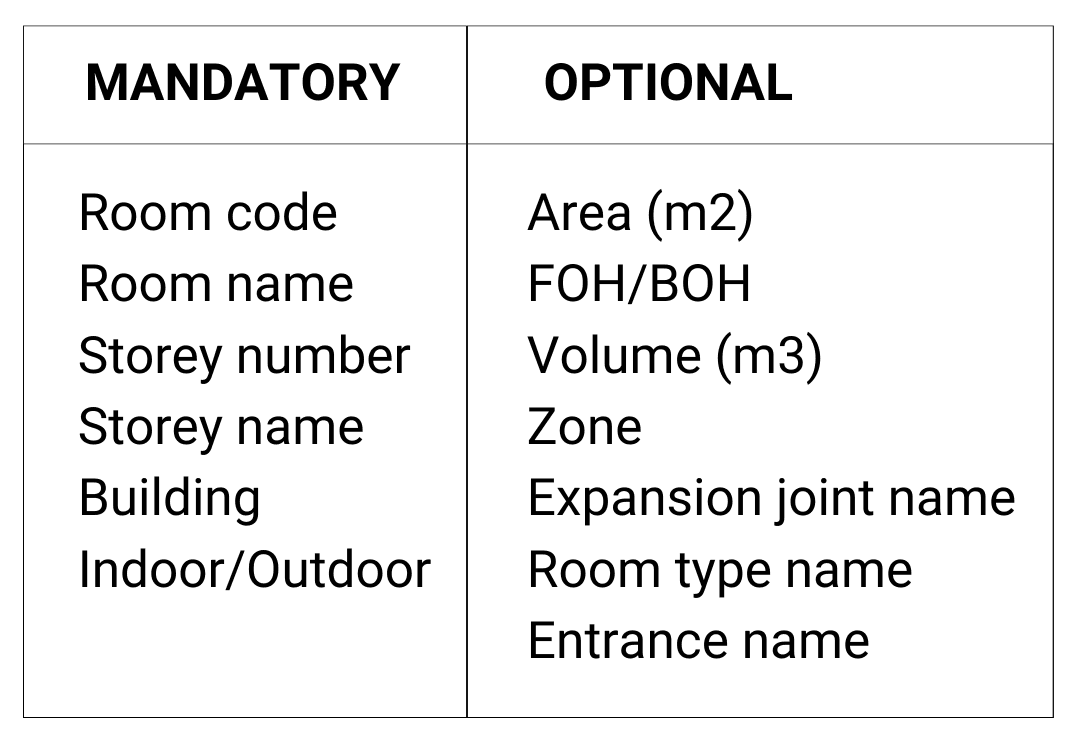
Step 2: Save the Excel File
Step 3: Import the Excel File into VOLUM3
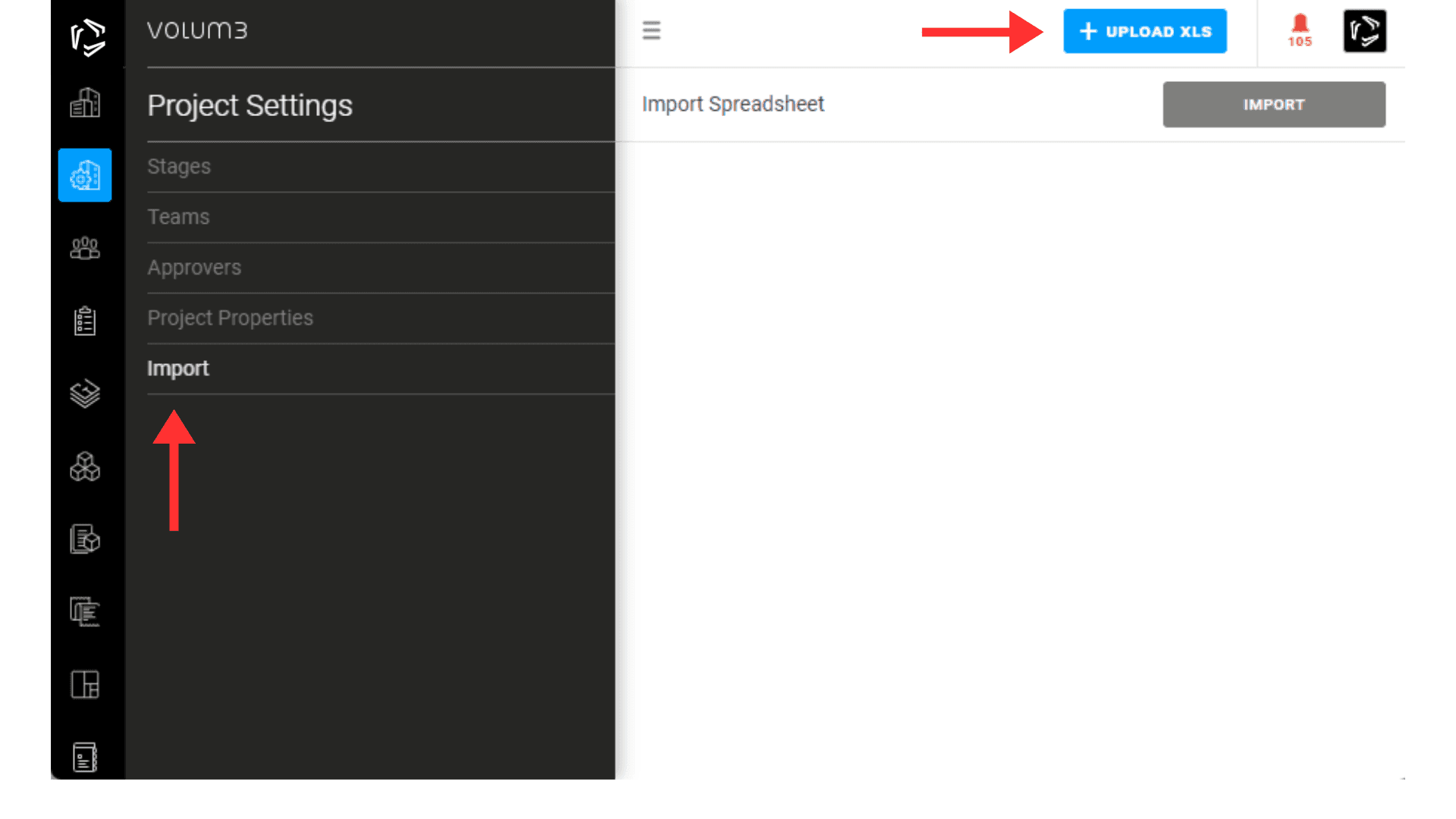
Step 4: Match columns for alignment
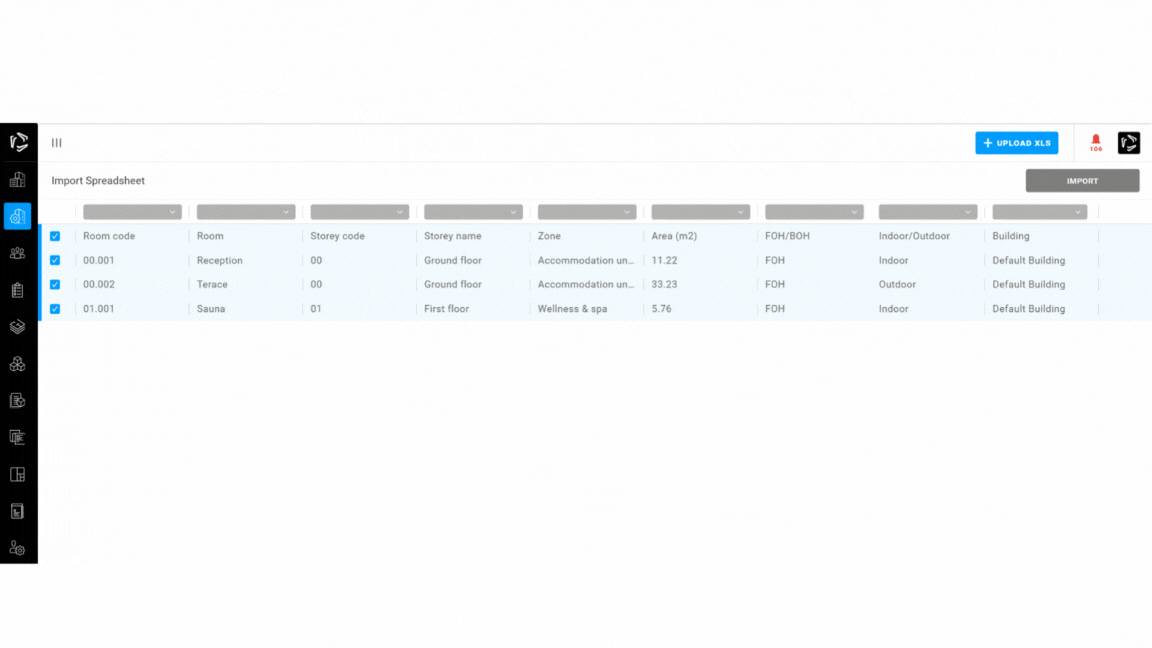
Step 5: Unselect specific rows for import
Step 6: Import Data into VOLUM3 and review all errors
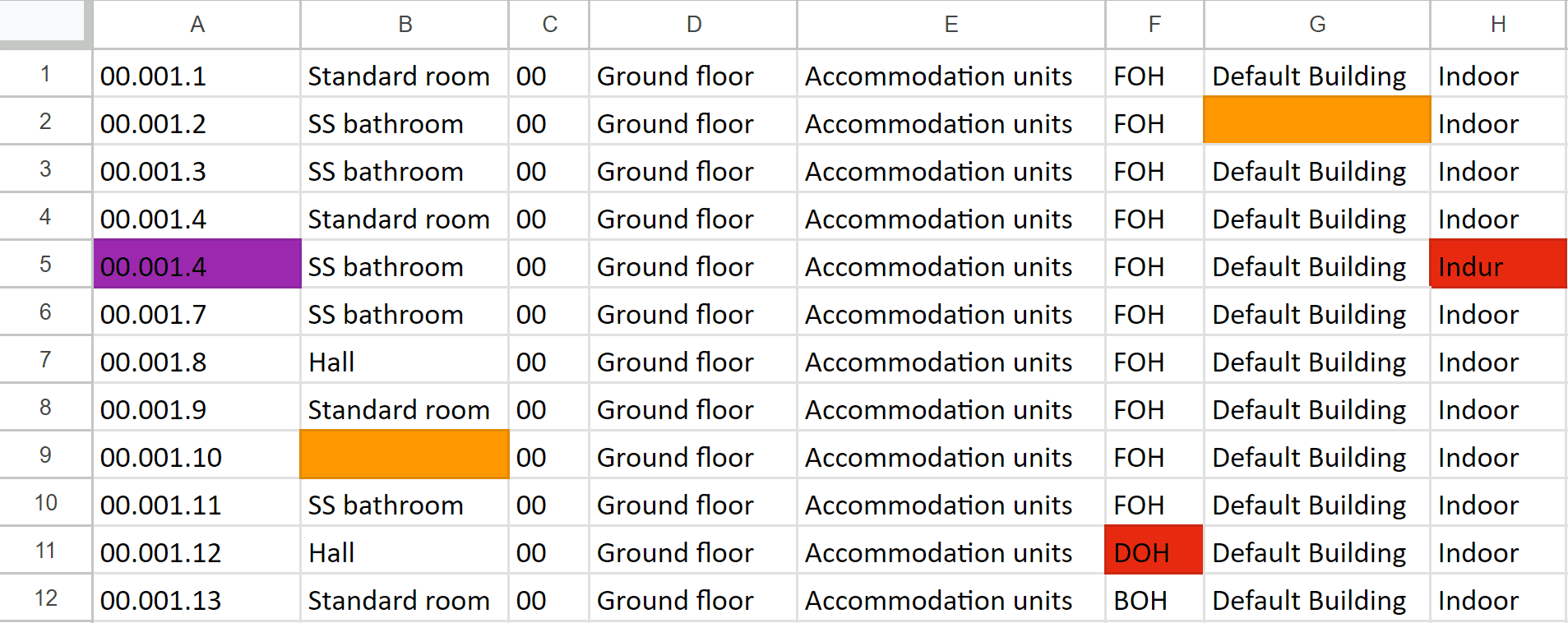
 Orange: Missing data - Data items cannot be empty; these fields are mandatory and must not be left blank.
Orange: Missing data - Data items cannot be empty; these fields are mandatory and must not be left blank. Purple: Duplicate data - These are duplicate data items, meaning each cell in this column must have unique values. Please review and remove duplicates.
Purple: Duplicate data - These are duplicate data items, meaning each cell in this column must have unique values. Please review and remove duplicates. Red: Invalid data - Data with an invalid format cannot be imported. Please review the data format to ensure it corresponds with the selected column, such as numbers, dates, etc.
Red: Invalid data - Data with an invalid format cannot be imported. Please review the data format to ensure it corresponds with the selected column, such as numbers, dates, etc.
Step 8: Import Corrected Excel File into VOLUM3
Step 9: Import Areas into VOLUM3
For more detailed steps on how to import an area from an Excel file into VOLUM3, please refer to our HELP section for further guidance.
By following these steps, you can efficiently import area data, ensuring accuracy and consistency in your project management.
SPECIFICATIONS / Working set / Add multiple room in Quantities
Manually linking rooms to specification quantities one by one can be time-consuming.
To expedite this process, we've introduced a new feature called "Select Areas." This feature allows you to effortlessly add and edit multiple rooms directly within the Quantities table. If you decide to remove areas from the selection, VOLUM3 will provide a warning regarding any quantity changes.
The outcome is improved efficiency and transparency for architects, contractors, and investors.

SPECIFICATIONS / Working set / Area chooser button in Quantities
In the upper right corner of the Area chooser, we have introduced two new buttons: "Expand" and “Clear.”
If you've selected the wrong area and need to remove it, simply click the "Clear" button. This action will keep the quantity unchanged; only the selected area (room) will be removed, allowing you to make a new selection.
By clicking the "Expand" button in the Area chooser, you will be able to view all levels, including individual rooms. By default, the chooser only displays the first three levels: plot, building, and floor, with rooms collapsed.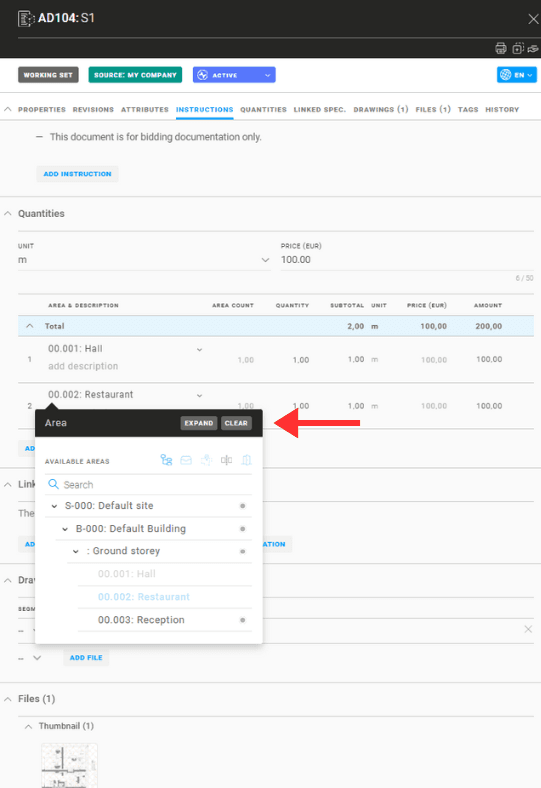
SPECIFICATIONS / Working set / PDF print redesign
In the Working Set, we've enhanced the PDF print feature for improved clarity. Now, when you print a PDF, you will find the Room code displayed before the Room name in the quantity table.
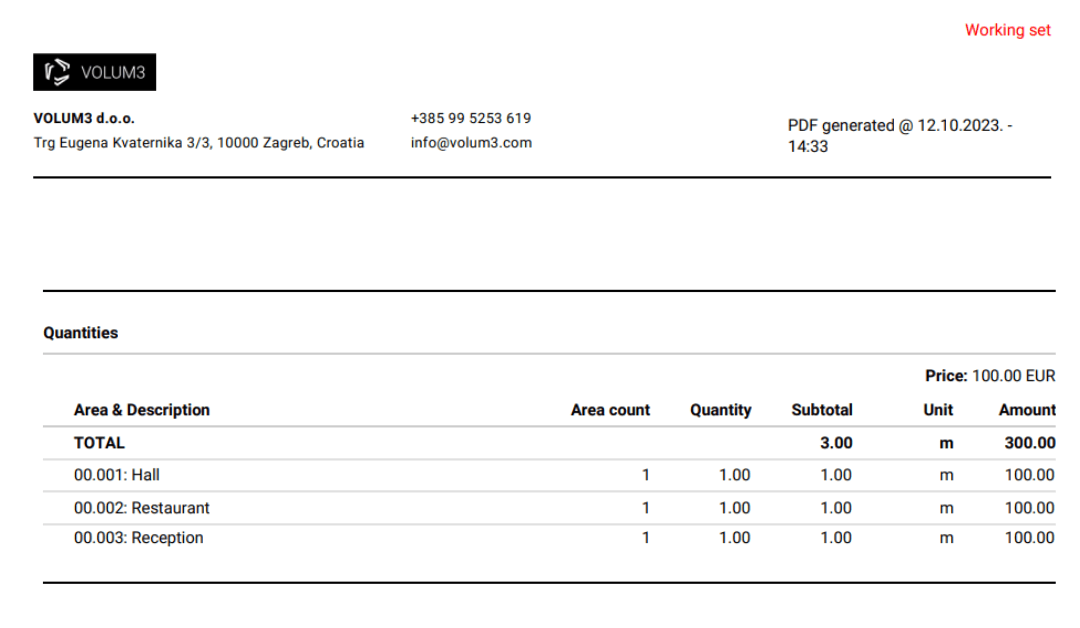
BUG FIXES
-minor bug fixes
___
To see these changes you need to refresh your browser.
Release 2023/10
NEW & IMPROVED FEATURES
PRODUCT CATALOG / Working & Current set / Unit
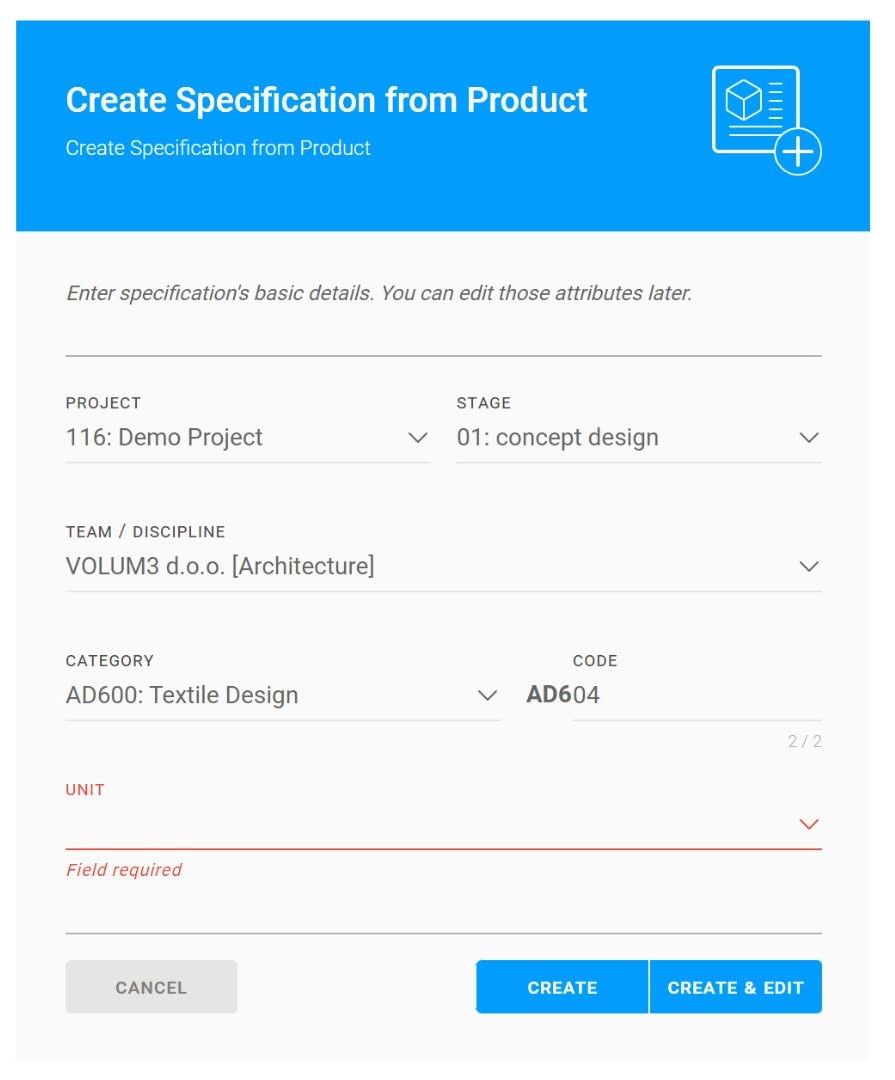
From now on, units are mandatory when creating Specification from the Product Catalog.
SPECIFICATIONS / Working & Current set / quantity and linked quantity table
Quantities table in the specification flyout has been updated with the new design.
In the Quantities table, we have introduced a new column, Subtotal, which is the result of multiplying the Area count (number of similar rooms) by the Quantity (number of specifications per room).
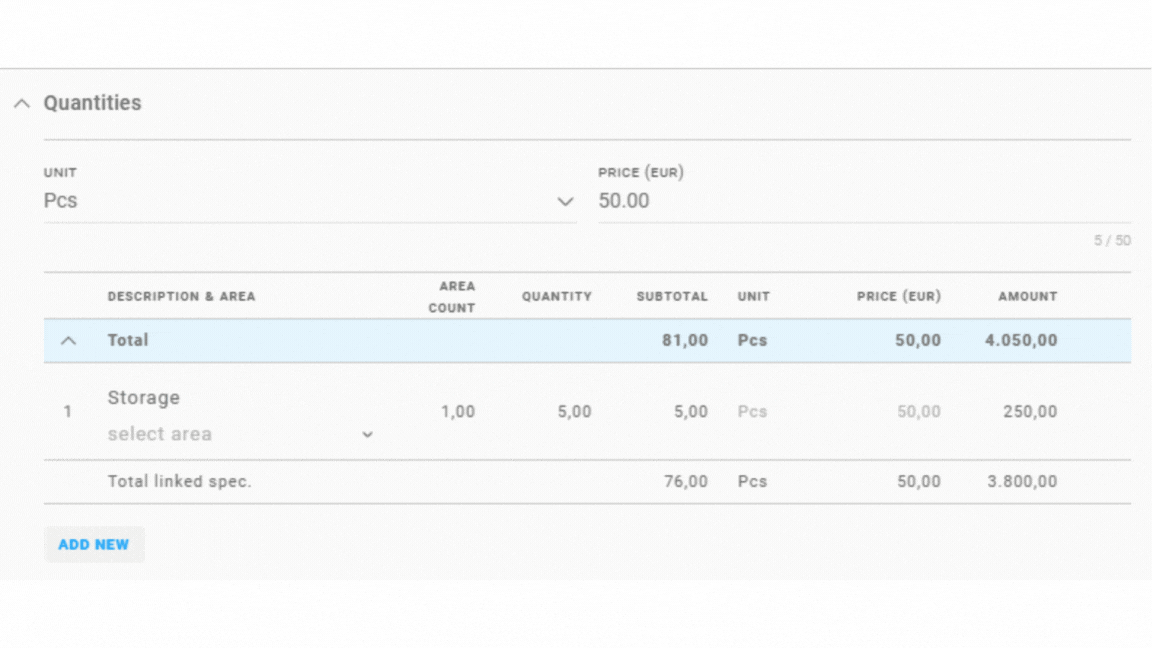
We’ve improved the Linked spec. tab with a table that helps you keep track of specifications that are linked to this one (parent).
If the Linked Specifications should be included in the price of the Parent specification, select the “included in price” checkbox. This means that the purchase amount will be included in the parent specification.
We added a table with an overview of all parent specifications that contain this specification. This table is not editable but can be expanded and contracted.
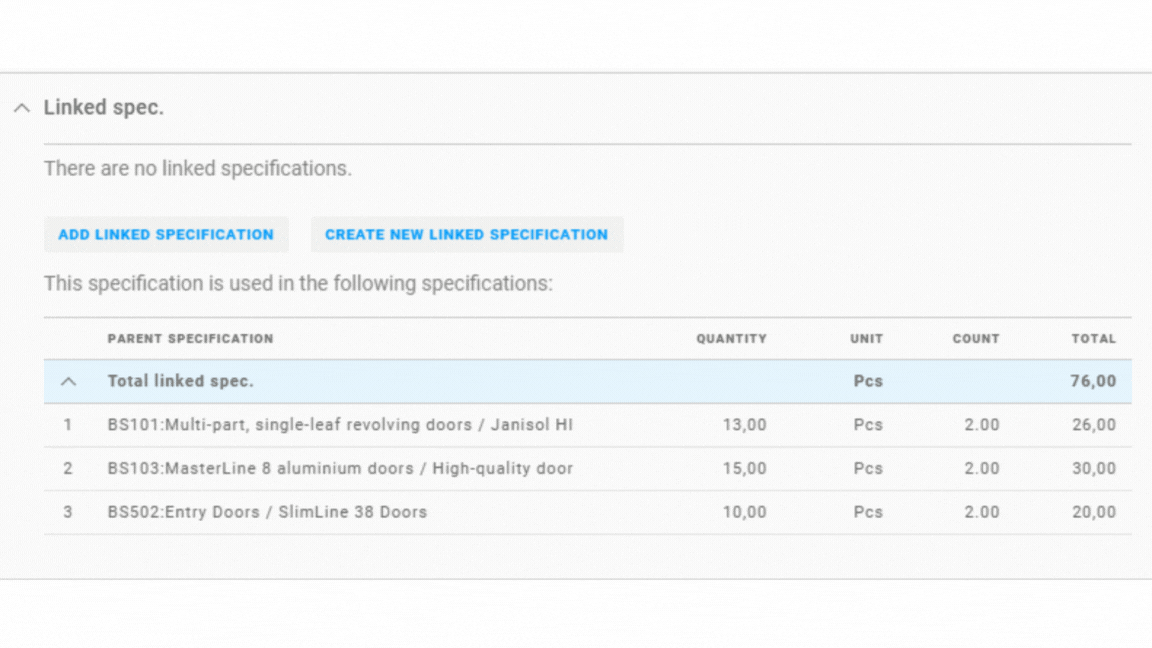
Parent specification - the central reference point of all linked specifications
Linked specification - a specification that has been used on the Parent Specification. The same Linked Specifications can be utilized in multiple Parent Specifications.
Count - a multiplier that shows how often a Linked Specification appears within a Parent Specification.
Quantity - the measurement to which a specification is utilized.
Unit - a standardized measurement used to describe quantity depending on the specification.
Subtotal - the result of multiplying the area count by the quantity.
Area Count - the number of times a specific room type or a specific area is repeated within the project.
SPECIFICATIONS / Working set / PDF print
Specification PDF print has been updated with the new Quantities table.
Everything that is visible in the Working Set Quantities table on the specification flyout will be printed in PDF.
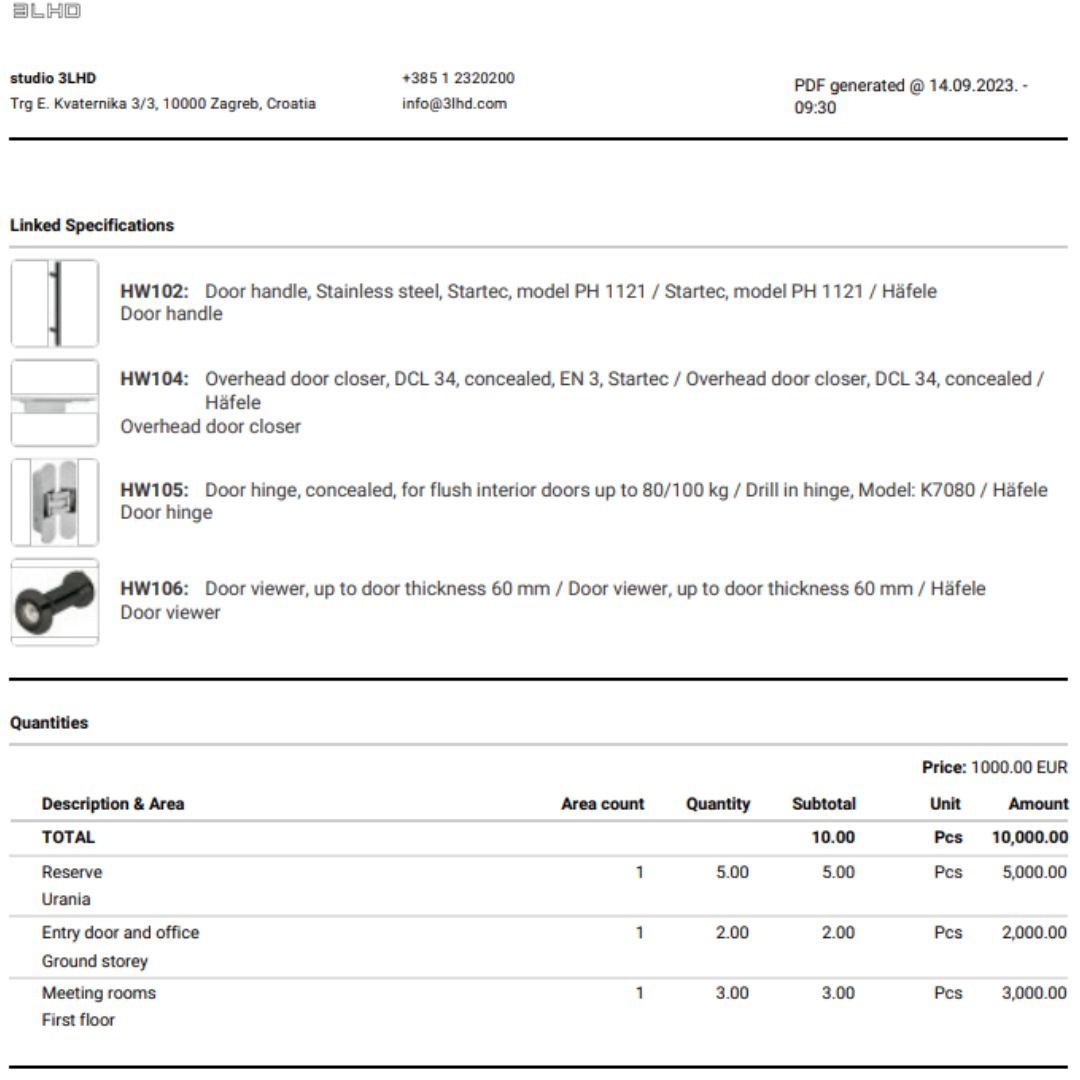
SPECIFICATIONS / Working & Current set / quantity area count
Provisional Areas can now be created directly in the Quantities table. You can manually enter the Area Count to indicate how many times this room type is present in your project.
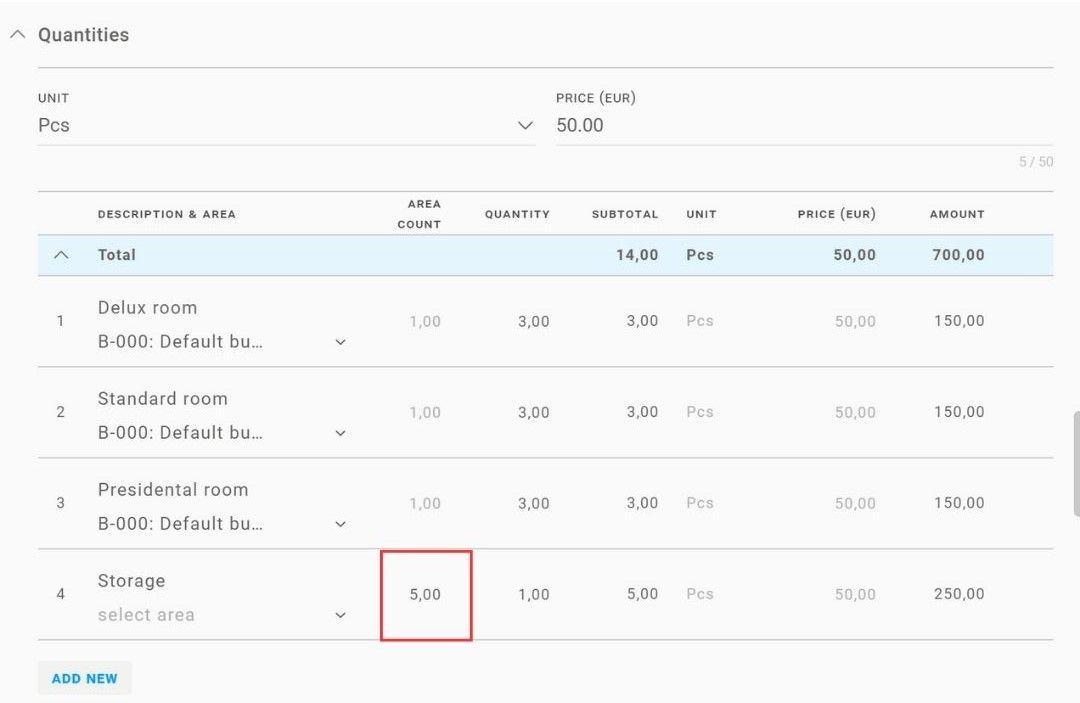
BUG FIXES
-minor bug fixes
___
To see these changes you need to refresh your browser.
Release 2023/08
NEW & IMPROVED FEATURES
NOTIFICATIONS / Optimization and Search feature
Through continuous upgrades, we are dedicated to optimizing each module and ensuring a seamless workflow across the entire platform. The first step in this process involved enhancing the notifications system. To expedite the loading process, information is pulled directly from the cache, providing real-time updates. Whether you're searching, filtering, or changing pages, there is no delayed loading.
We have implemented a robust search feature using Typesense, enabling effortless navigation through hundreds of notifications. Find the desired information with remarkable speed and accuracy.
This optimization is just the initial phase of upcoming incredible updates that will be applied to other modules such as Specifications, Plans, and Tasks. Be sure to keep an eye on our Changelog to stay updated on these upcoming upgrades.
BUG FIXES
-minor bug fixes
___
To see these changes, you need to refresh your browser.
Release 2023/04 no.3
NEW & IMPROVED FEATURES
SPECIFICATIONS / Working set / Unit
To provide a more explicit specification definition, it is now mandatory to input information in the Unit field when creating a new one.
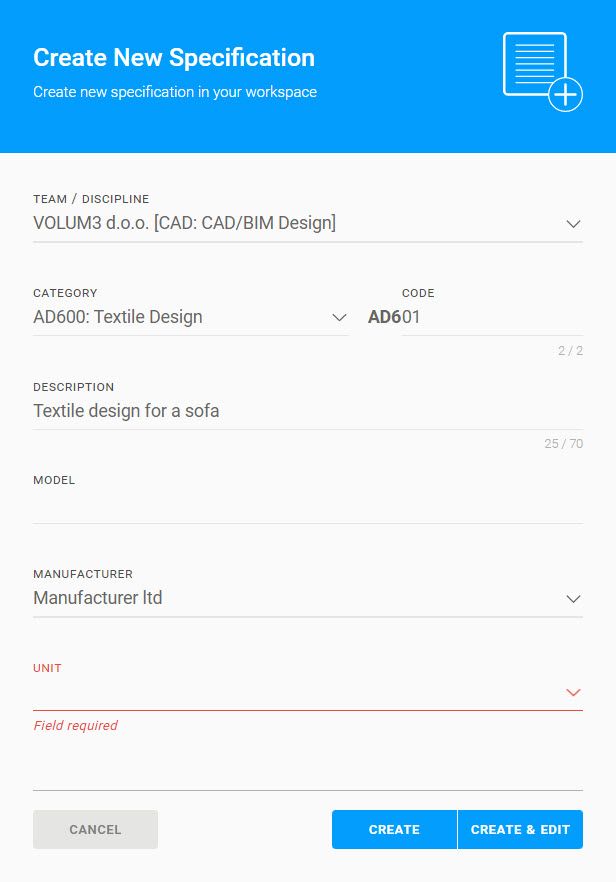
TASK / Flyout tab files / Files
To enhance clarity, we've made changes to the design of the File tab on Tasks.
Next to the file, you can now see its size and the user who uploaded it, displayed with an avatar that includes a tooltip of users name.
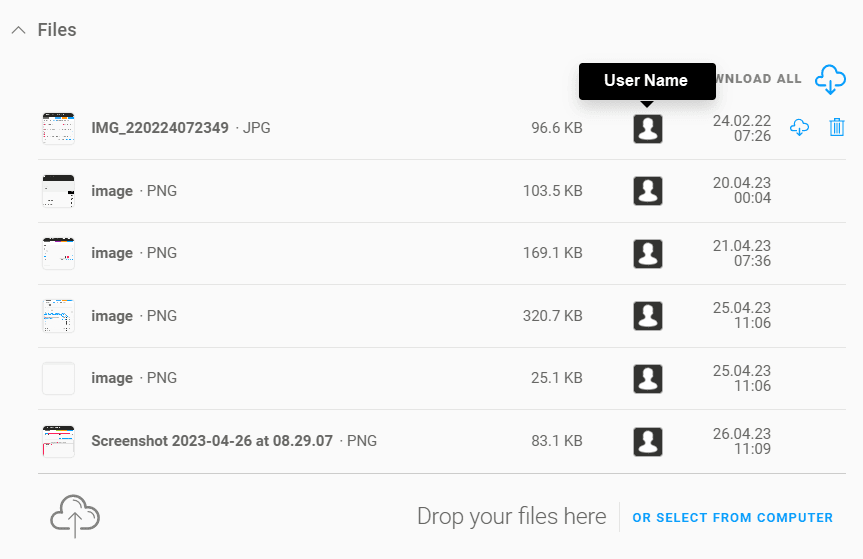
SPECIFICATIONS / Working set / Files
The process of uploading files to a specification has been made simpler with the implementation of a multiple copy & paste function. You can easily paste any kind of file and manually reorder thumbnails using the “Drag and drop” option.
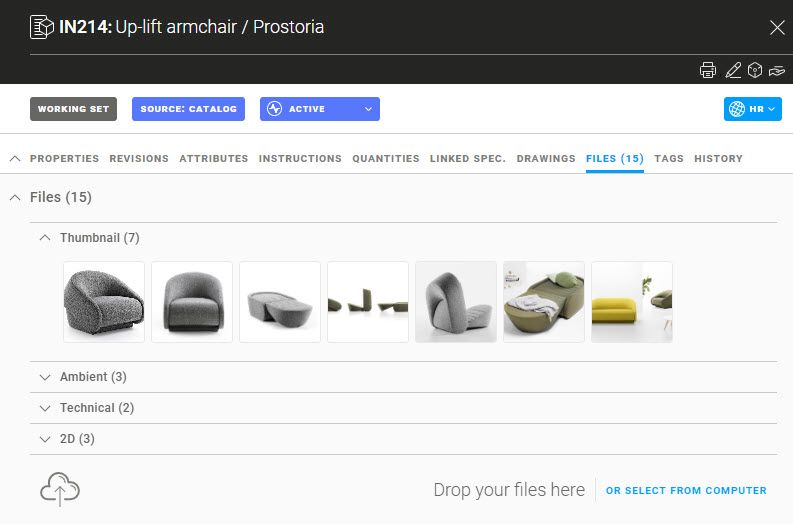
SPECIFICATIONS / Working set / Instructions
Project instructions are renamed into Item description, a text box designed for general information about the specification. The description you enter in the input field can be up to ten thousand characters and will also be included in the PDF printout.
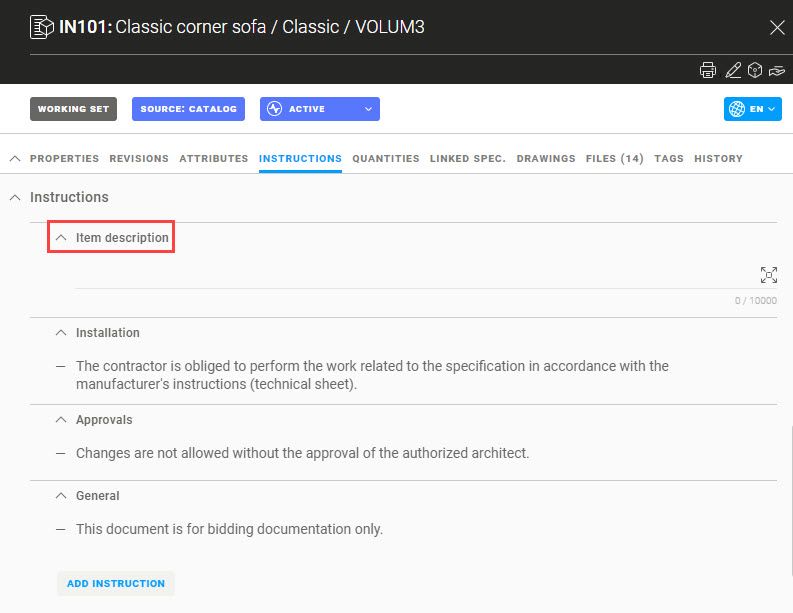
BUG FIXES
-minor bug fixes
___
To see these changes you need to refresh your browser.
Release 2023/04 no.2
NEW & IMPROVED FEATURES
SPECIFICATIONS / Working set / Upload files
The file upload process has been improved in the specifications, making it simpler and more efficient. You can now upload or paste multiple files simultaneously and select file categories using a dropdown menu.
Clicking the upload button, files are automatically grouped into their corresponding categories based on your selection. In the event of a miscategorization, you can easily modify the file category.
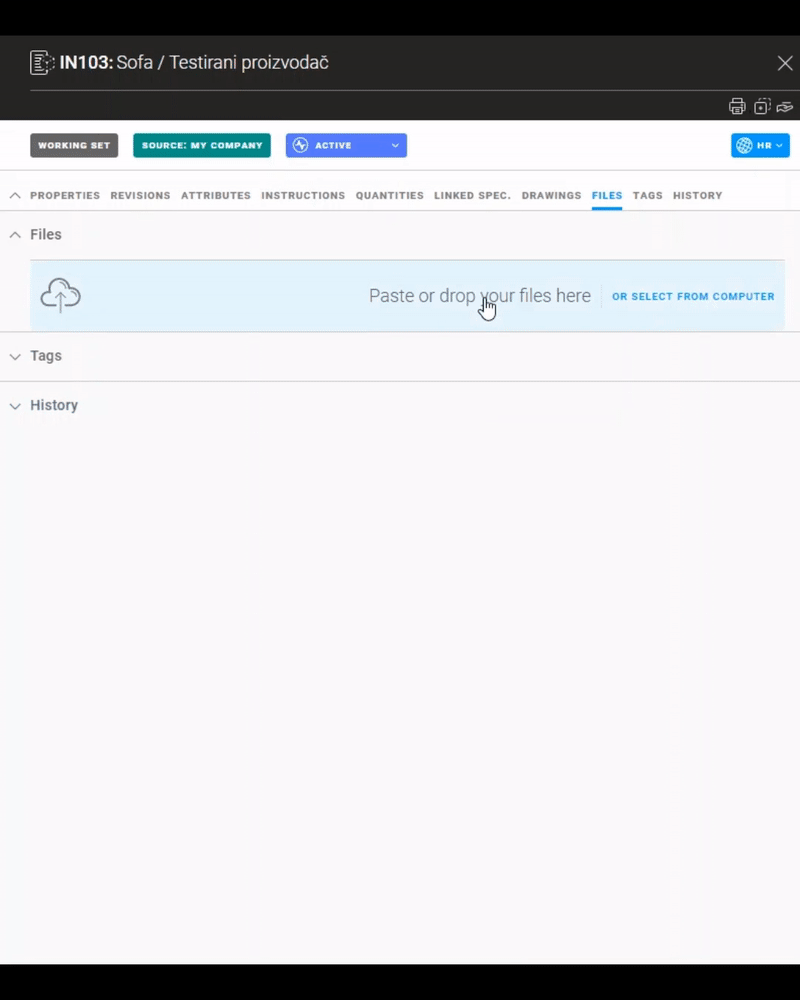
SPECIFICATIONS / Working & Current set / Team's logo on PDF print
VOLUM3 now prints each responsible team's logo on PDF specifications, instead of only the project creator's logo. To change the responsible team, you can use the specification flyout.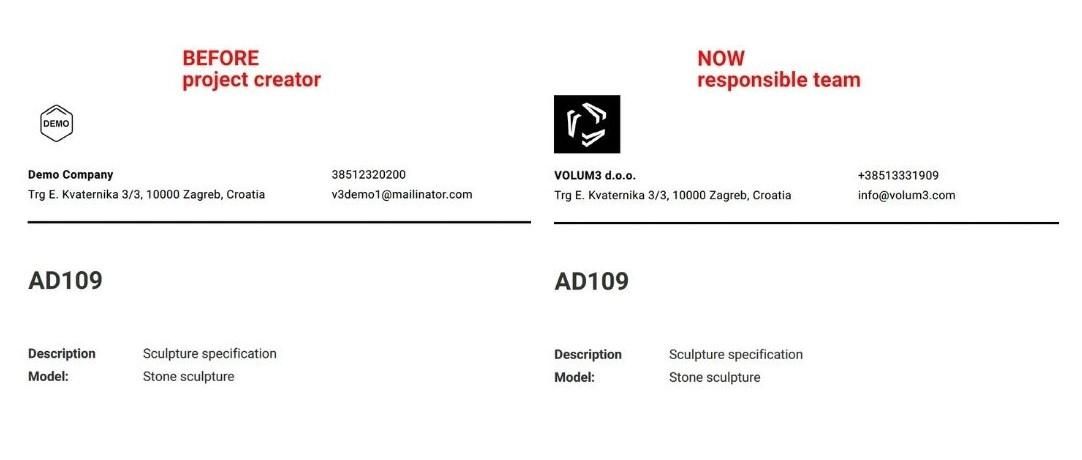
BUG FIXES
-minor bug fixes
___
To see these changes you need to refresh your browser.
Release 2023/04
NEW & IMPROVED FEATURES
SPECIFICATIONS / Working & Current set / Multiple specifications copy
To save time and avoid rewriting specifications from scratch, we added a new feature that allows you to copy multiple specifications from one project and/or stage to another. If there is a specification with the same code on target stage, you will have two options:
- Skip (ignore) copying that specification
- Overwrite (replace) the existing target specification with the copied one, which then becomes the main specification (former specification will become an option)
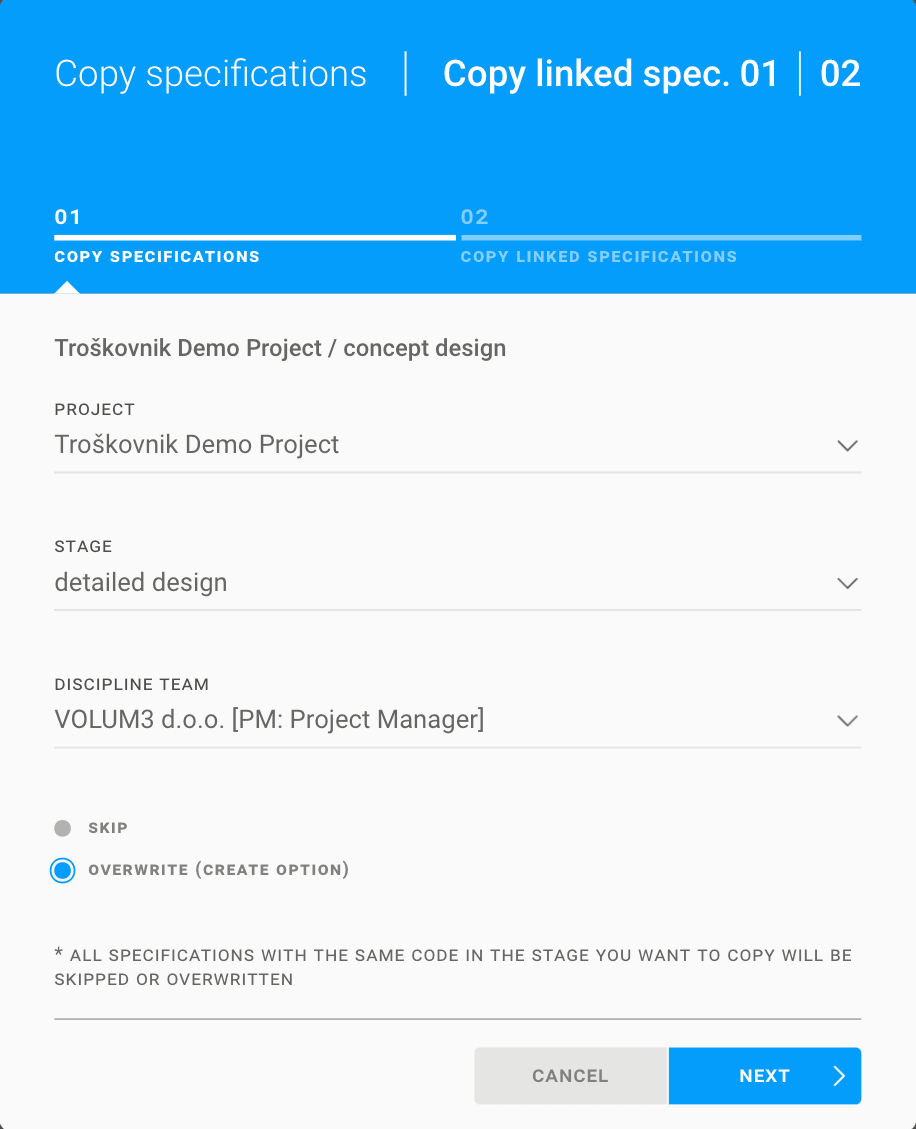
In the second step of the VOLUM3 copy specifications, wizard allows you to choose whether or not to copy linked specifications. If you choose to copy them, VOLUM3 will automatically copy all the linked specifications and maintain the links between them in the target project.
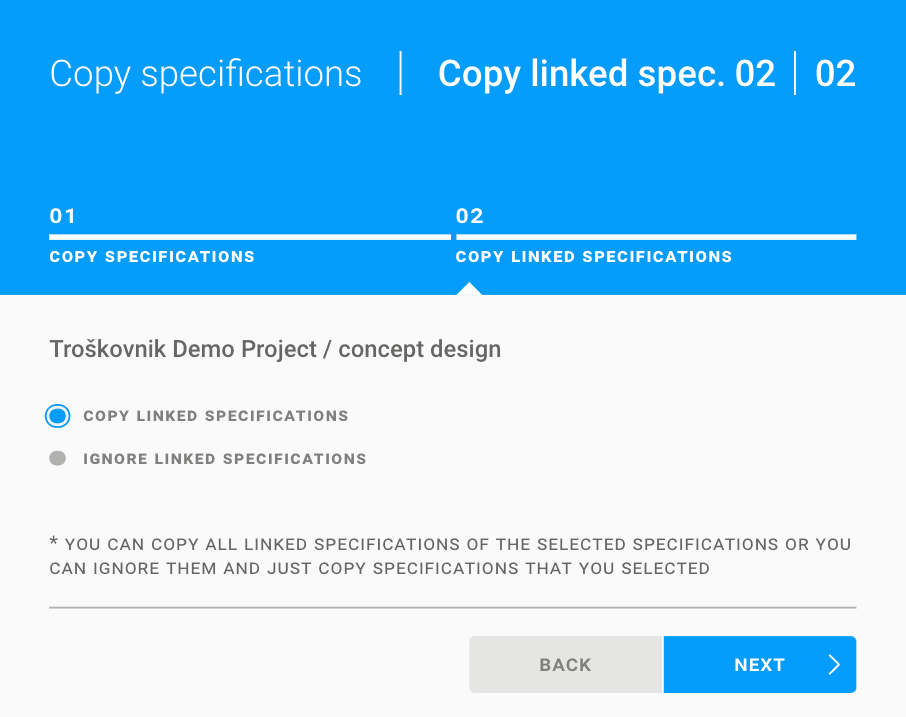
SPECIFICATIONS / Working & Current set / Linked specification tab redesign
For easier use, we have improved the design of the linked specifications tab.
Each linked specification now features thumbnail previews with tooltips, editable quantities per linked specification, and specification titles that function as hyperlinks.
A second row has also been added for optional descriptions.
We have added a new "Included in price" checkbox to the VOLUM3 linked specifications feature. This allows you to distinguish between specifications that will be purchased separately and those that will be included in the price of the linked specification.
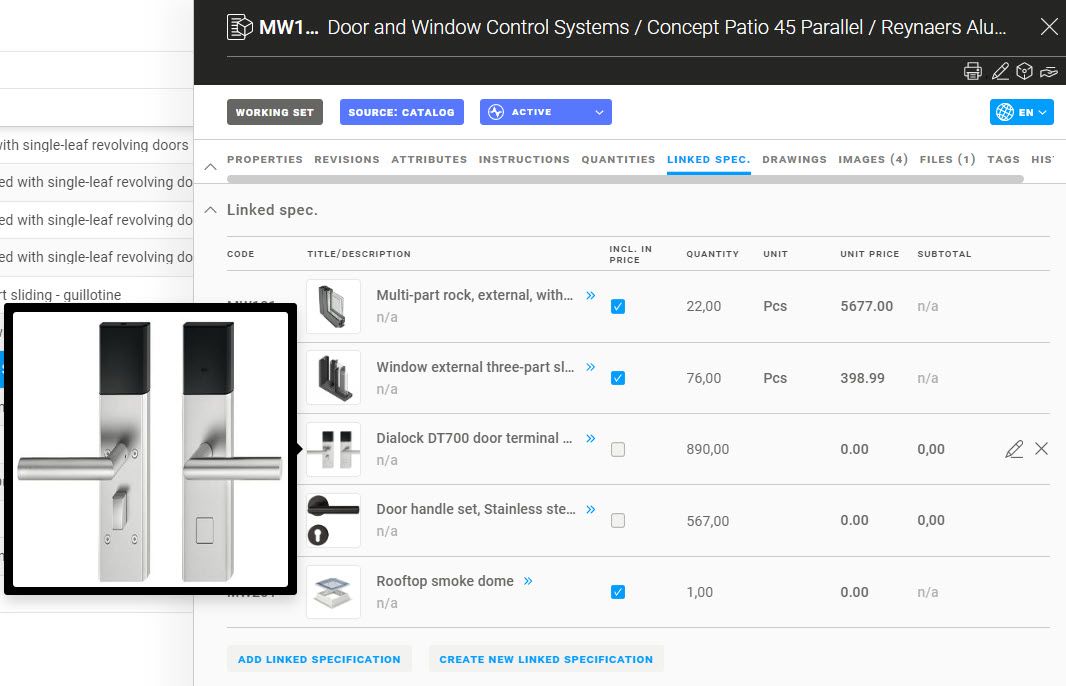
IMAGES / Comments, Tasks, Meetings, Plans, Specifications / Thumbnail and tooltip for images
We have added a thumbnail preview for images on tasks, meetings, plans and specifications so you don’t have to open each one individually. If you want to take a closer look, you can hover over the thumbnail and the image will expand.
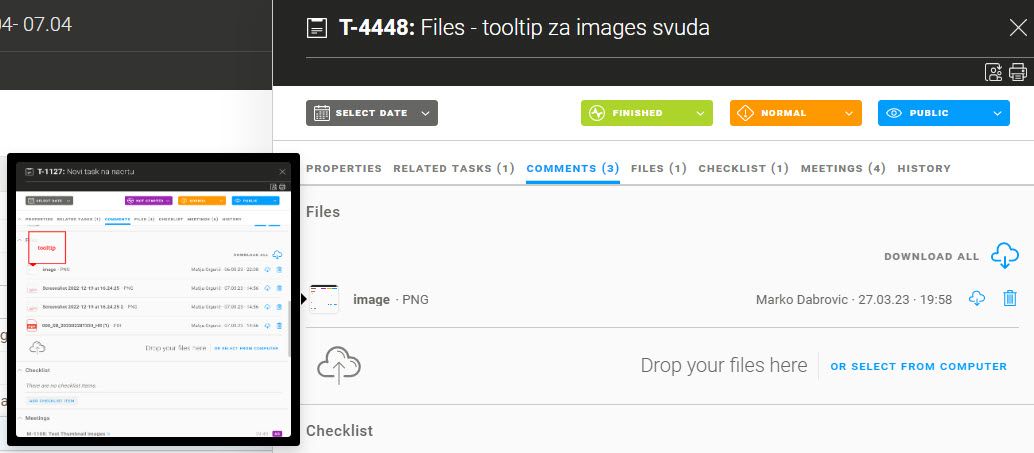
TASK / Comment box / Send button redesign
When the send button is colored gray, it indicates that the comment is missing text and it cannot be sent. By entering the text, the button turns blue and allows you to send your comment and images.
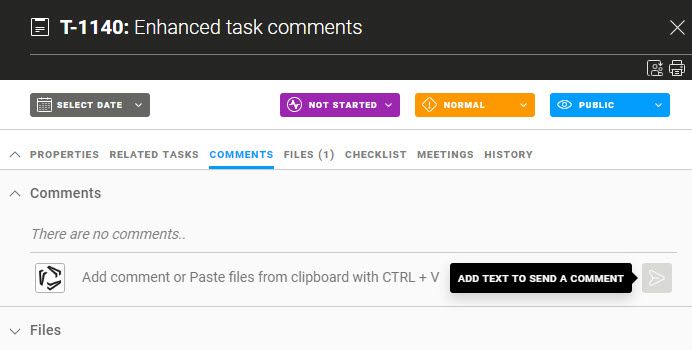
SPECIFICATIONS / Working set / Instructions
To increase clarity, we have relocated the Project instructions to the top of the instructions tab and in PDF print.
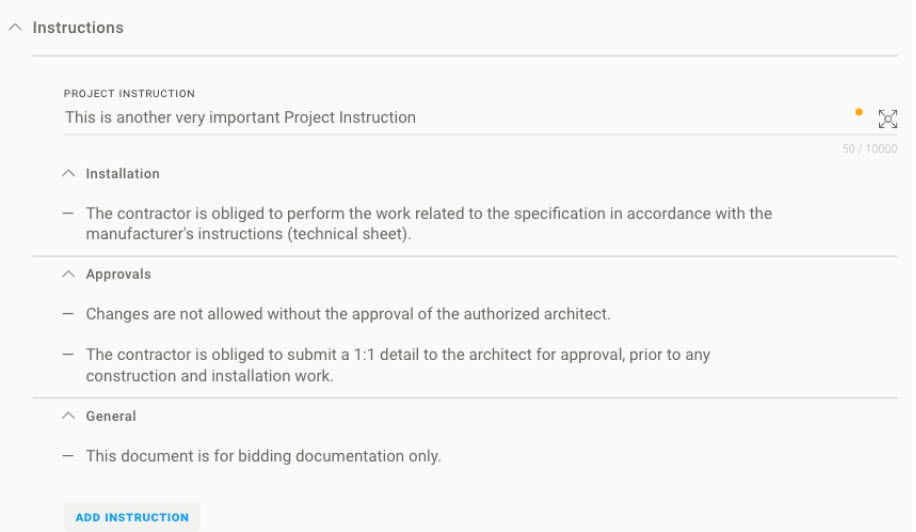
BUG FIXES
-minor bug fixes
___
To see these changes you need to refresh your browser.
Release 2023/03 no.3
NEW & IMPROVED FEATURES
TASKS / Comment box / New multiple paste feature
The new multiple paste functionality enables easy copying of several different files and directly pasting them (CTRL+V) to a new task, task comment or to a meeting.
When adding images to a comment, a thumbnail image will automatically be displayed, making it easier to identify images at a glance.
After sending a comment, you can edit its content for the next 15 minutes.
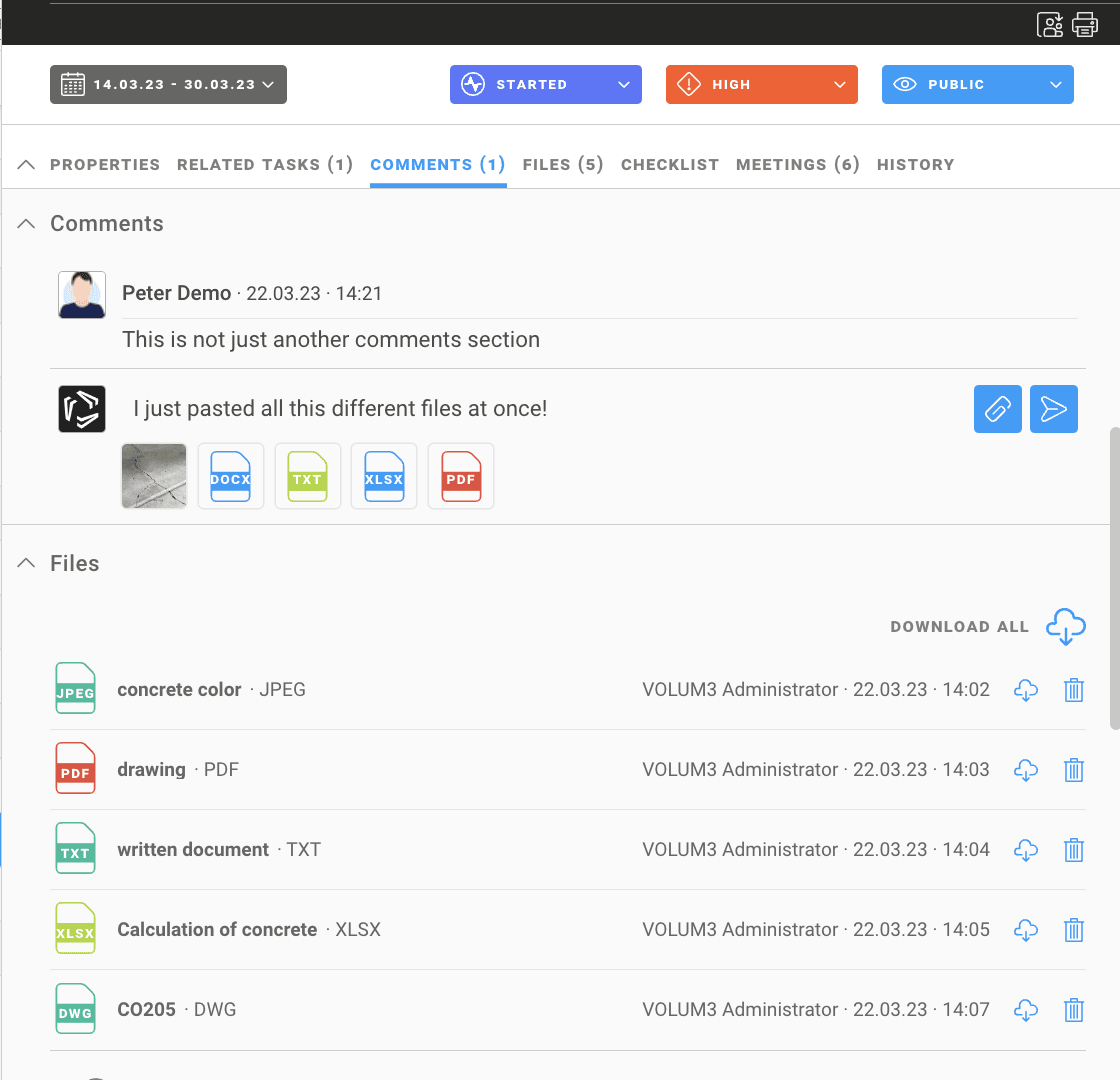
BUG FIXES
-minor bug fixes
___
To see these changes you need to refresh your browser.
Release 2023/03 no.2
NEW & IMPROVED FEATURES
SPECIFICATIONS / Working set / Thumbnails auto-generated by VOLUM3
In the next couple of days, all specifications without a thumbnail will be updated with an image created from the attached PDF drawing.
Specifications that already have a thumbnail will not be affected.
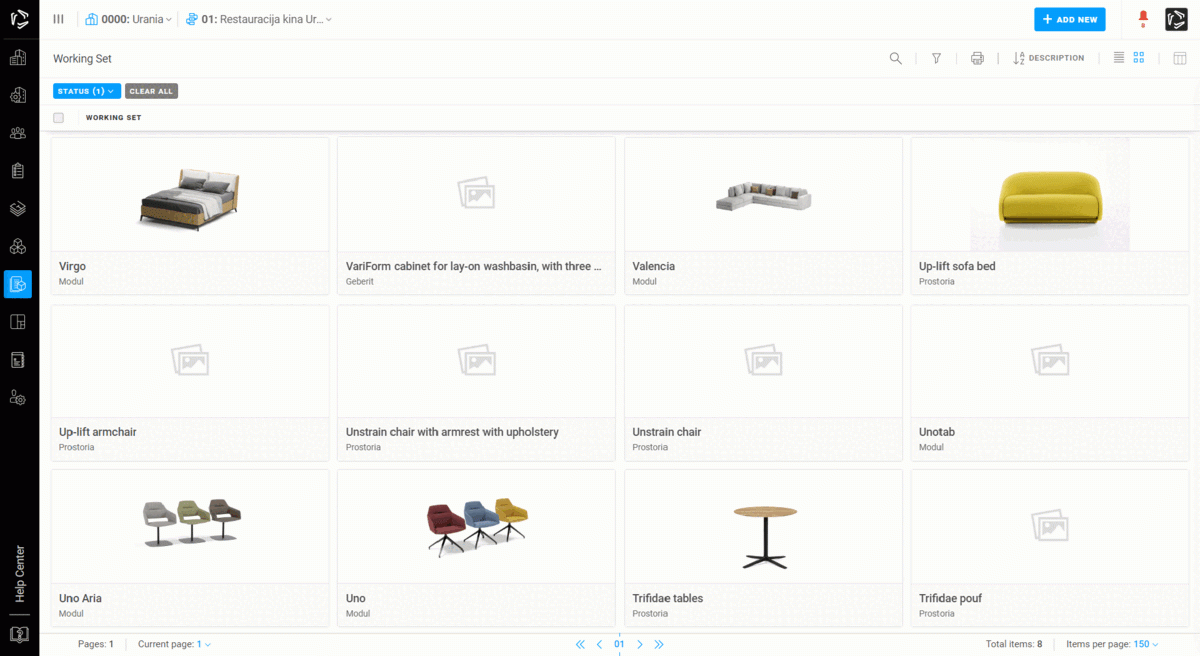
SPECIFICATIONS / Working & Current set / Thumbnails
To add a thumbnail image to a new or existing specification, simply upload a PDF drawing and VOLUM3 will automatically create an image from the PDF’s first page.
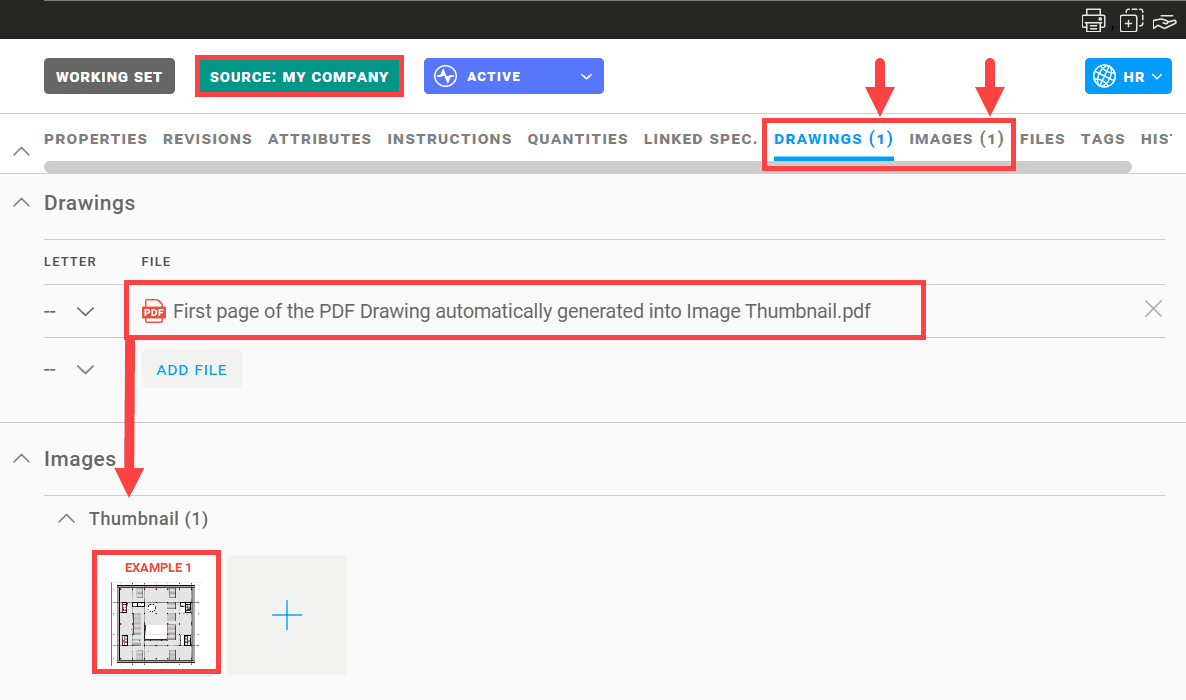
For each PDF drawing you upload on the specification drawings tab VOLUM3 will generate Thumbnail Image from the first page of each PDF. You can manually reorder the images using the “Drag & drop”. When you place the image on the far left position, it will be used as a specification thumbnail.
Note: If you remove the PDF, the thumbnail will stay. Editing the thumbnail image can be done in the Images tab, under Thumbnails, or when in the Properties tab.
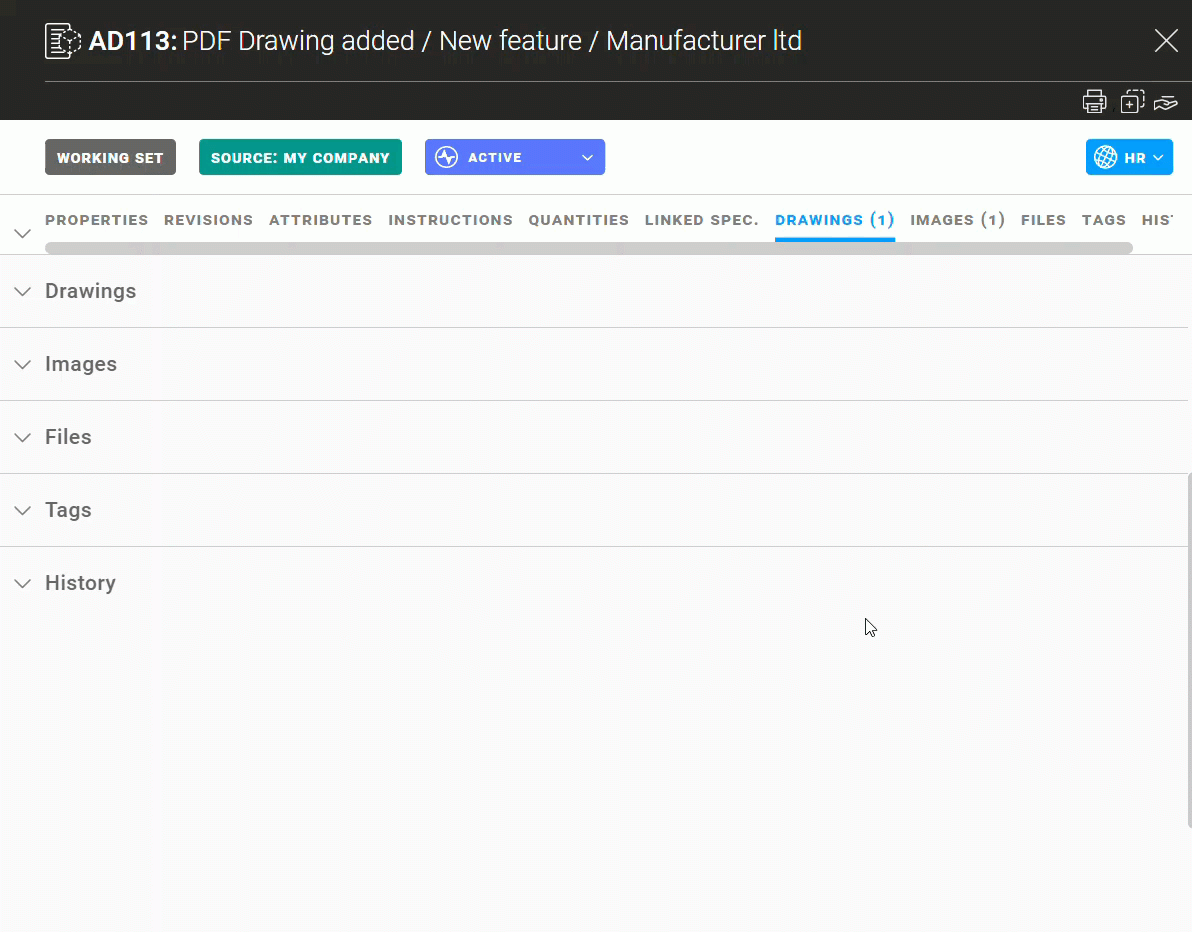
You can delete a thumbnail image with the Delete thumbnail option in the Properties tab.
To delete all thumbnail images, simply go to the Thumbnails category of the Images tab. To see the delete button simply hover over an image.
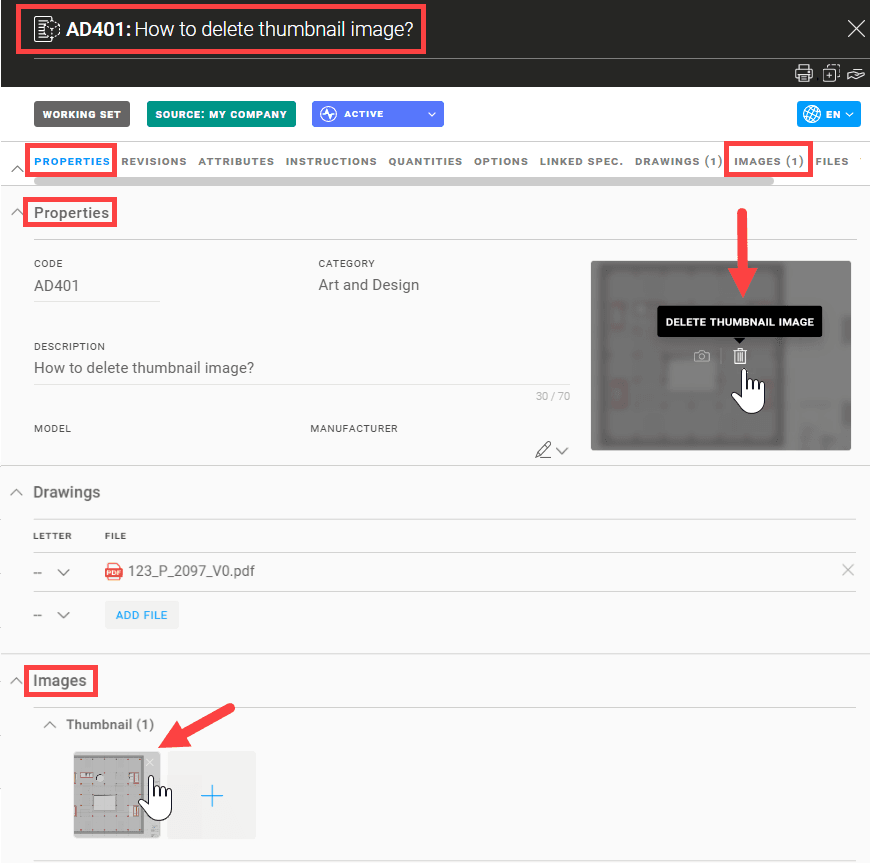
NOTE: The thumbnail will not be updated automatically in the Current set, only after sending the specification by delivery.
BUG FIXES
-minor bug fixes
___
To see these changes you need to refresh your browser.
Release 2023/03
NEW & IMPROVED FEATURES
SPECIFICATIONS / Working & Current set / Quantity - Area Room Type
We upgraded the process of allocating a specification to an area. You can now connect a specification to a room type (ex. Standard room, King suite, etc) instead of connecting it one room at a time.
Room type is a group of rooms of the same type and it’s usually used in hospitality projects:
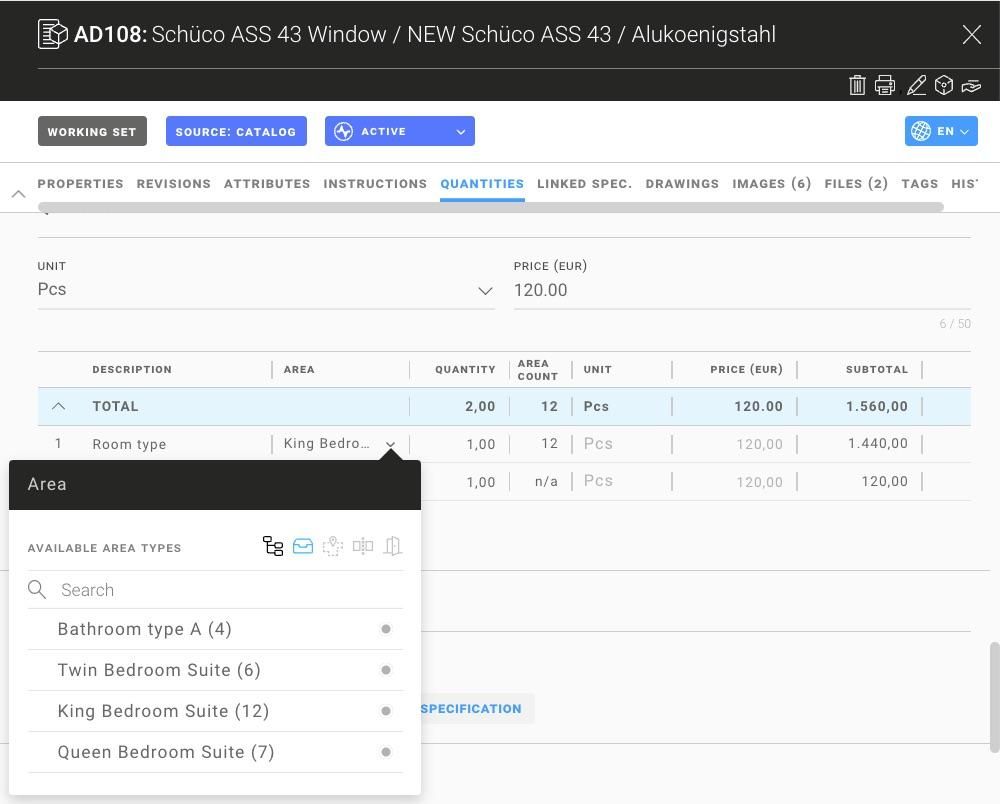
To add a specification to the area you need to use an area chooser.
All available rooms are listed under the corresponding floors. Be aware that rooms belonging to a certain “room type” will be displayed in grey. Specifications cannot be added directly to these rooms but should be added to the “room type” they belong to.
All available room types can be found in the area chooser under the "room type" tab.
Specification added to room type will automatically be added to all rooms belonging to that type. Area count indicates how many areas the specification has been added to in one instance, e.g. Bathroom type A (4).
Area count multiplied by the Quantity and by the Price represents the Subtotal of that instance.
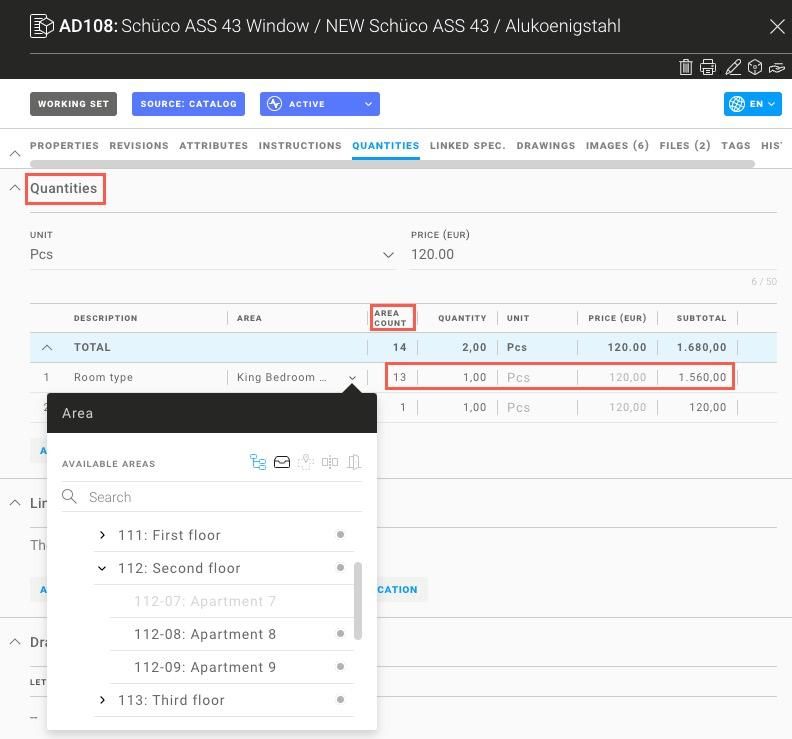
SPECIFICATIONS / PDF / Quantities table redesign
Specification PDF print has been updated with the new Quantities table design. Everything you see (and create) in the quantities table specification flyout is perfectly aligned in PDF print.
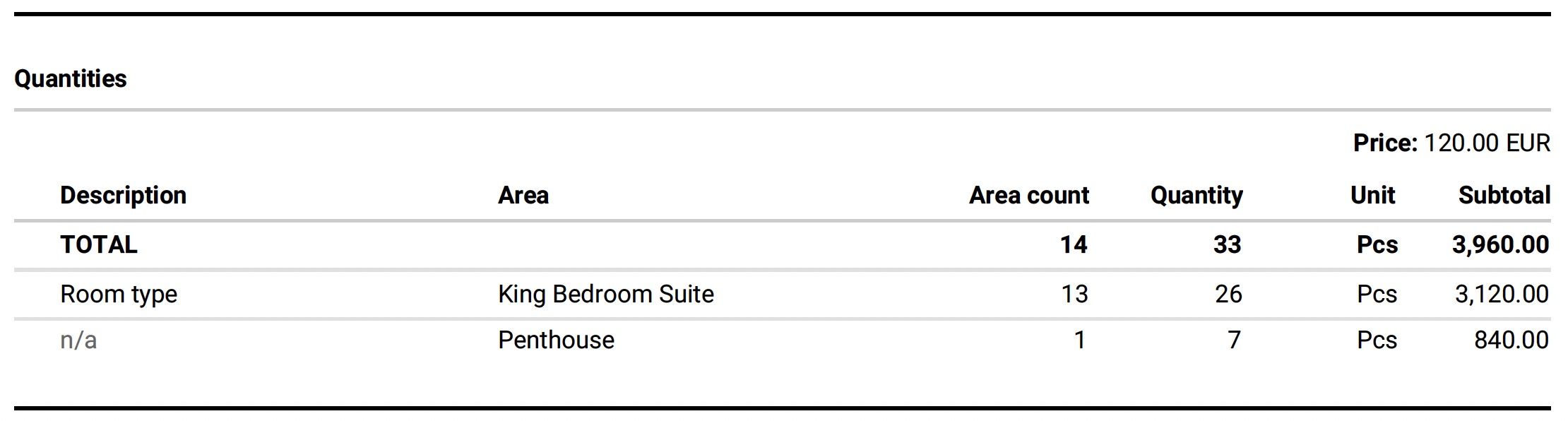
VOLUM3 / Filters / Redesigned filters
All dropdown filters in VOLUM3 have been slightly redesigned.
The CLEAR filter is now available as a separate button on the right side while the PIN icon has been moved to the top left corner of the dropdown to make it more visible.
To deactivate a specific filter, you can now click on the CLEAR button within that filter's dropdown. This will remove that filter from your selection. If you want to clear all filters at once, you can click the CLEAR ALL button.
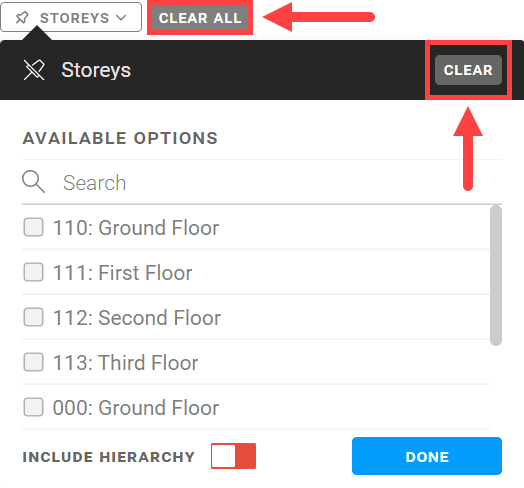
SPECIFICATIONS / Working & Current set / Properties filters
We have reorganized the specification Properties filters to make them more accessible and user-friendly.
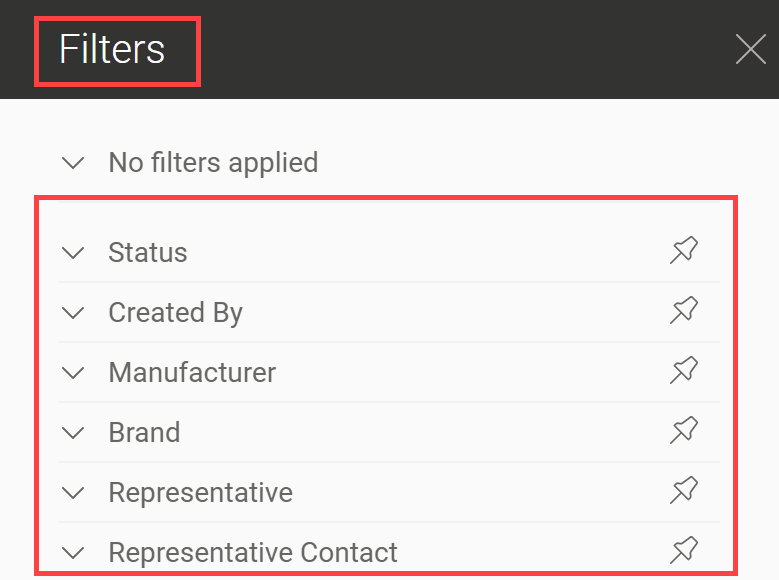
SPECIFICATIONS / Working & Current set / Room type filters
We have added a Room type filter that allows you to narrow down your specification list based on the type of room you are looking for.
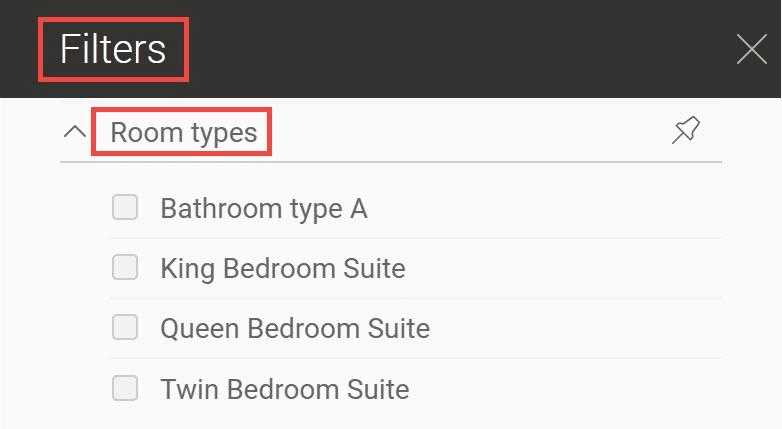
SPECIFICATIONS / Working & Current set / Area Filters & Include hierarchy
To increase clarity we have changed the design of filters which have a hierarchical structure like plot, building, and floor.
From now on include a hierarchy (switch button) is located at the bottom of the filter dropdown.

SPECIFICATIONS / Working set / Print PDF
In order to monitor the expenses associated with each specification and its instances, we have integrated the price and the sum into the Quantities table of the Working set specification PDF print.
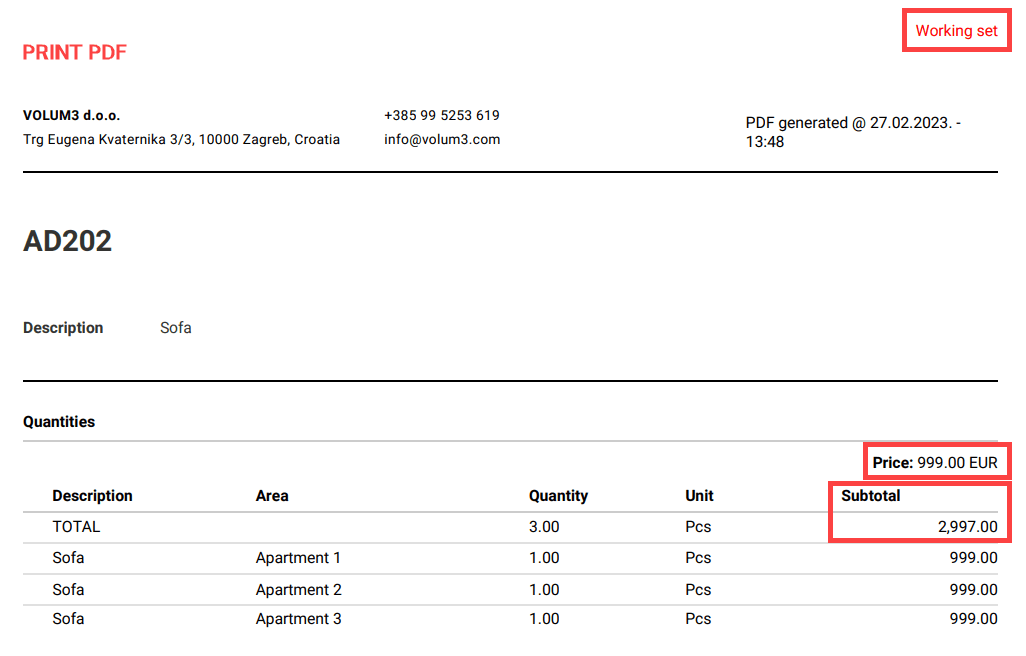
BUG FIXES
-minor bug fixes
___
To see these changes you need to refresh your browser.
Release 2023/02
NEW & IMPROVED FEATURES
VOLUM3 automatically adds the most important Specification Instructions & saves you time!
To improve your experience, you can easily select and add predefined Specification Instructions provided by System, use any specification instruction made by your Company's team, customize it, or create your own.

SPECIFICATIONS / Working set / Instructions
Specification instructions are a set of guidelines that play a critical role in architecture and design, ensuring that all elements meet the necessary standards and requirements for quality, performance, and functionality.
Specification Instructions are available in the specification flyout under the Instructions tab.
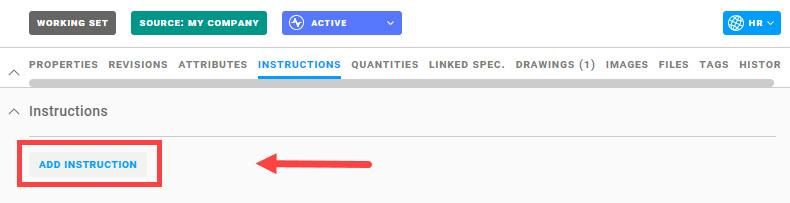
When you want to add a New instruction, select the category from the drop-down menu and enter the instruction text. By clicking Done, the instruction will be added to the Specification instructions, under the selected category.
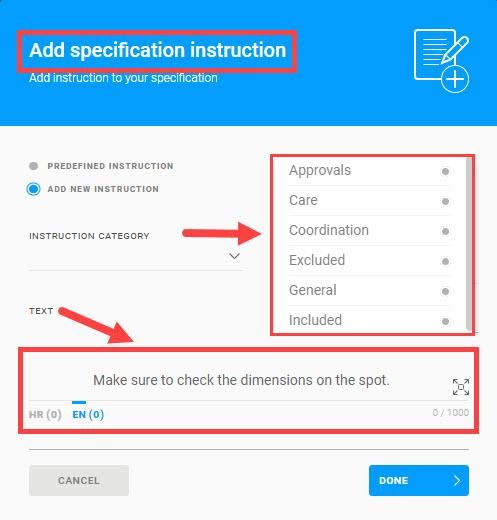
When you want to add a Predefined Instruction, the Subgroup smart filter will be activated and will list only instructions that were used by your company on specifications with the same subgroup.
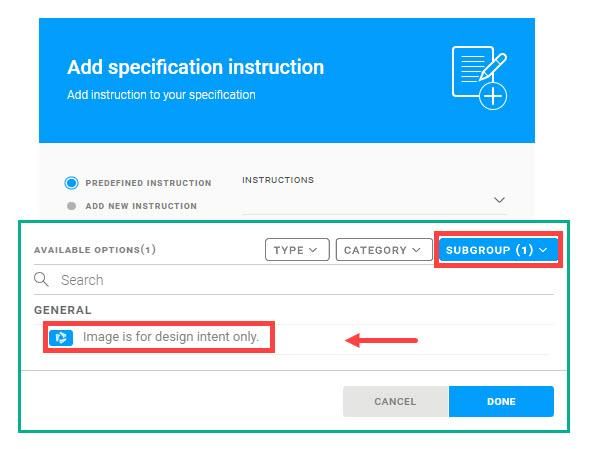
If you want to filter the instructions further, you can use Type and Category or clear the filters to show all available instructions.
Filter instructions by Type and select System or your Company instructions.
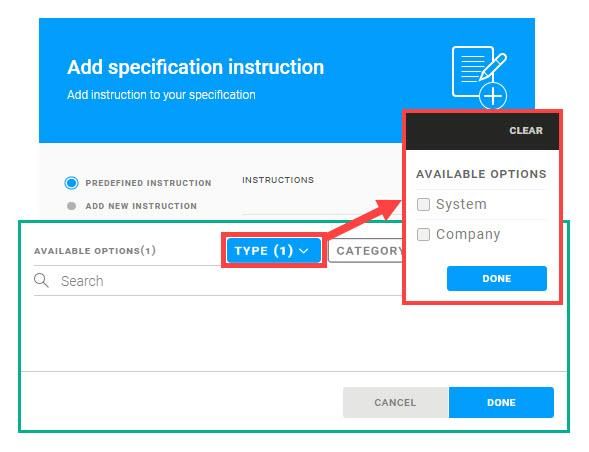
Filter instructions by Category using predefined System categories*, such as General, Installation, Coordination, etc.
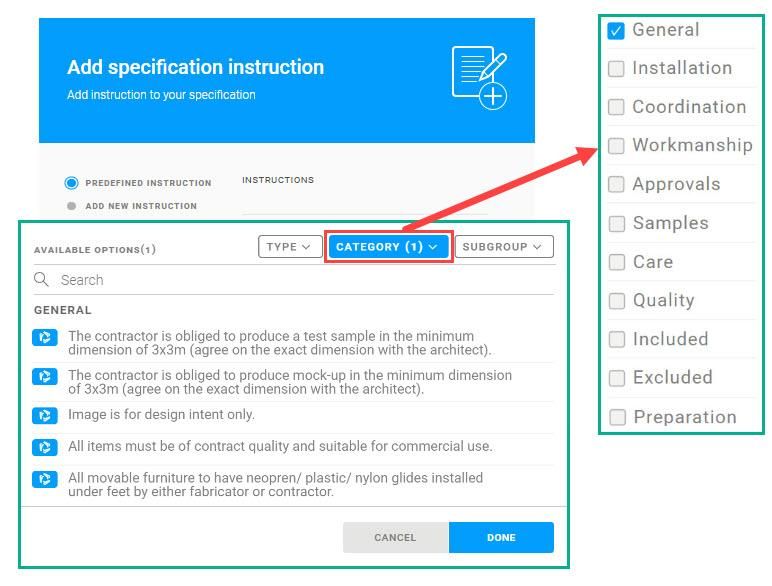
*SPECIFICATIONS / Working set / Create new specification
When creating a new specification in the Working set, predefined System Instructions will be added automatically from chosen Specification Category and Subgroup.
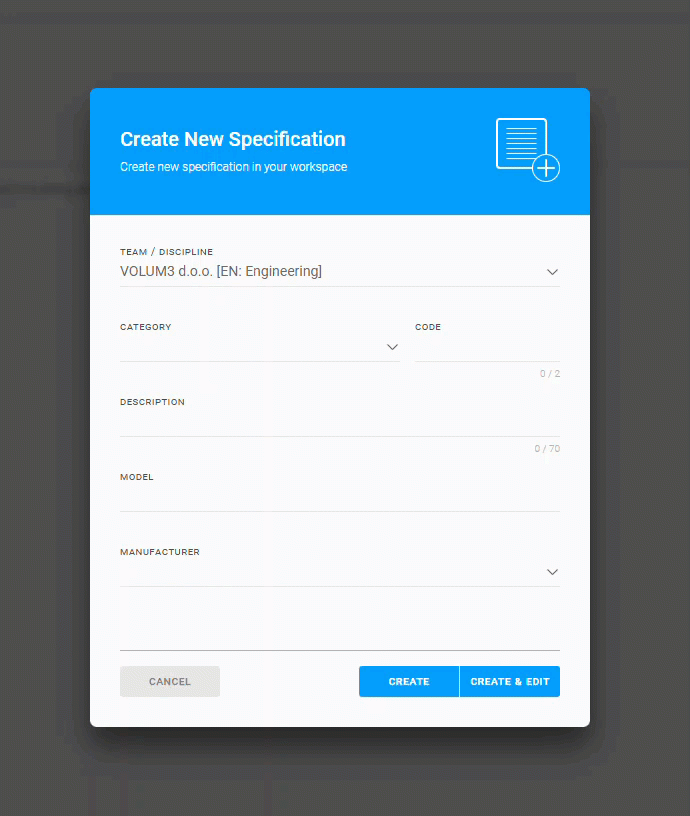
WORKING WITH INSTRUCTIONS
It's possible to select multiple instructions and add them at once. They will be added to the specification flyout and categorized accordingly.
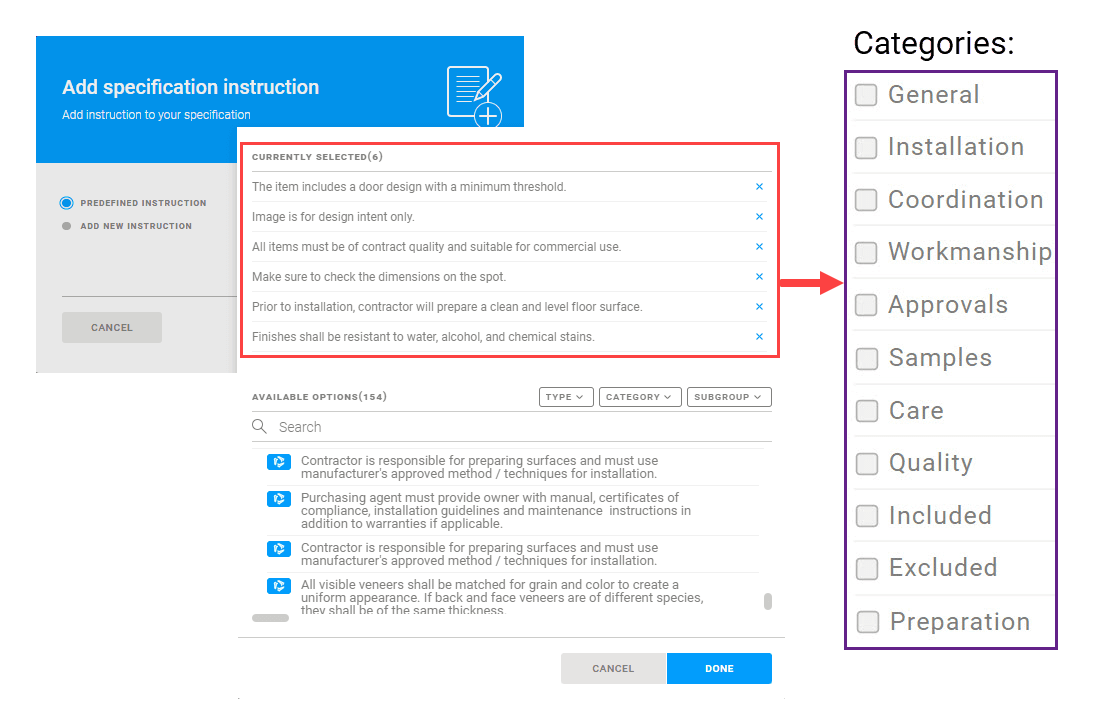
It is possible to reorder instructions within the category in the specification flyout by using the drag & drop option. You can reorder the instruction categories in the same way.
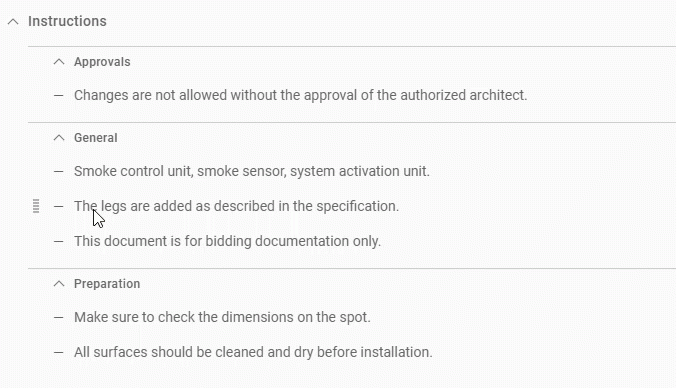
You can remove instructions from the specifications Instructions. When you hover over the instruction with your mouse, click on the remove button (X icon) appearing on the right side.
You can edit any of your Company instructions by clicking on the edit (pen icon) appearing on the right side of the instruction.
It is not possible to edit System Instructions.
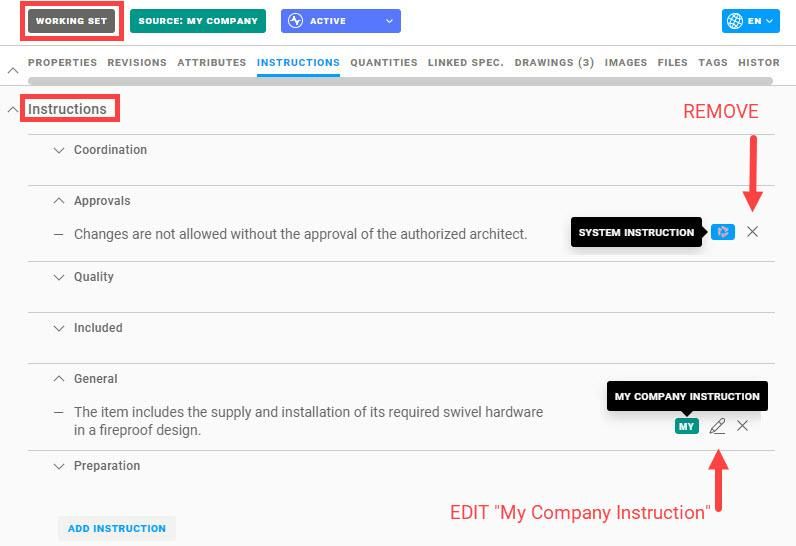
EDITING MY COMPANY INSTRUCTIONS
UPDATE ALL - The Update all option will change existing instructions and should be used with caution, as it will apply changes to all instances of the instructions on your company specifications.
CREATE NEW - If only one specific instruction needs to be changed, it is recommended to use the Create new option, which will create a new version of the instruction, preserving the original.
SAVE AS MY COMPANY INSTRUCTION - If you would like the new version to be visible and available to your colleagues, save the instruction as your Company instruction.
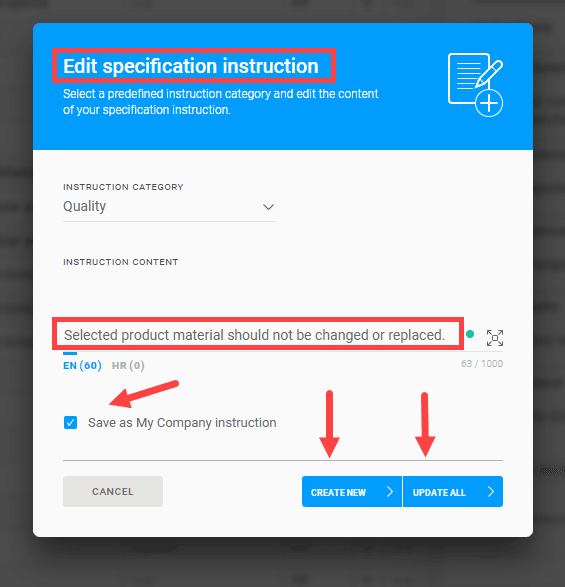
All instructions added to a specification will be printed in PDF and follow the order respectively. All changes will be recorded in the History tab.
Specification Project instructions
Enter project-specific instructions in the Project Instructions text box. These instructions will not be visible for other projects. Such instructions should include information relevant only to the specific project, e.g. specific materials or parts, special installation requirements.
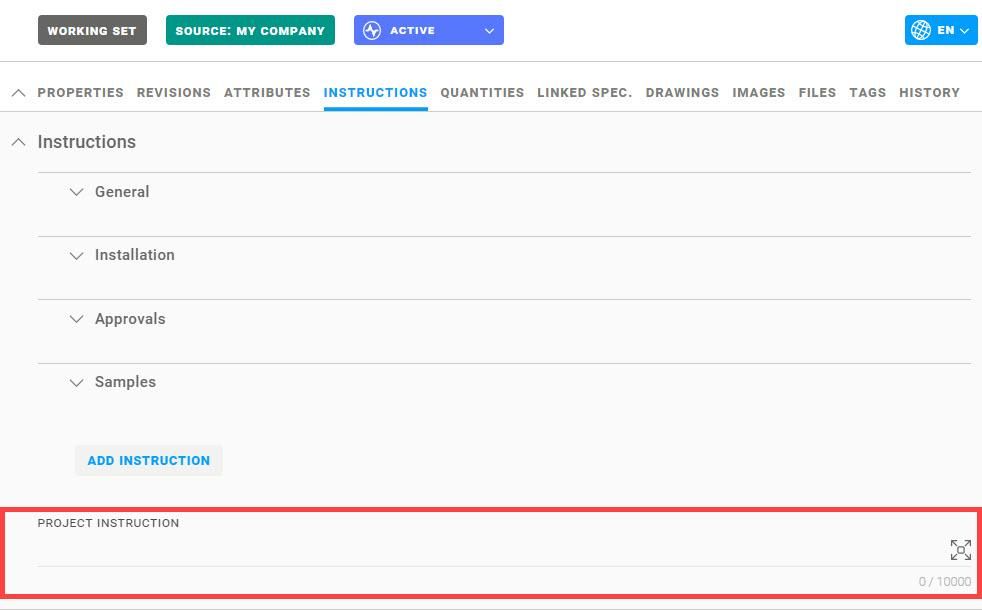
NOTE: Changes made on Specification Instructions are not immediately visible in the Current set. To update the specification in the Current set it is necessary to send a delivery.
BUG FIXES
-minor bug fixes
___
To see these changes you need to refresh your browser.
Release 2023/01 no.2
NEW & IMPROVED FEATURES
Find out the Total specifications cost in just a few clicks.
Use smart filters for cost reports per area, supplier, or brand - all values are automatically calculated.
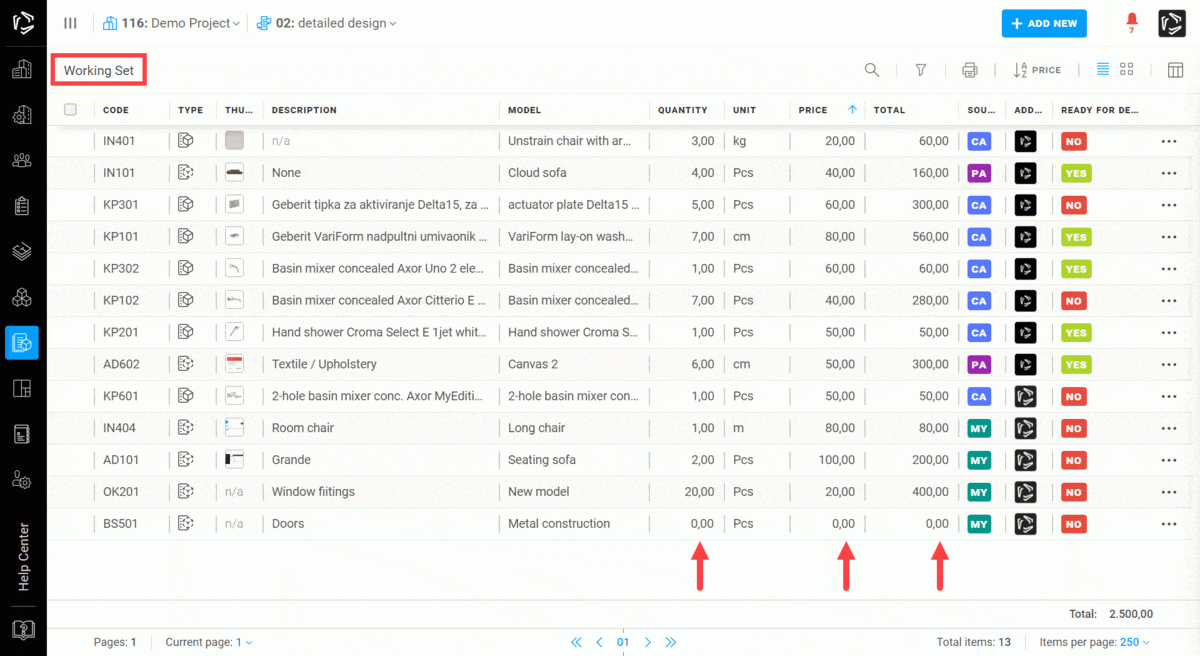
SPECIFICATIONS / Working set / Total
On the right side of the page footer, you can view the Total value of active* specifications in the Working set.

*Only the value of active specifications is calculated in Total - the value of canceled specifications can be visible when filtered.
SPECIFICATIONS / Working set / Total filtered
When you filter Working set specifications using any of the available filters, e.g. Manufacturer, Responsible User, Buildings, Tag, etc., the results will preview the value of filtered specifications*.
Percentage shows the influence of filtered specifications on the Total specifications cost.
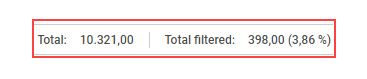
*The values are visible only in the Working set specifications since they are only cost estimates.
NOTE: Total & Total filtered values are available only in the list view.
SPECIFICATIONS / Working & Current set / Filters
You can filter the specifications by Manufacturer, Brand, Representative, or Representative contact in the Working and Current set.
When filtering in the Working set, you can easily find out the cost* per each group.
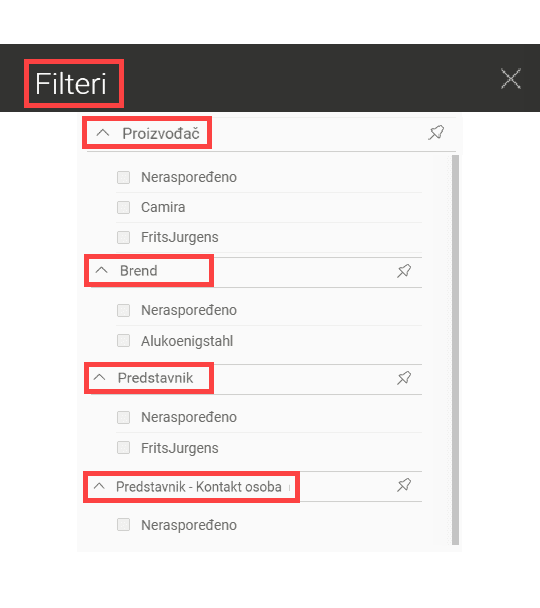
*The values are visible only in the Working set since they are only cost estimates.
SPECIFICATIONS / Working & Current set / Area filters
You can filter specifications by Area filters - Sites, Buildings, Storeys, Rooms, or Zones - in both the Working & Current sets and easily find all allocated specifications.
When filtering in the Working set, you can view the cost* per each area.
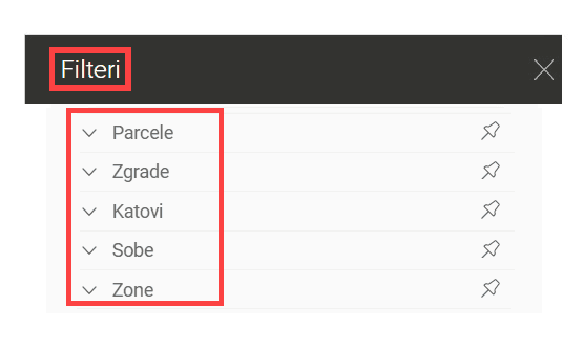
*The values are visible only in the Working set since they are only cost estimates.
SPECIFICATIONS / Working & Current set / Filters - Include hierarchy
In VOLUM3, specifications can be assigned to spatial hierarchy, which includes areas such as site, building, storey, and a single room.
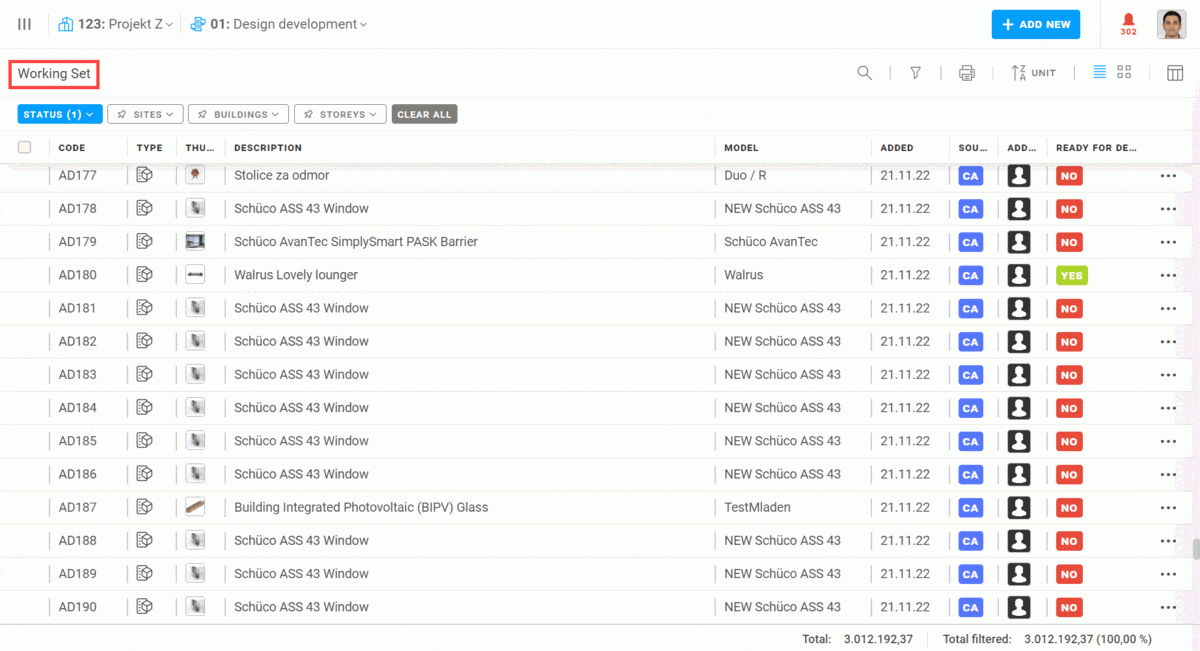
For example, to filter and retrieve all specifications associated with a specific building, you can use the "Include hierarchy" toggle button while filtering by the Buildings option. This toggle is turned on (green) by default and includes every specification that belongs to the building, along with everything in its hierarchy, such as storeys and rooms.
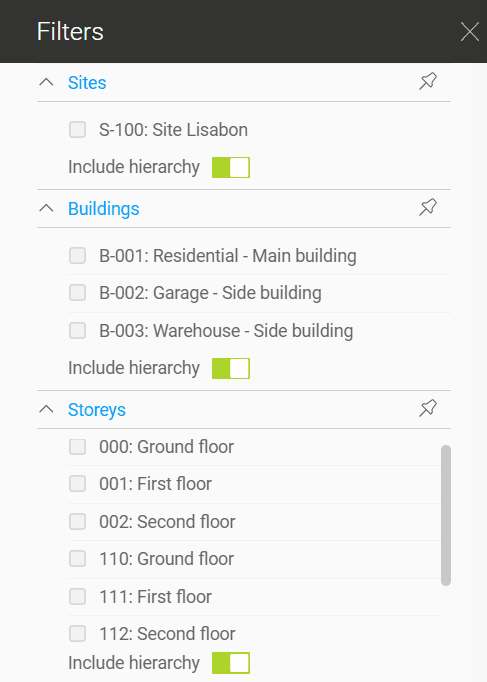
However, turning off the "Include hierarchy" toggle (red) will limit the result to only the specifications associated directly with the building, without considering any of its hierarchy. Specifications associated with storeys and rooms nested within the building hierarchy will not be included in the result.
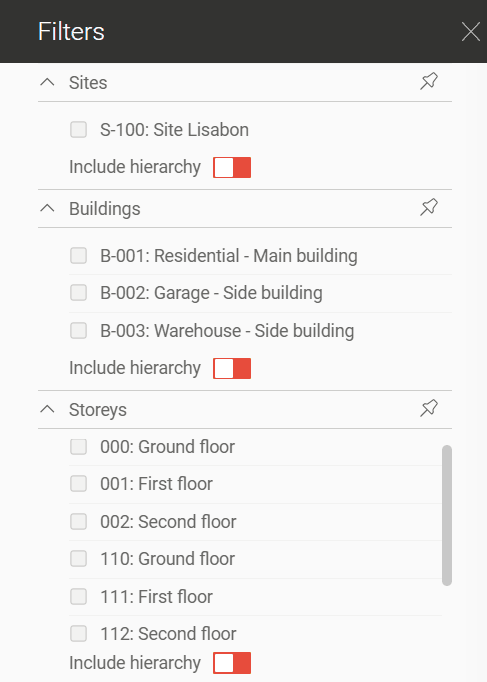
SPECIFICATIONS / Working set / Total, Total filtered, and Percentage
Three numbers can be found in the lower right corner of the Working Set screen. The first represents the total value of all specifications, the second shows the total value of filtered specifications, and the third displays the percentage of filtered specifications in relation to the overall cost of all specifications.
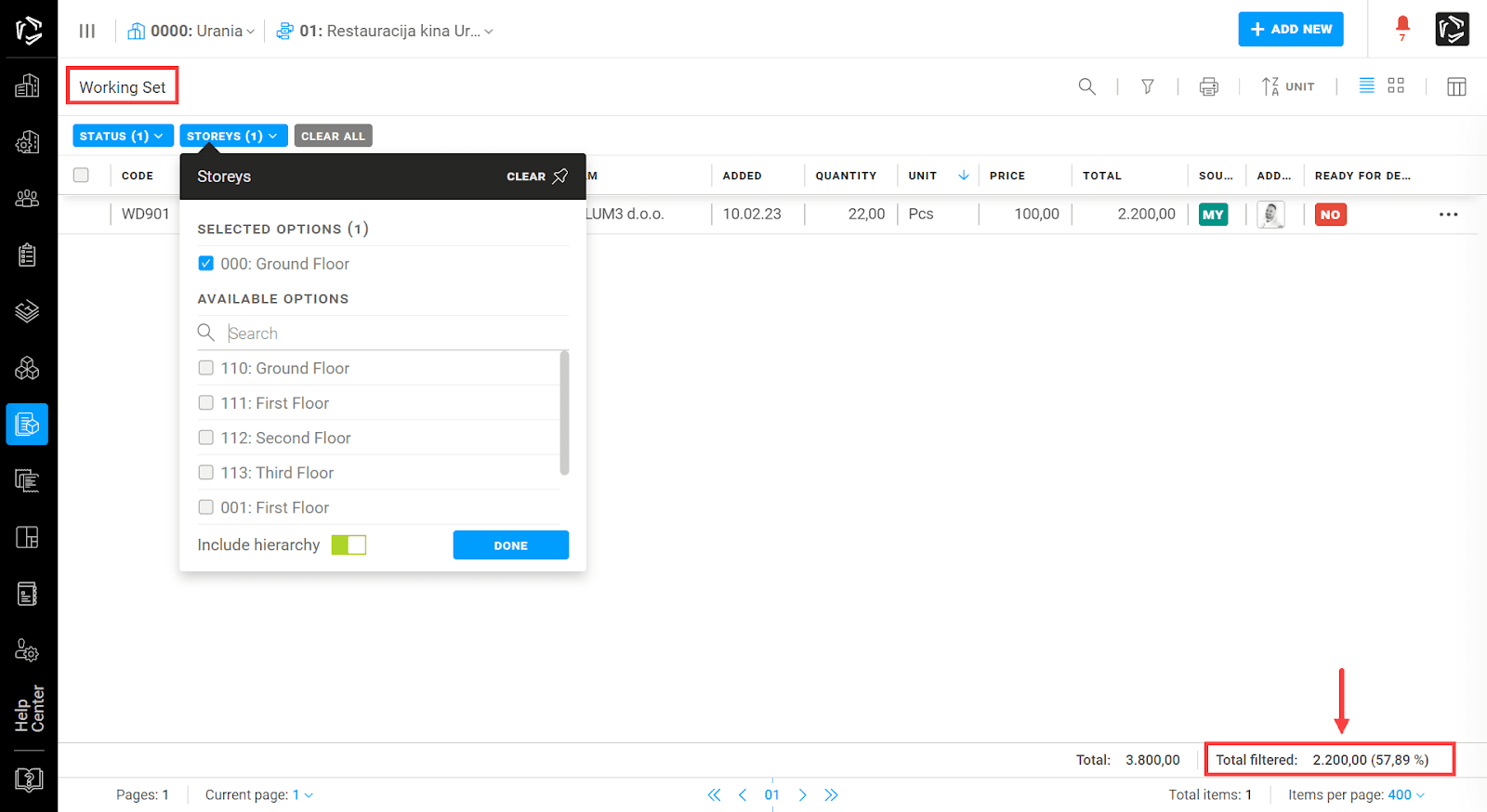
AREA / Rooms, Room Type, Room Group, Zones / Requirements
You can add special area requirements, up to 2000 characters, when editing Rooms to Zones areas in the Area Module.
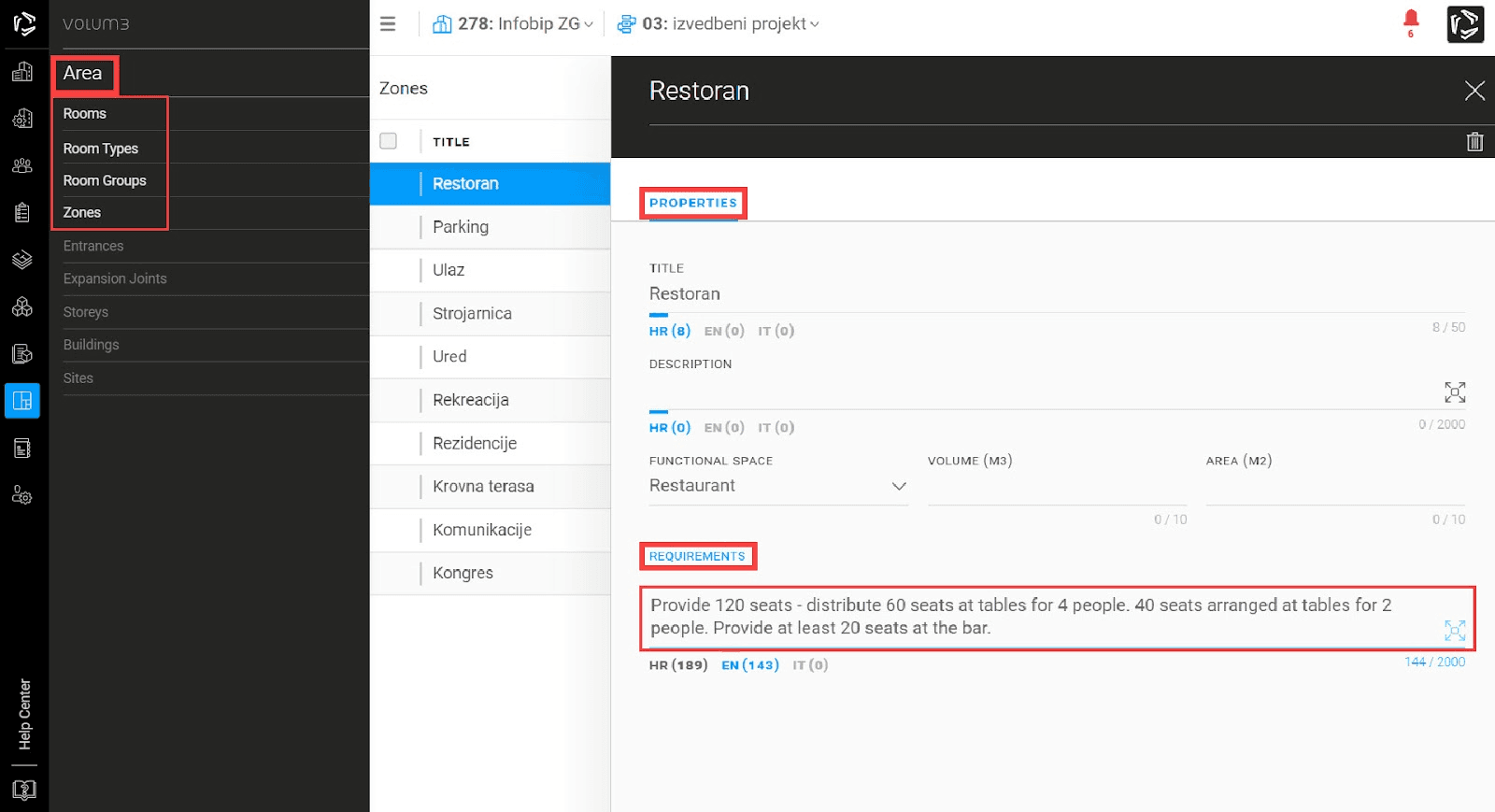
BUG FIXES
- minor bug fixes
---
To see these changes you need to refresh your browser.
Release 2023/01
NEW & IMPROVED FEATURES
Want to have confidence in your project budget?
Specifying and budgeting projects of any scale is much easier using VOLUM3. Create & organize functional spaces using Area Module*. Track the budget cost per room, zone, or building - all in a single app. Enter specification quantity per area and see how it affects the total budget. All prices and quantity changes are automatically calculated.
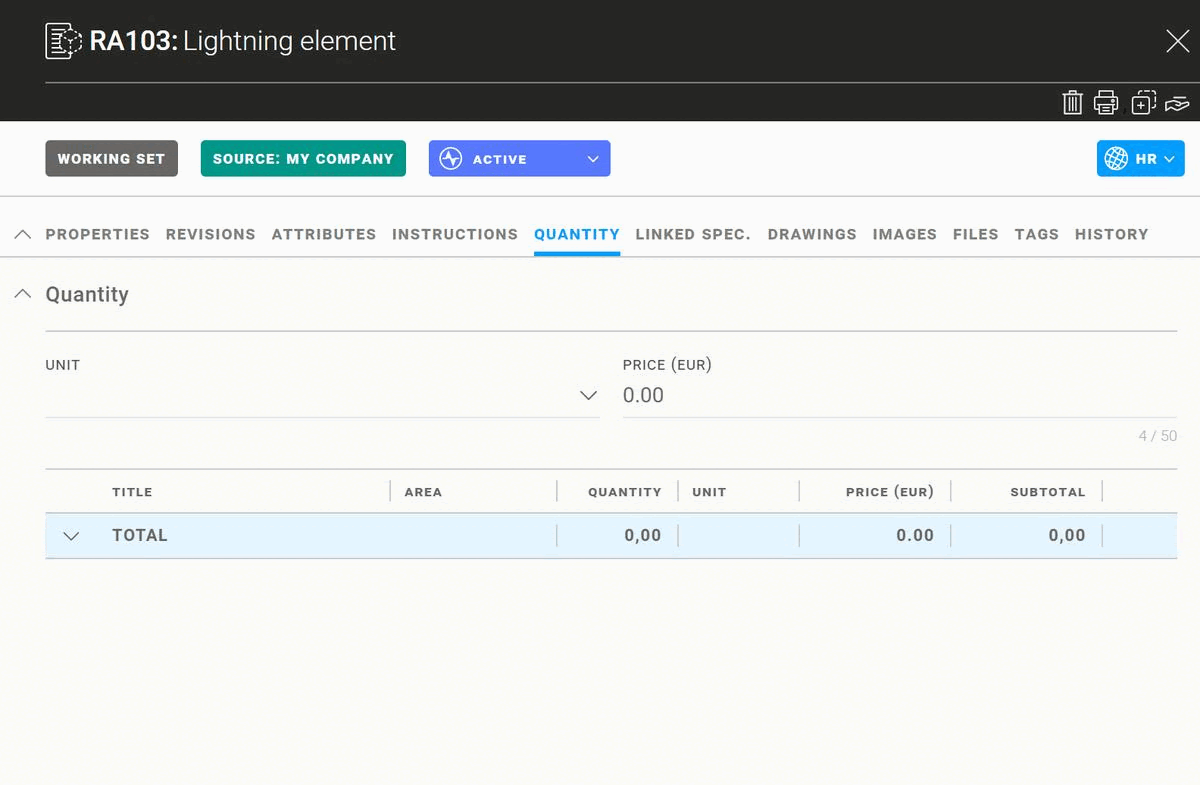
*Area module allows you to create several types of areas depending on the project, from single rooms to zones (e.g. wellness, restaurant, or accommodation), storeys, or separate buildings.
SPECIFICATIONS / Working set / Quantities
Specification quantity per area is available in the specification flyout under the Quantities tab.
After selecting an area and entering quantities, the total amount is automatically calculated.
All changes will be recorded in the History tab.
Specification calculations with area and quantities can be printed in a specification PDF print.
Specification prices are available only for your team in the Working set, they are not transferred to the Current set.
SPECIFICATIONS / Working set / Specification status changed
As of today, you can simply cancel or (re)activate a Working set specification by changing the specification status.
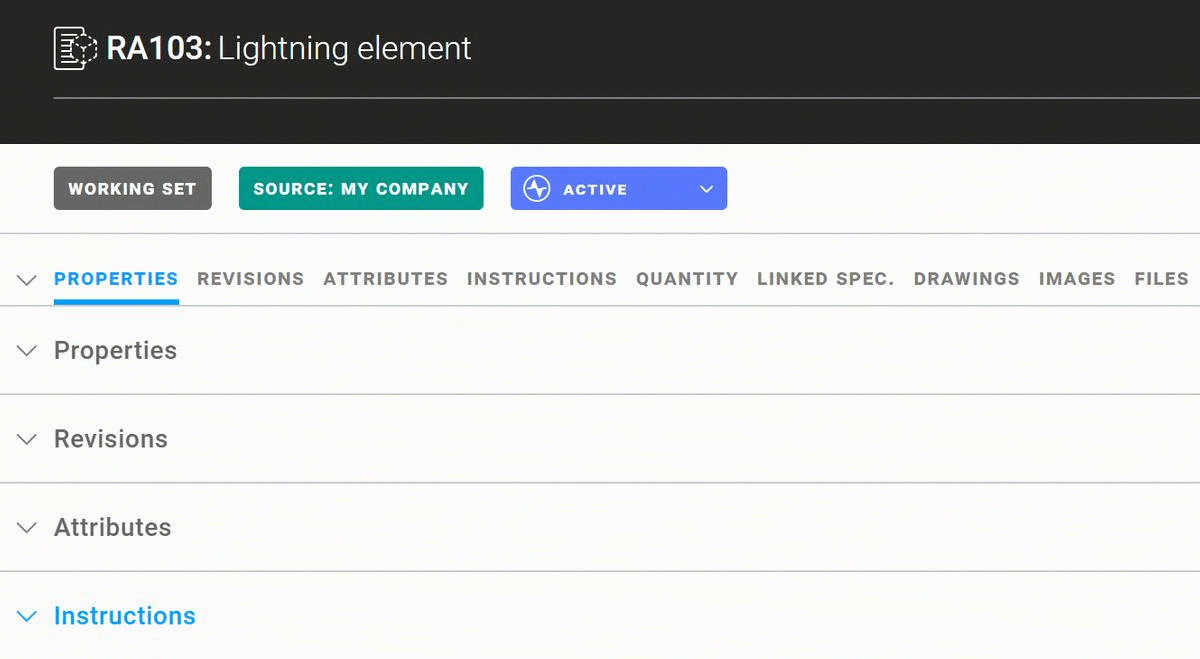
When canceling the specification, a warning message will appear with important information.
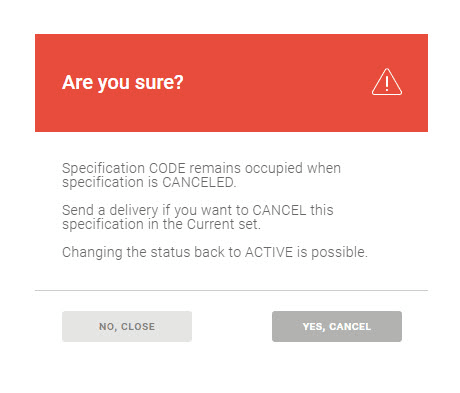
To easily distinguish active from canceled specifications, the visual presentation has also been refined.
Active specification Canceled specification
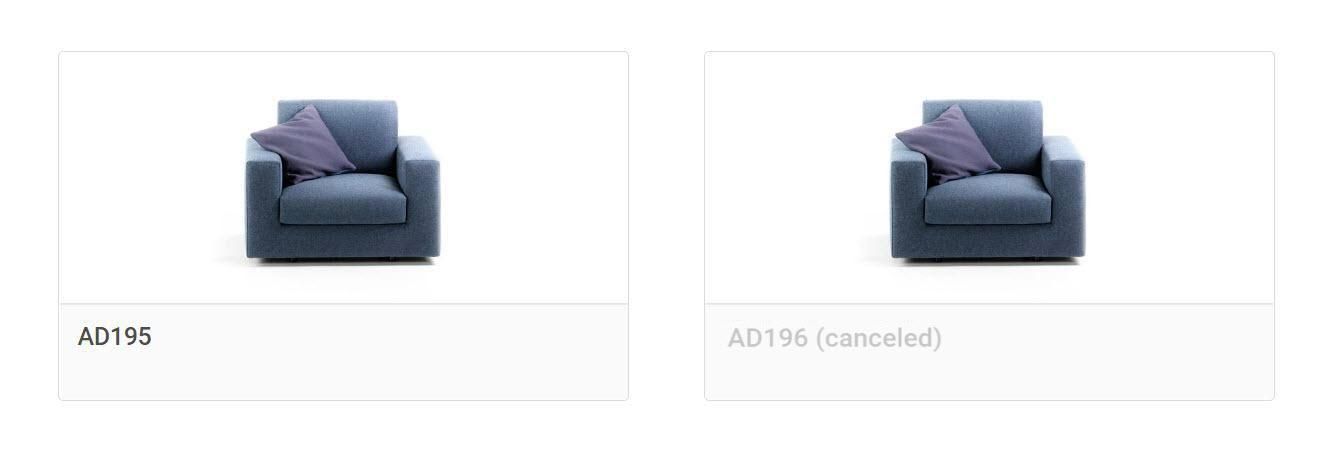 Working with specifications has been significantly improved using smart filters which show only active specifications by default, while canceled specifications are shown on demand.
Working with specifications has been significantly improved using smart filters which show only active specifications by default, while canceled specifications are shown on demand.
All status changes will be recorded in the History tab.
The status of a canceled specification will be included in the specification PDF header (Specification Canceled) and in the Revisions table.
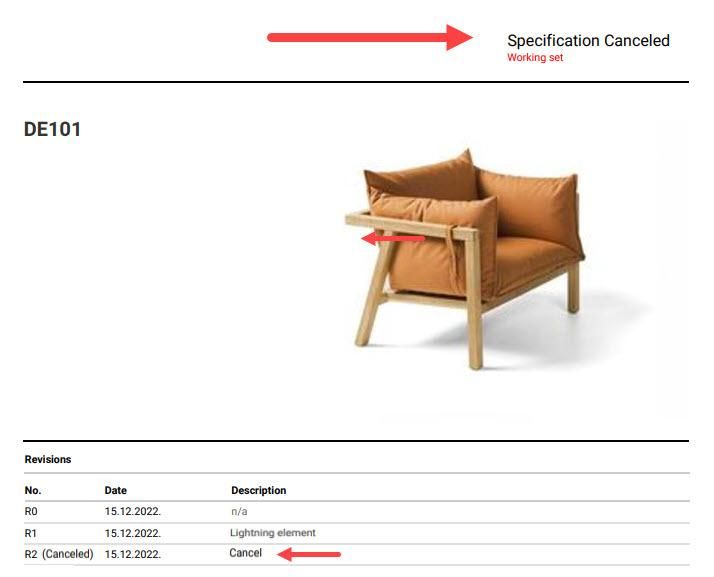
To cancel/(re)activate a specification in the Current set it is necessary to make a delivery and all included parties will be notified.
SPECIFICATIONS / Notifications / Changed specification status
When a specification status changes you will receive by default an in-app notification (the bell) and an e-mail notification (optional, you can change this in the Notification settings).
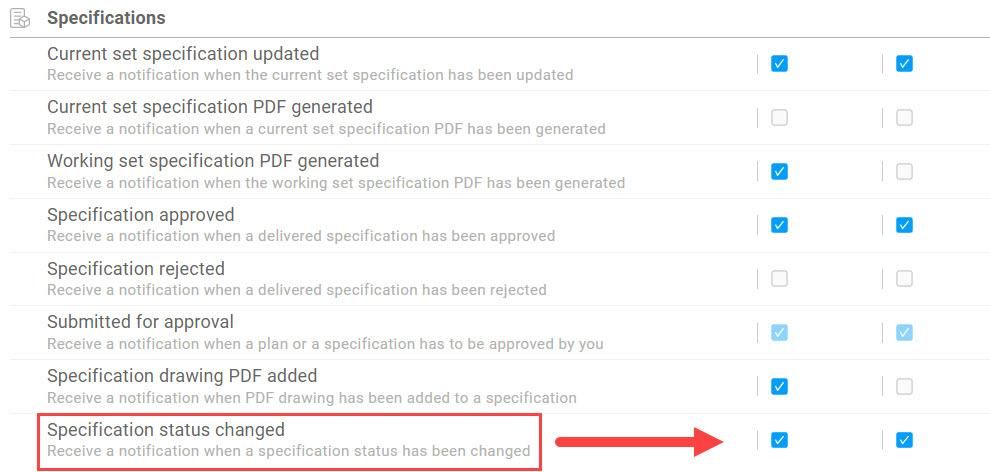
PLANS / Notifications / File added to a Plan
When a file is added to a plan, an in-app notification (the bell) and an e-mail notification (optional) will be received by:
- all discipline members when a file has been added to a Working set plan,
- all stage members when a file has been added to a Current set plan.
BUG FIXES
- minor bug fixes
---
To see these changes you need to refresh your browser.
Release 2022/11 no.2
NEW & IMPROVED FEATURES
NOTIFICATIONS
In the notification list, a tooltip above the "triggered by" column now indicates the name of the user followed by the company name “name surname (company)”.
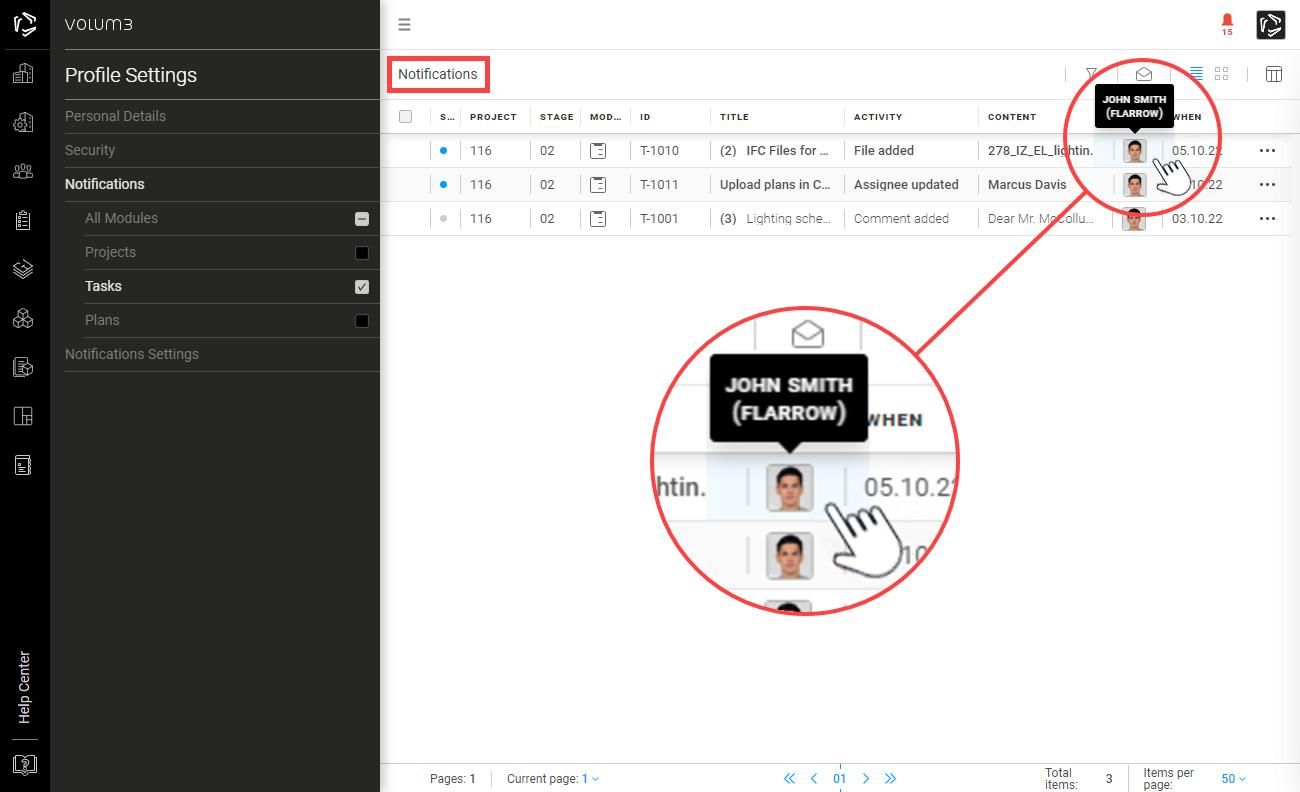
MEETINGS / TASKS / PLANS
All canceled meetings, tasks, or plans will be hidden by default and shown when marked in the associated filters.
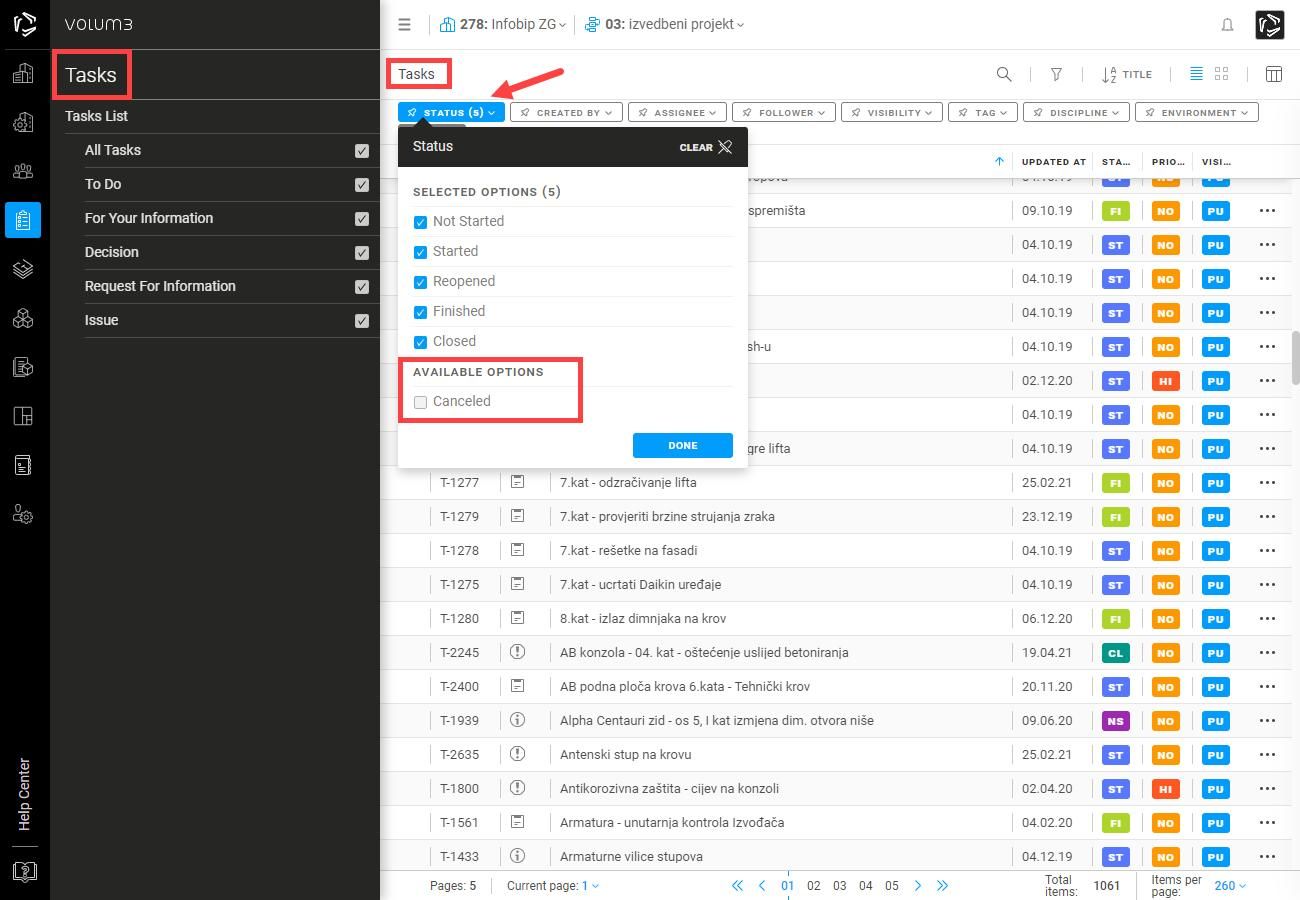
PRODUCTS
When in product flyout, you can contact the product representative to get more information.
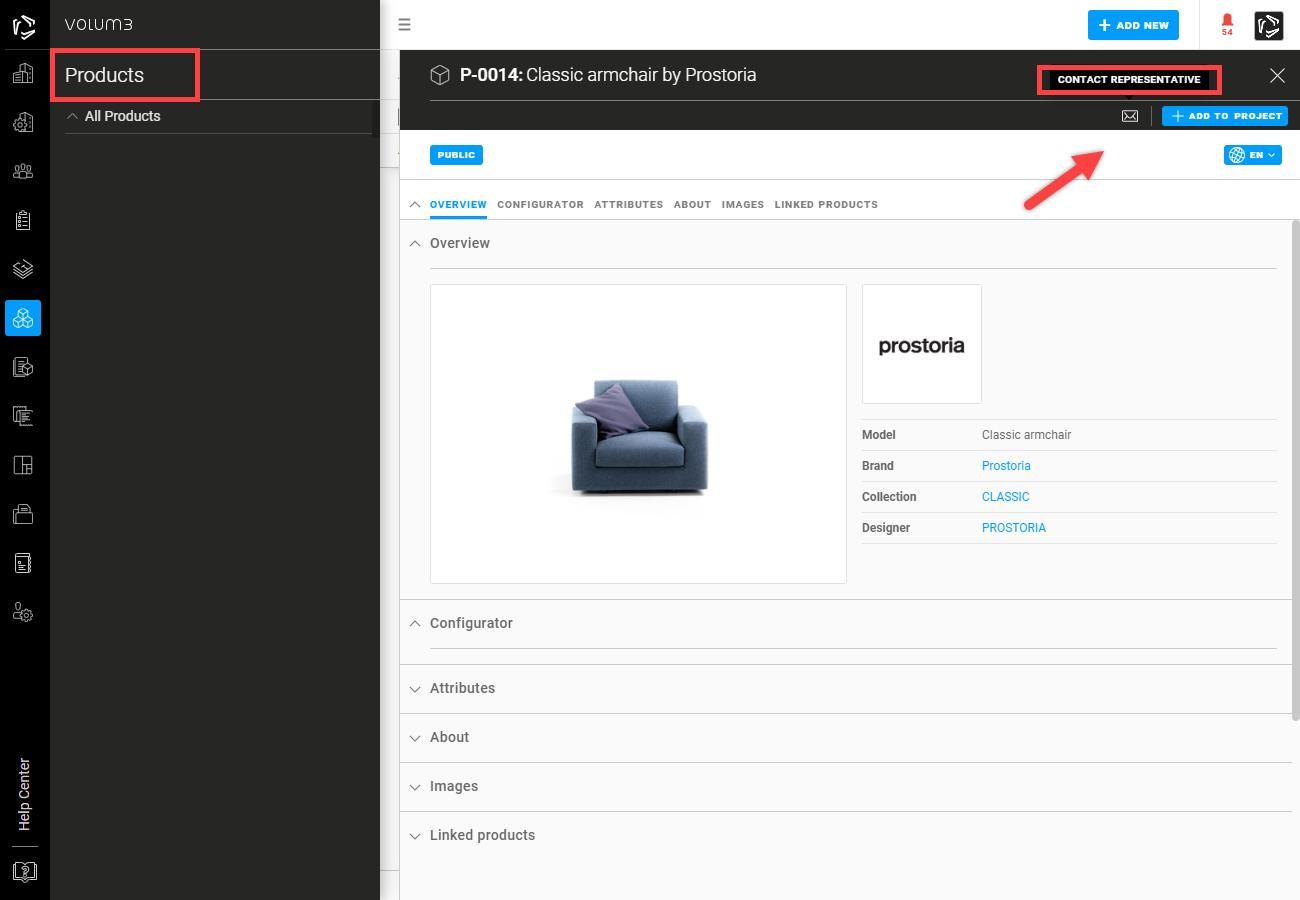
SPECIFICATIONS / Working set
When editing a specification with the source My Company / My Partners Company, manufacturer and representative fields can be left blank ( — ).
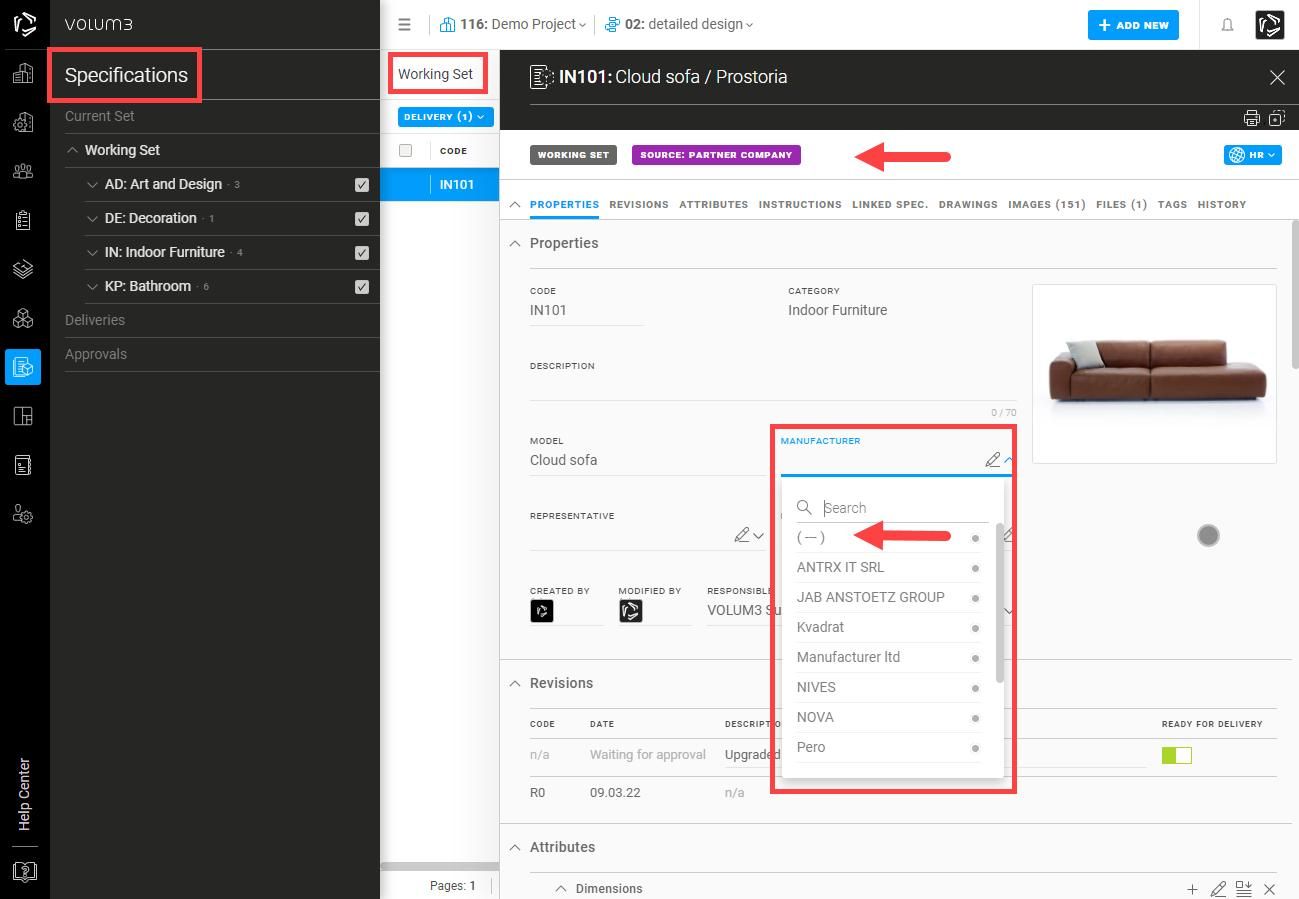
By choosing the edit specification in catalog option, previously selected product attributes will be remembered - this option allows several different outcomes:
- if a new specification should be used,
- a specification with a unique new code, or
- if existing specification code should be used,
- the specification will be added as a new option (main),
- the specification will be added as a new option,
- the specification will be replaced upon editing.
Note: This option will have effect only on specifications made after the current VOLUM3 update!
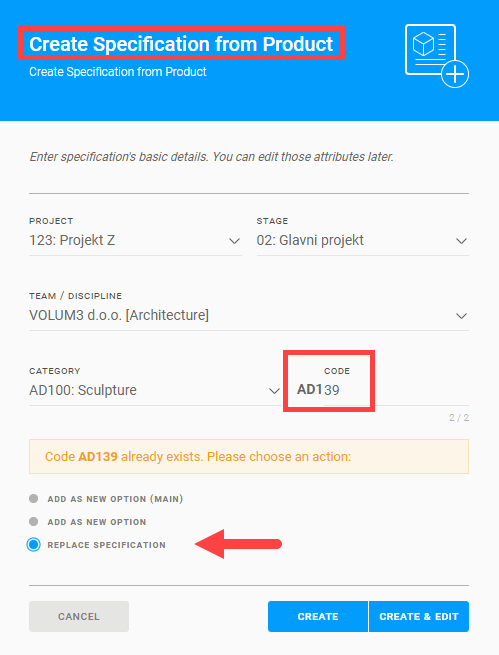
When adding a specification to delivery, all linked specifications can be joined by choosing the add linked specifications button.
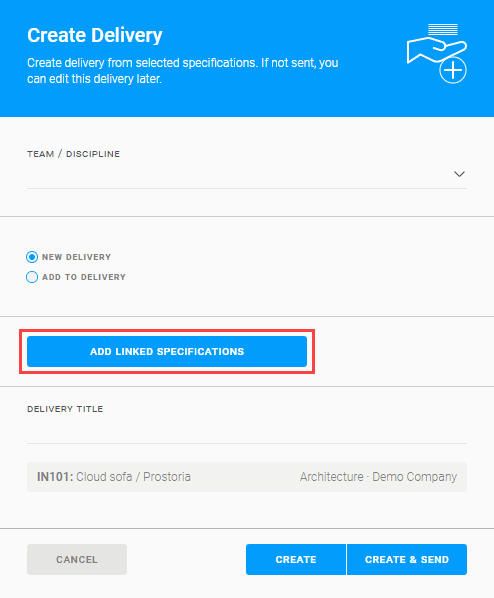
BUG FIXES
- minor bug fixes
---
To see these changes you need to refresh your browser.
Release 2022/11
NEW & IMPROVED FEATURES
PLANS
You can upload multiple files at once to a plan (option already in use on tasks/meetings).
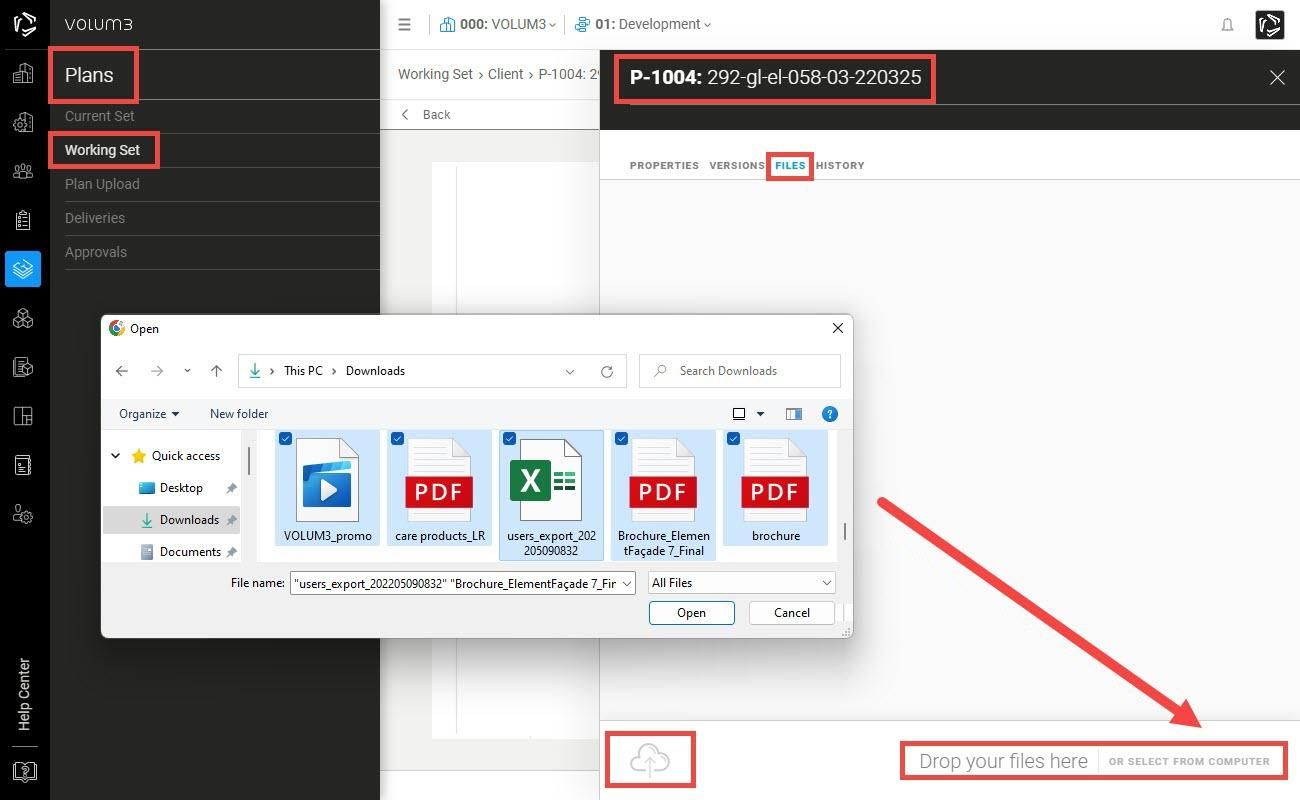
It is possible to “DELETE” uploaded plans in the Working set if they still haven’t been sent to the Current set (this action will completely erase selected plans; plan code will be available).
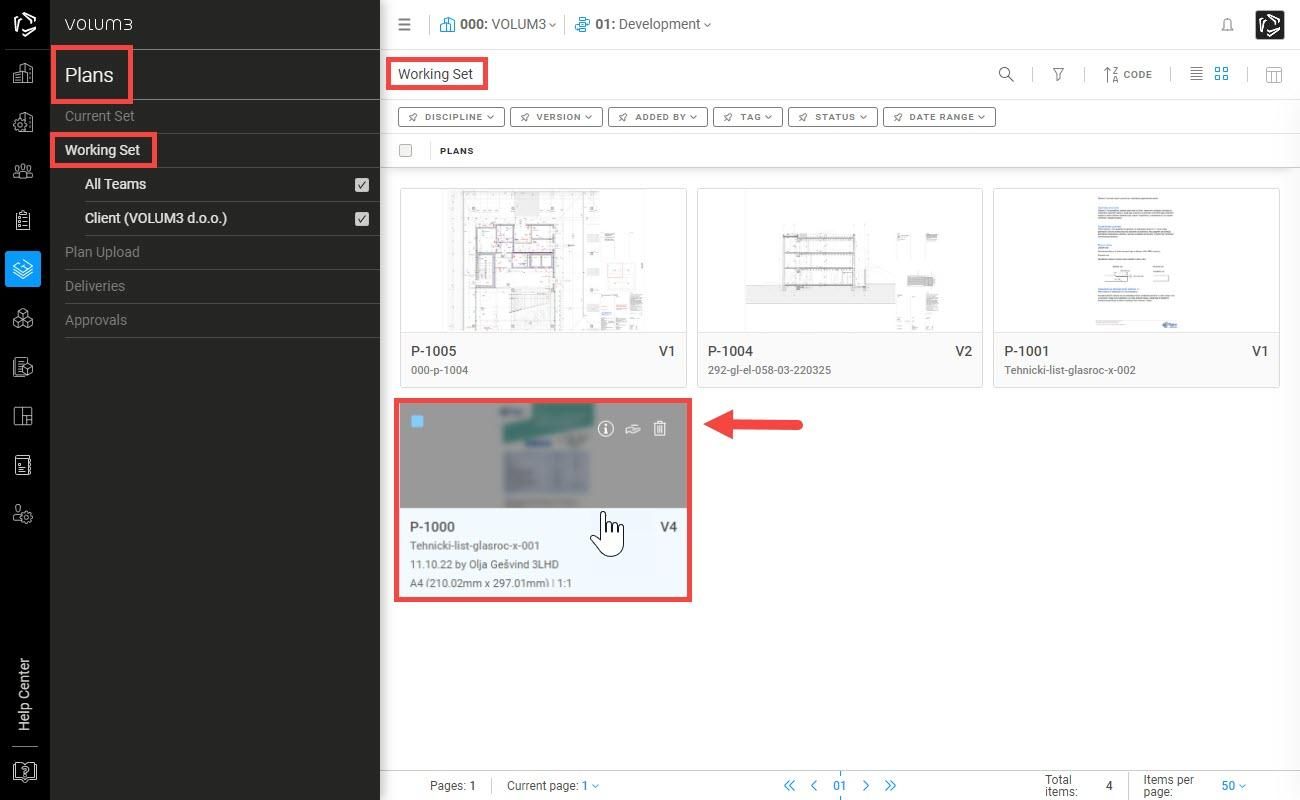
Note: Deletion is not the same as canceling a plan - a canceled plan permanently occupies the selected plan CODE.
SPECIFICATIONS
When editing in the Working set, adding/removing a “TAG” to/from a specification will be automatically updated in the Current set (no need to make a specification revision on that account - all other editings will require a specification revision).
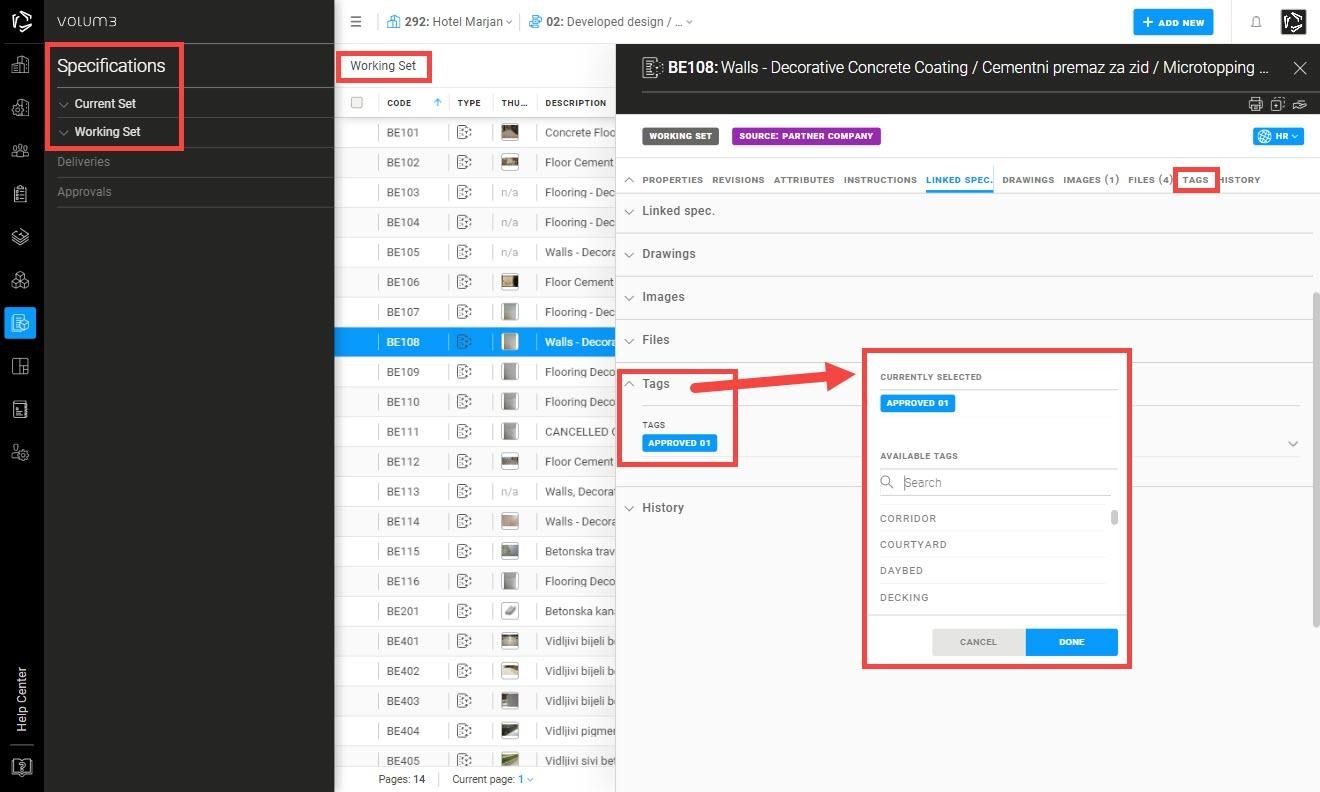
BUG FIXES
- minor bug fixes
---
To see these changes you need to refresh your browser.
Release 2022/10 no.2
NEW & IMPROVED FEATURES
COMPANIES & USERS
When editing the “My Company Members” list, it is possible to cancel all invitations under the “pending” status.
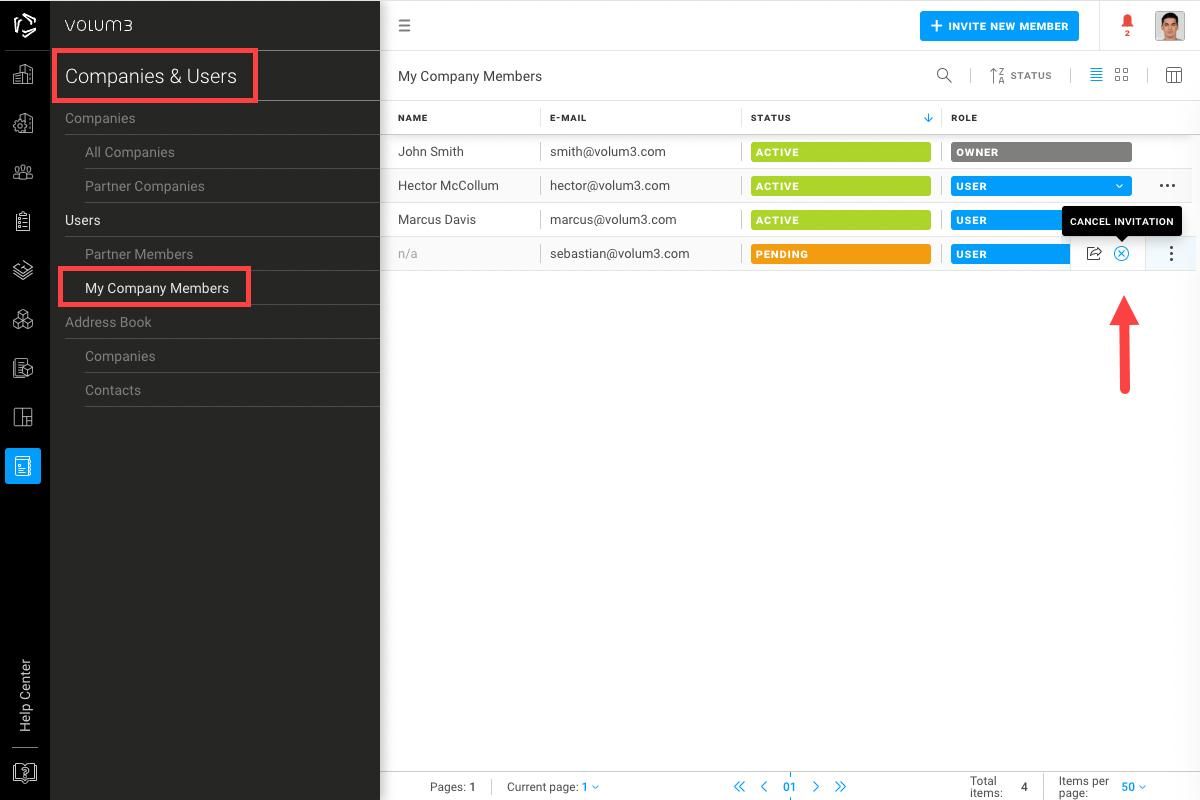
MEETINGS / TASKS
You can upload multiple files at once to a meeting or a task.
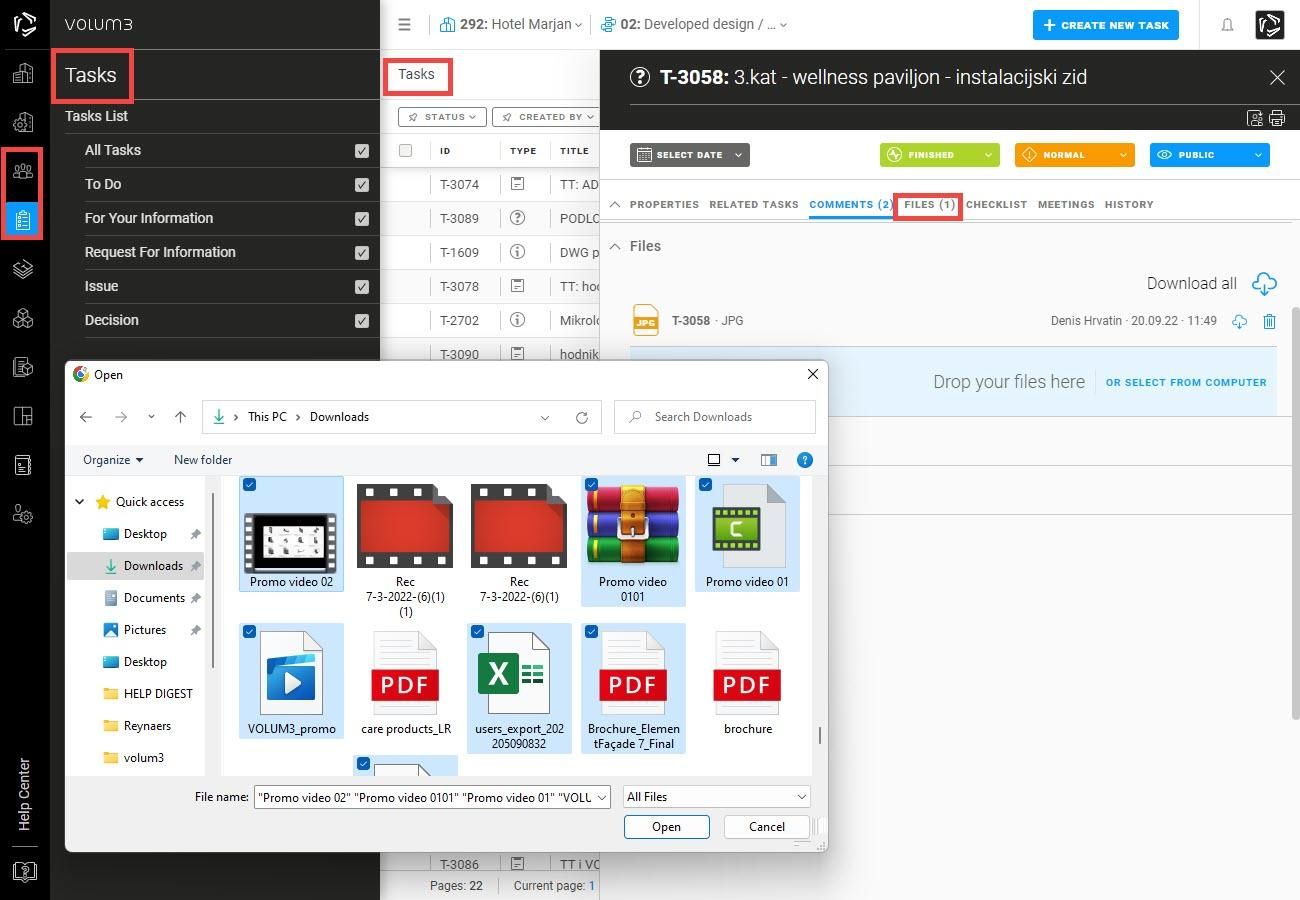
PRODUCTS / SPECIFICATIONS
A GO-TO button WEB LINK on a product/specification flyout will open the product web page in a new tab (no more long URL links under product attributes).
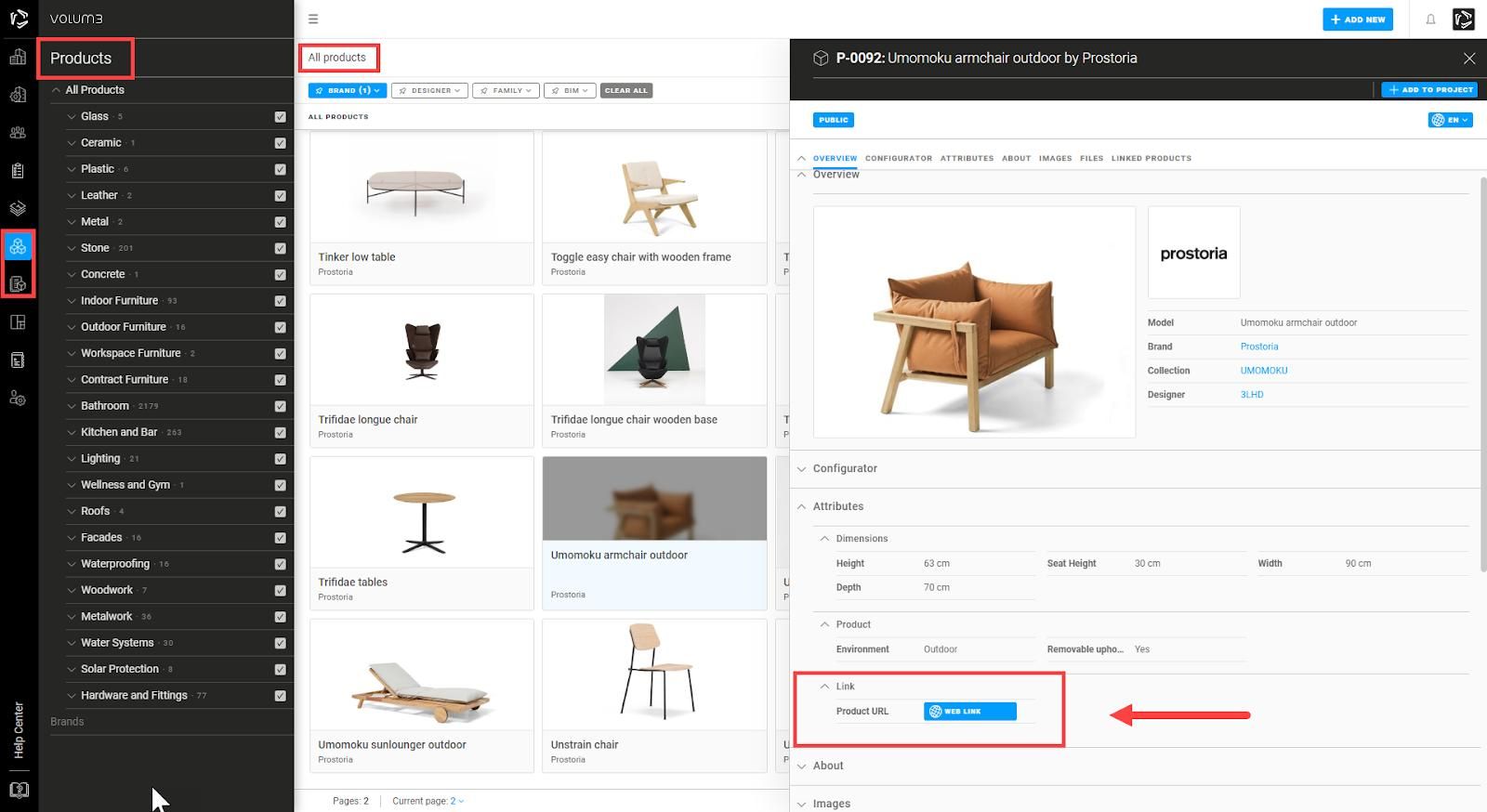
BUG FIXES
- minor bug fixes
---
To see these changes you need to refresh your browser.
Release 2022/10
NEW & IMPROVED FEATURES
TASKS
All files attached to a task from now on can be downloaded with a click of a button.
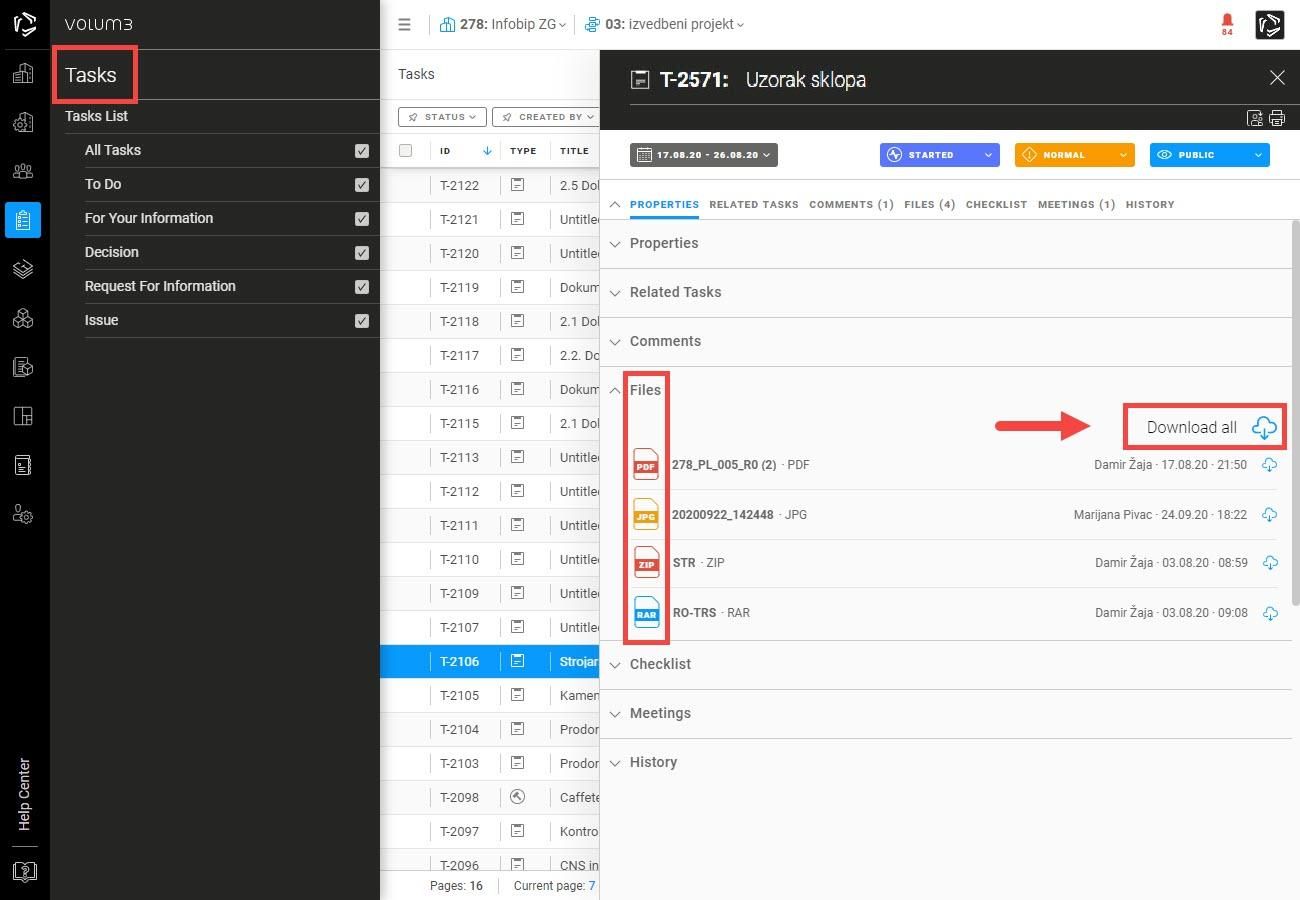
PLANS
When editing a plan during the Plan upload or in the Working set, it is possible to link a plan to a specific area under the plan properties tab (area).
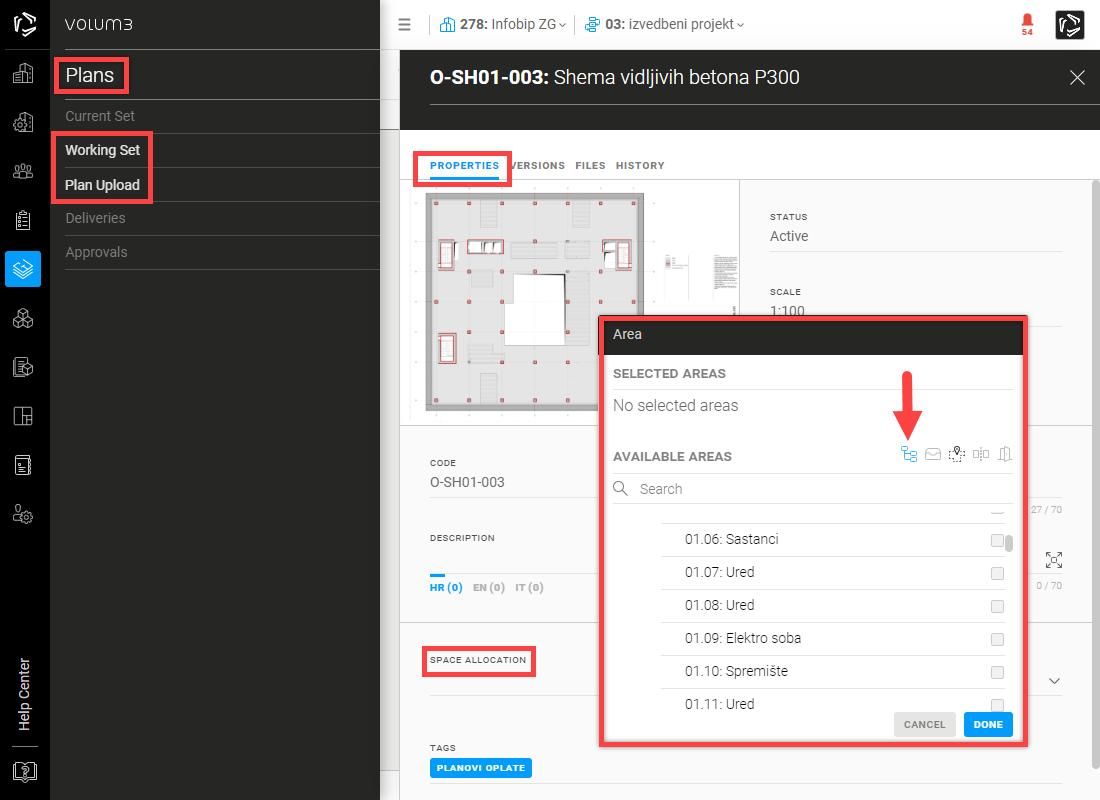
When in the Current set, the Working set, or the Plan upload, easily search for plans linked to a specific area by using smart filters.
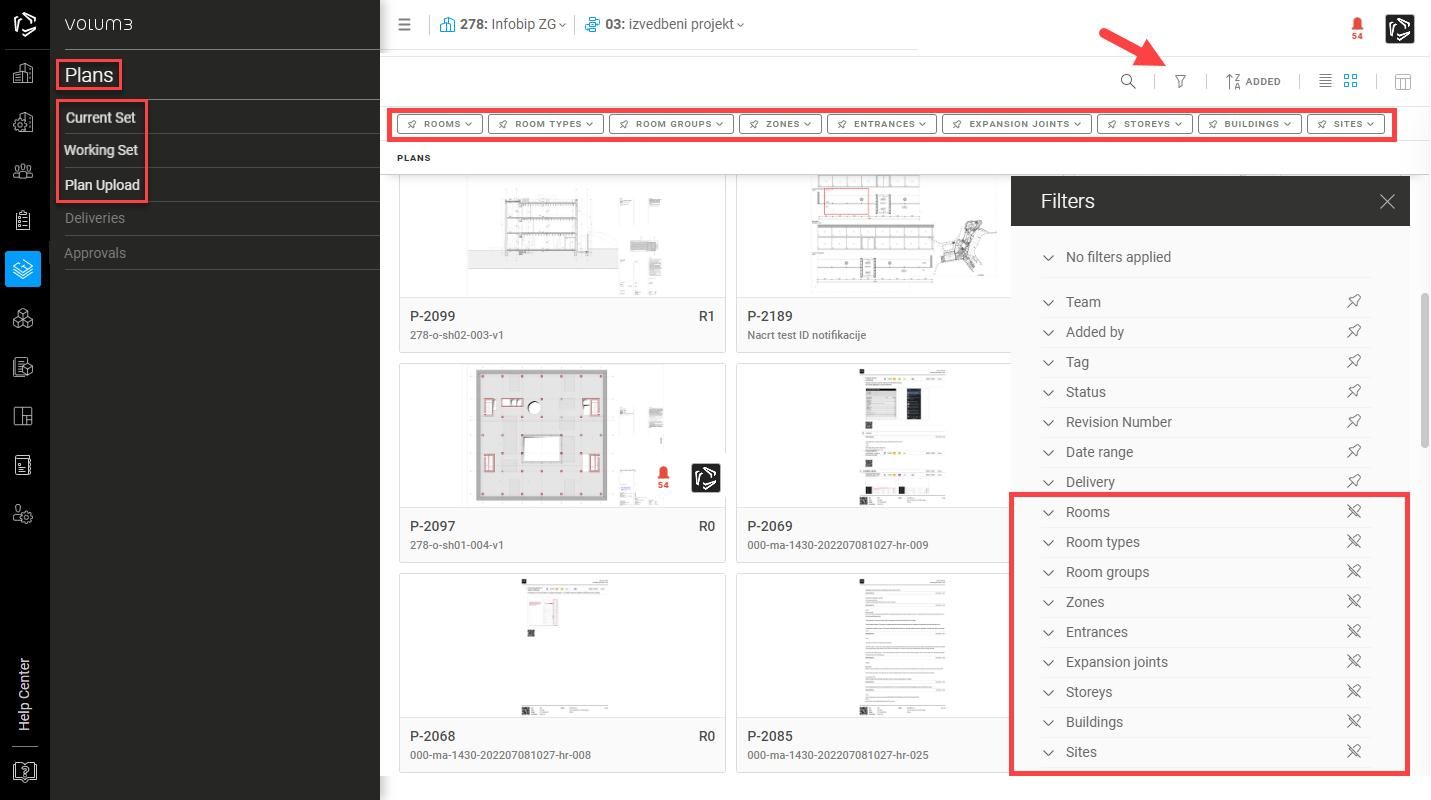
SPECIFICATIONS
To easier differentiate the Main option of a specification from other option(s), the specification type is implied.
It is not possible to add an option to a Delivery (the option needs to be changed to the Main option of the specification).
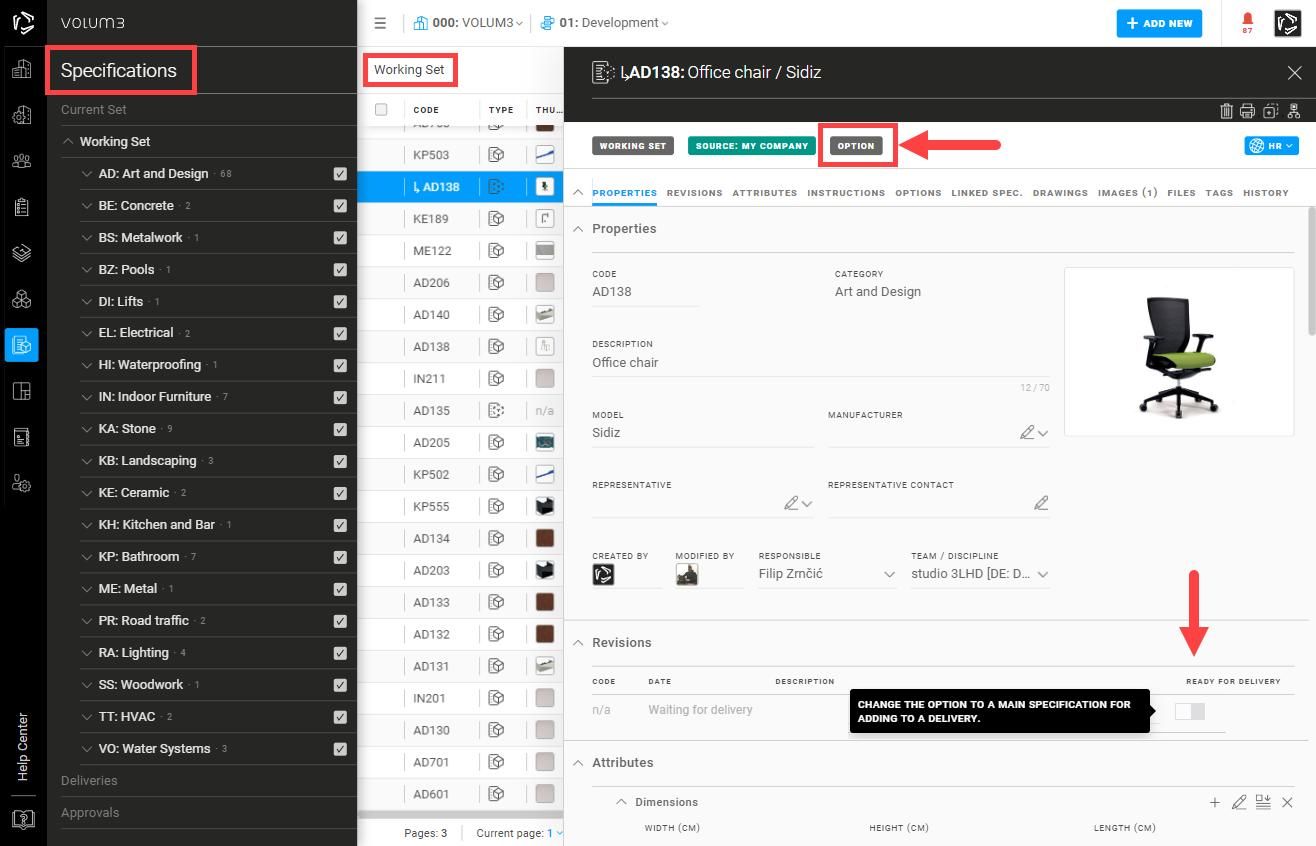
When creating a new delivery, mixing specifications created by different teams/disciplines is not possible (if selected in previous steps, specifications from other teams/disciplines will be instantly removed from the specification list).
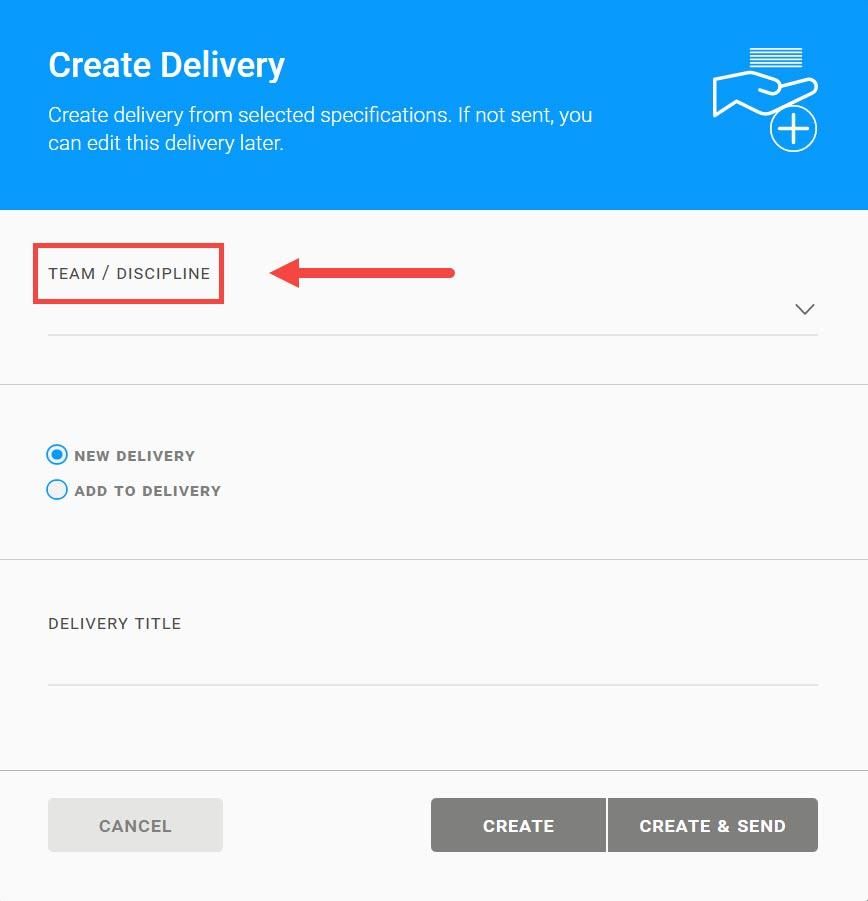
If a specification among the listed is marked red, a tooltip indicates the issue - simply remove the specification from the list by clicking on the “X” and proceed with creating a delivery (upon editing the specifications you removed, add them to an existing delivery)
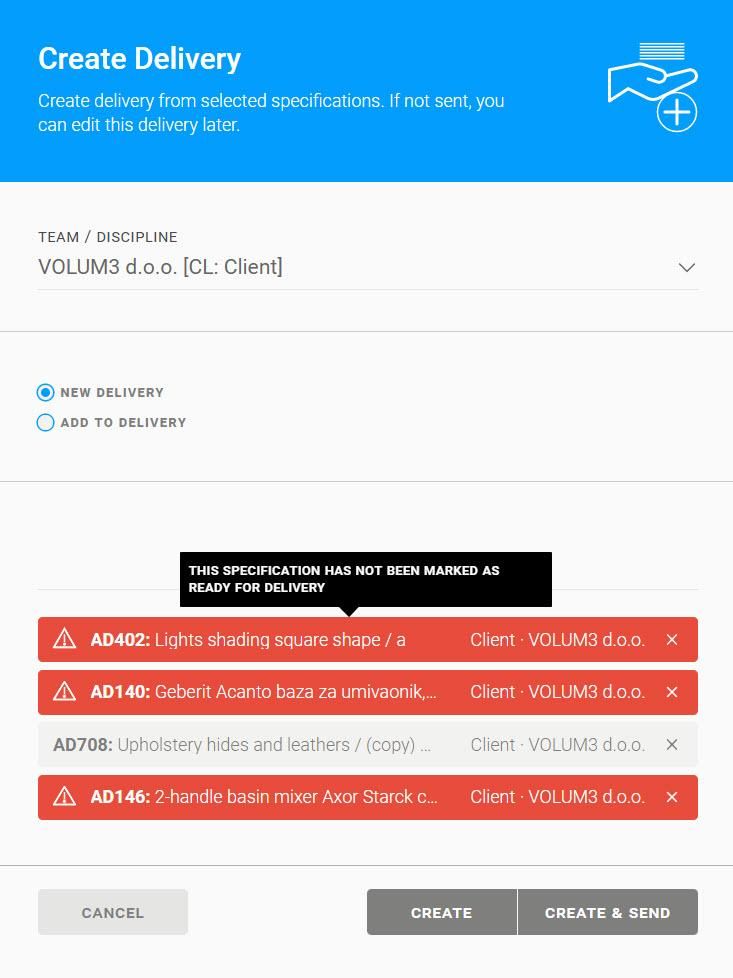
Tooltips, when the specification is marked red, can indicate that:
This specification has not been marked as ready for delivery
This specification already belongs to a delivery
Only the main option of the specification can be delivered
Note - if you choose to cancel, all selected data will be lost and you will have to start creating your delivery from scratch
BUG FIXES
- minor bug fixes
---
To see these changes you need to refresh your browser.
Release 2022/09
NEW & IMPROVED FEATURES
TASKS
When creating a task, the duration will be set as All day by default. If a specific time of day is needed, deselecting the checkbox opens the time picker.
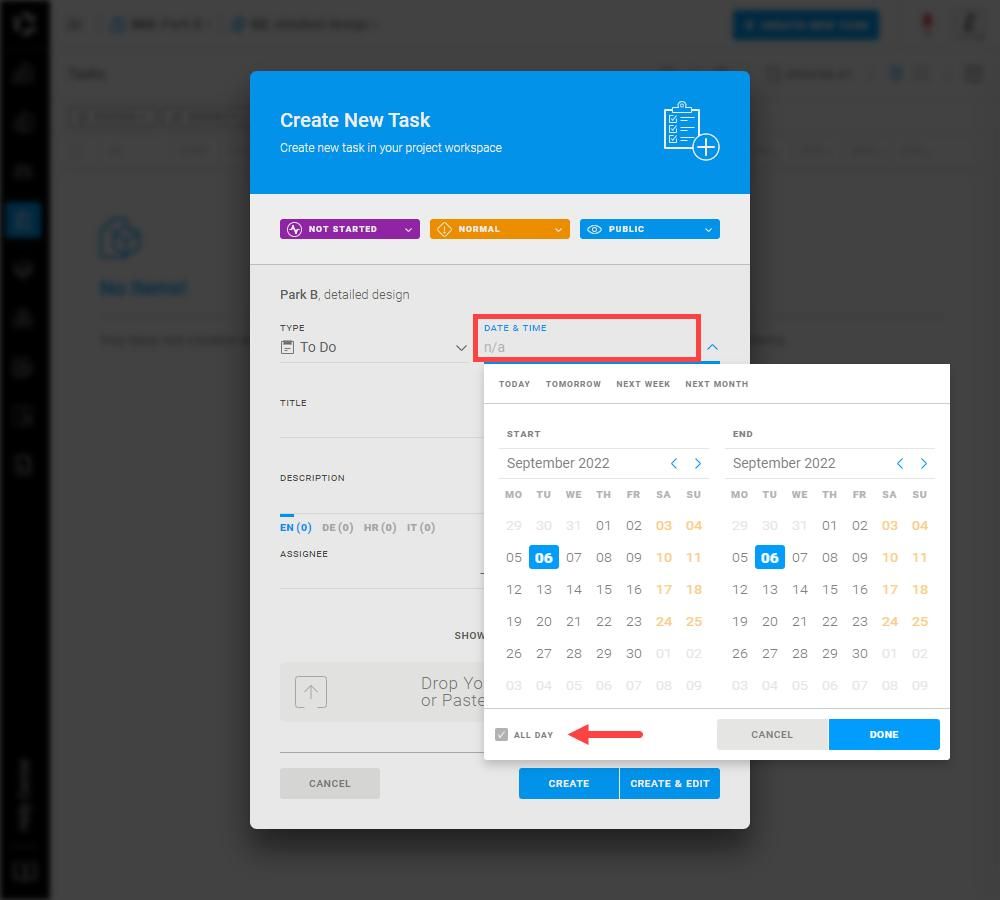
When you want to remove the start and due date from the task you can use the Clear date button.
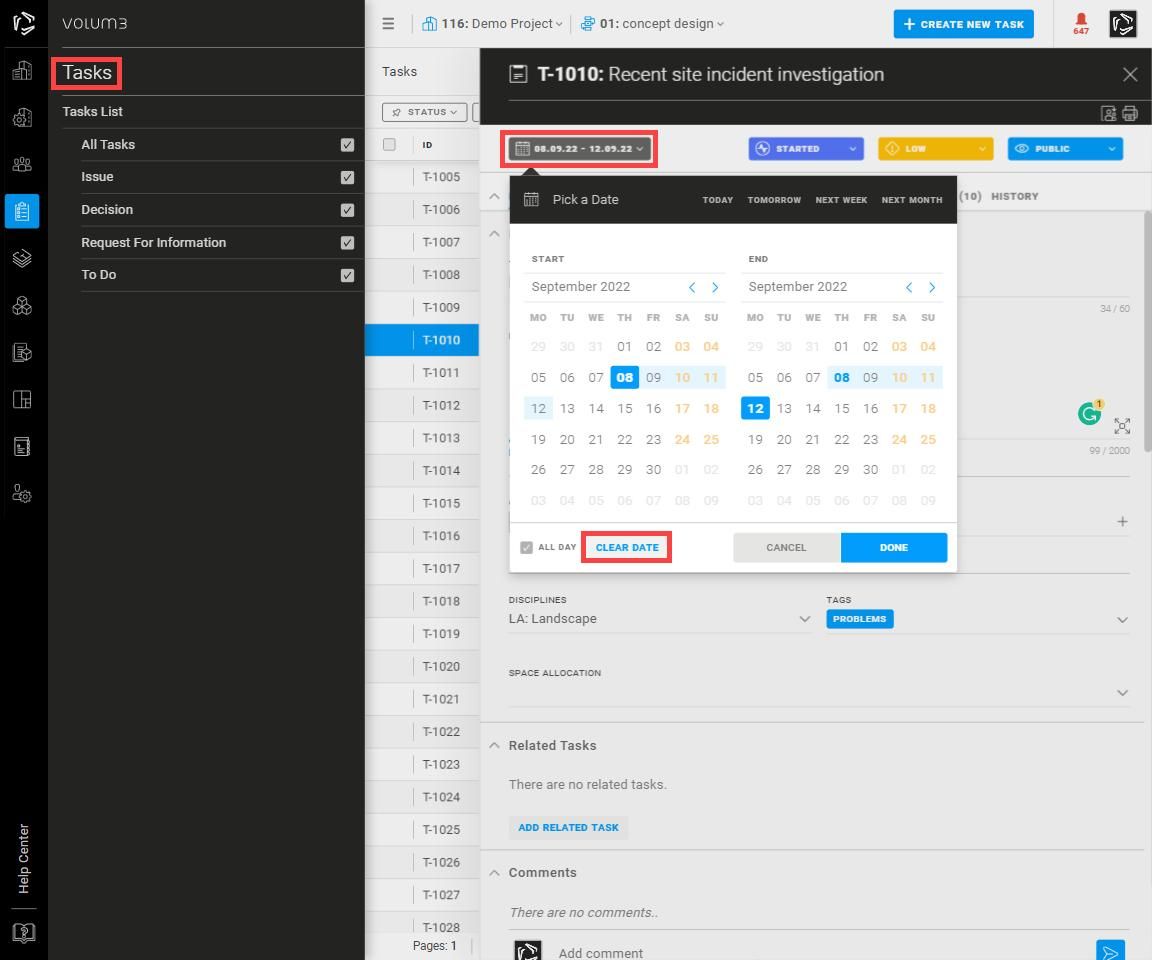
MEETINGS
When creating a Meeting Follow-up, Meeting followers, tags and footnotes will be copied in the Follow-up Meeting.
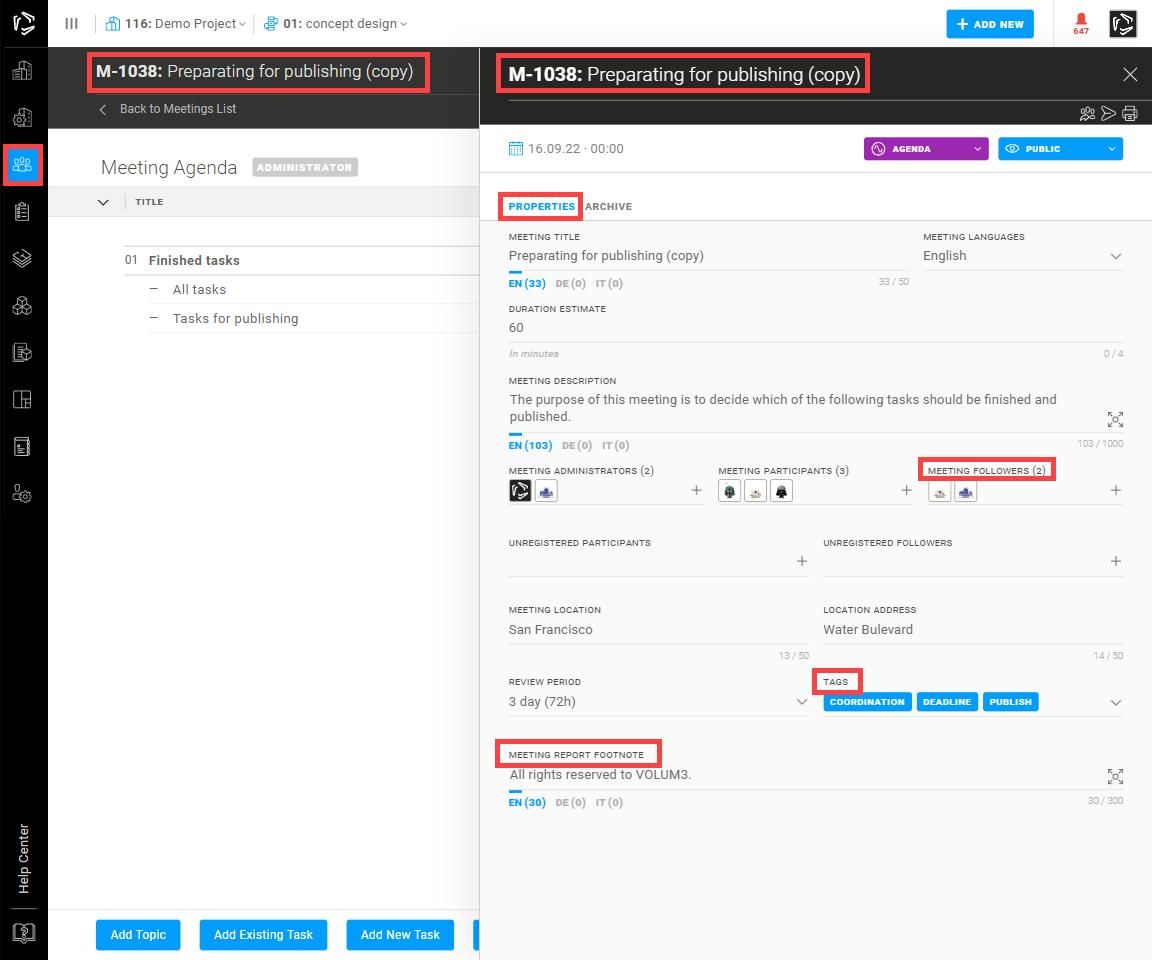
BUG FIXES
- various bug fixes
---
To see these changes you need to refresh your browser.
Release 2022/07
NEW & IMPROVED FEATURES
E-mail notifications digest
Using VOLUM3 on a large project with multiple teams and users can produce quite a lot of notifications and emails in your inbox. To make your project activity tracking easier we created a new digest feature that you can manually adapt to your own preferences.
Digest email means you'll receive a single email bundling up all the notifications about new activities that happened in the last 24 hours. That makes digest a great way to catch up on the project activity news you may have otherwise missed.
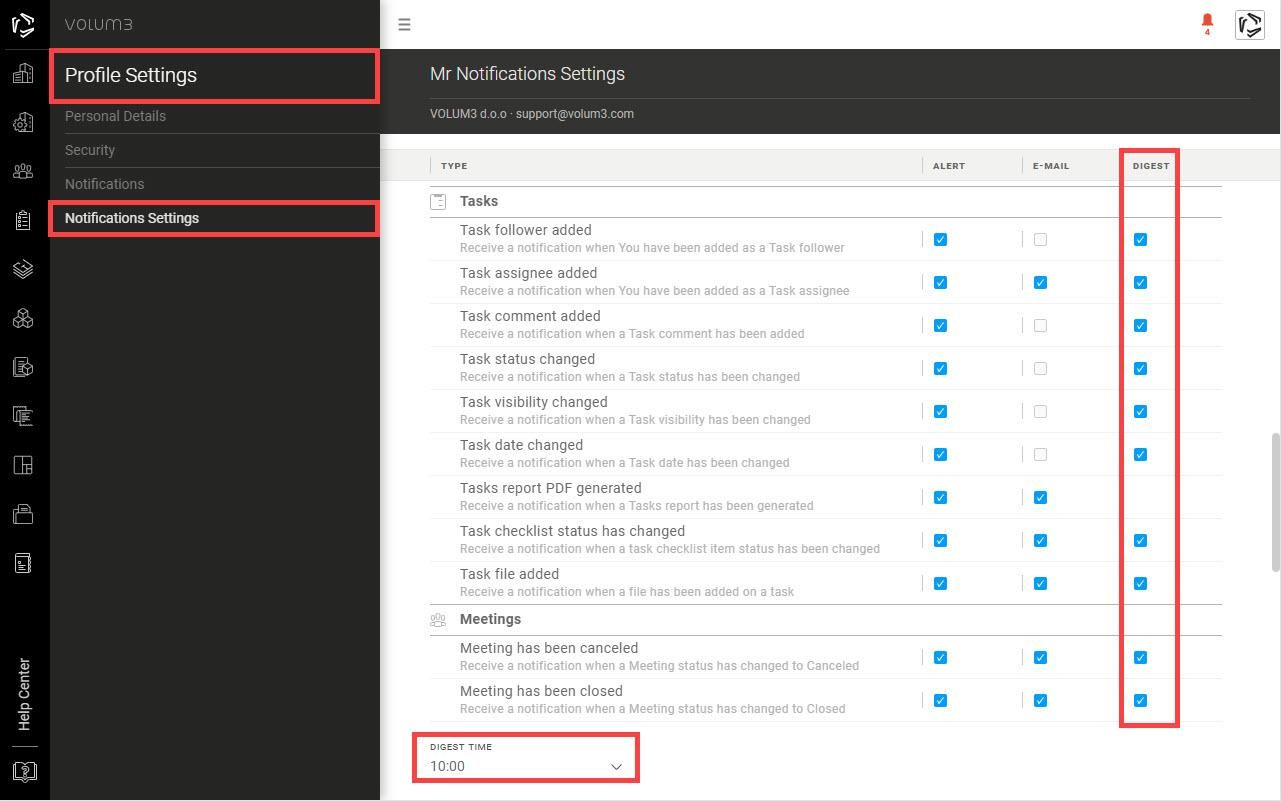
For every new activity that occurs you can choose to receive:
- An alert as soon as it occurs (in-app notifications),
- An email as soon as it occurs,
- A digest - once a day.
All of the notifications are still collected under your profile and you can check them out in the notification window (bell icon).
IMPROVED PERFORMANCE
PROFILE SETTINGS
In the Notification settings, essential notifications are preset.
The Company module has a new notification “User requested to join your company”
Notifications - text about activities throughout the notifications follows the same pattern.
Grouping notifications will be made by task/meeting/specification/plan code. A preview of the group notifications has been implemented.
MEETINGS
When creating a Meeting Follow-up, Meeting administrators, participants, location, and address will be copied in the Follow-up Meeting.
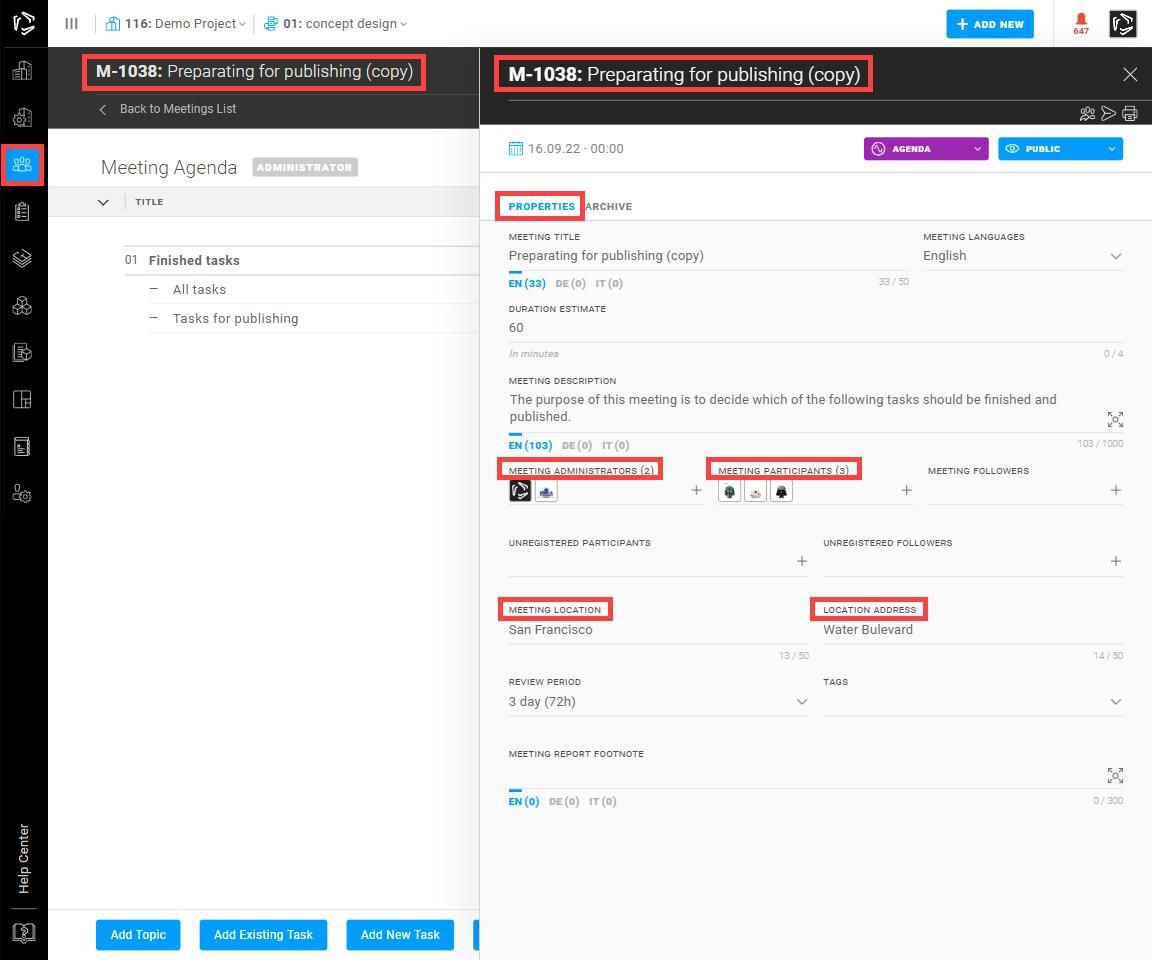
SPECIFICATIONS
Now you can filter specifications that have been sent in the selected delivery.
Adding a PDF file to a specification will be recorded in the history tab. The notification when a file has been added now provides a GO TO button.
CATALOG
The product URL field now opens a new tab.
The dropdown menu in the product configurator now groups parts according to brands.
E-MAILS
The subject of all e-mails sent from the VOLUM3 has been changed for better and easier searching.
BUG FIXES
- various bug fixes
---
To see these changes you need to refresh your browser.
Release 2022/05 no.2
NEW & IMPROVED FEATURES
Filter - Last modified
As of today, you can filter the set of working specifications by the date of the last change.
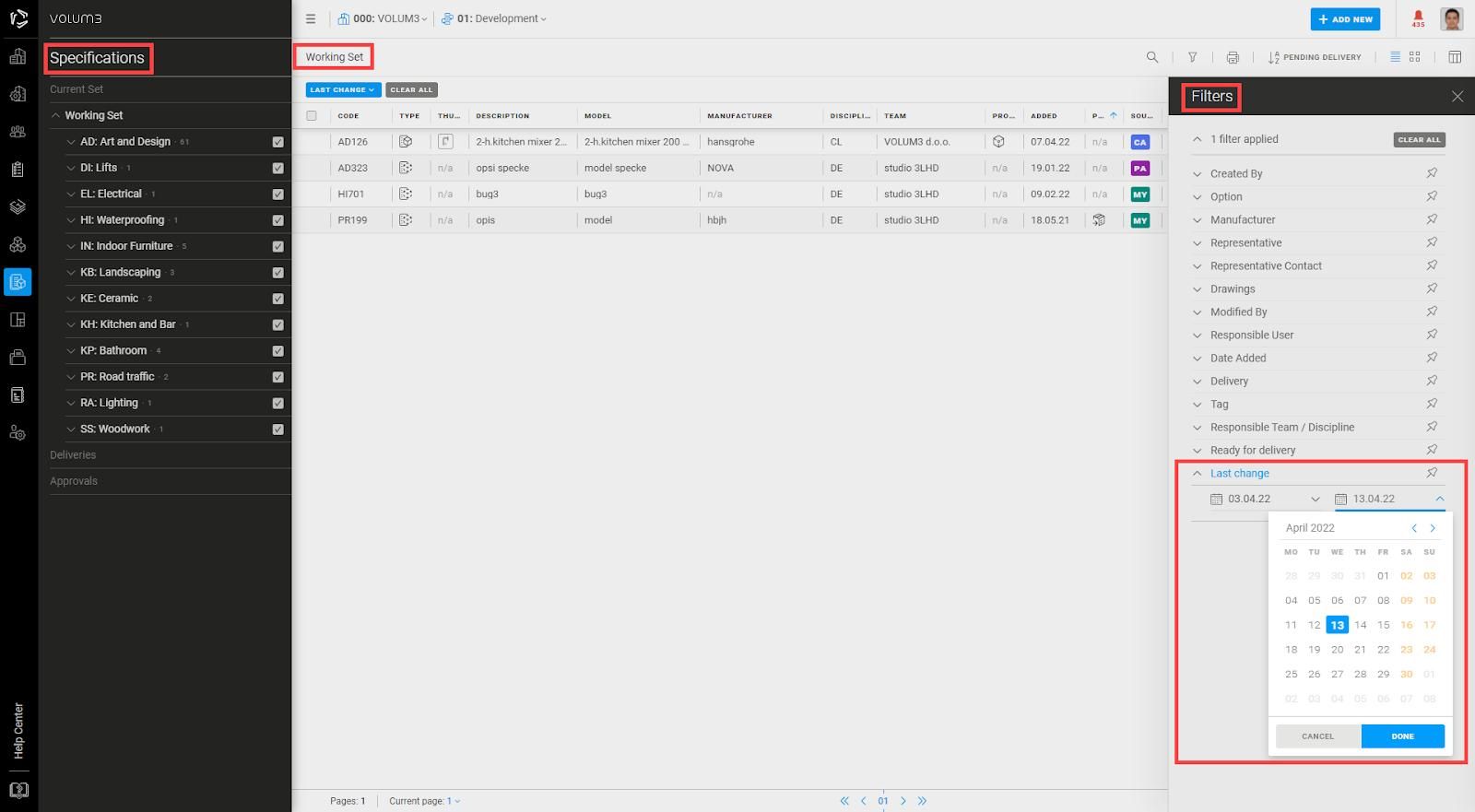
Just select Date from to allow the filter to easily search all the specifications. Any specification that has been changed will be highlighted.
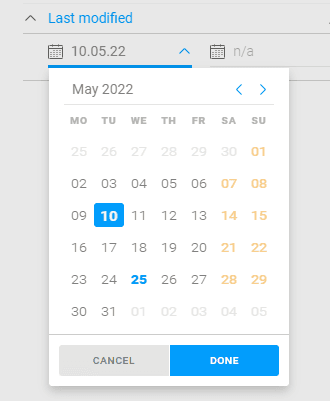
If you want to know when certain specification updates have occurred, simply select the time interval dates.
---
BUG FIXES
- various bug fixes
---
To see these changes you need to refresh your browser.
Release 2022/05
NEW & IMPROVED FEATURES
Adding groups to tasks and meetings
As of today, you can add an entire group of users to a task with just one click.
On large projects, there is often the need to assign a task to a group of people. Choosing between 100 users is tedious and slow.
In the flyout of a task/meeting it is possible to quickly add participants, a whole team, a discipline or active members of a certain company to the project.
- Members - a list of all of the participants that are working on the project. One by one, a participant is added to a task - name, surname (company).
- Teams (n) - teams that are working on the project. By selecting a team, all active team members are added to the task.
- Discipline (n) - disciplines that are working on the project. By selecting a discipline, all active members of that discipline are added to the task.
- Company (n) - companies working on the project. By selecting a company, all active company members are added to the task.
(n) indicates the number of people in the group
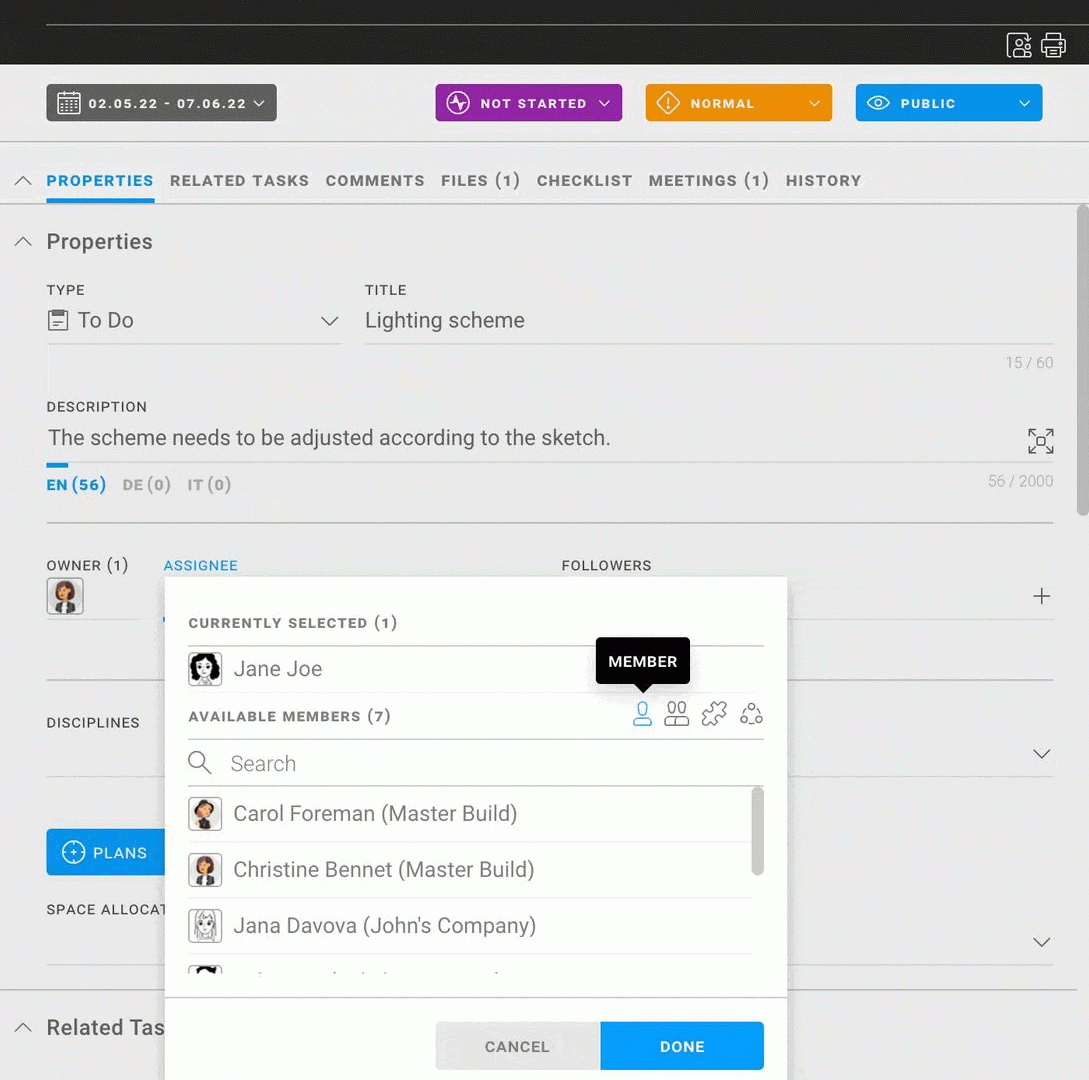
BUG FIXES
- various bug fixes
---
To see these changes you need to refresh your browser.
Release 2022/04
NEW & IMPROVED FEATURES
Improved option to print a specification book
When printing specifications in the PDF settings window, you can choose between two options:
- print all (total number of specifications)
- print selected (number of selected specifications).
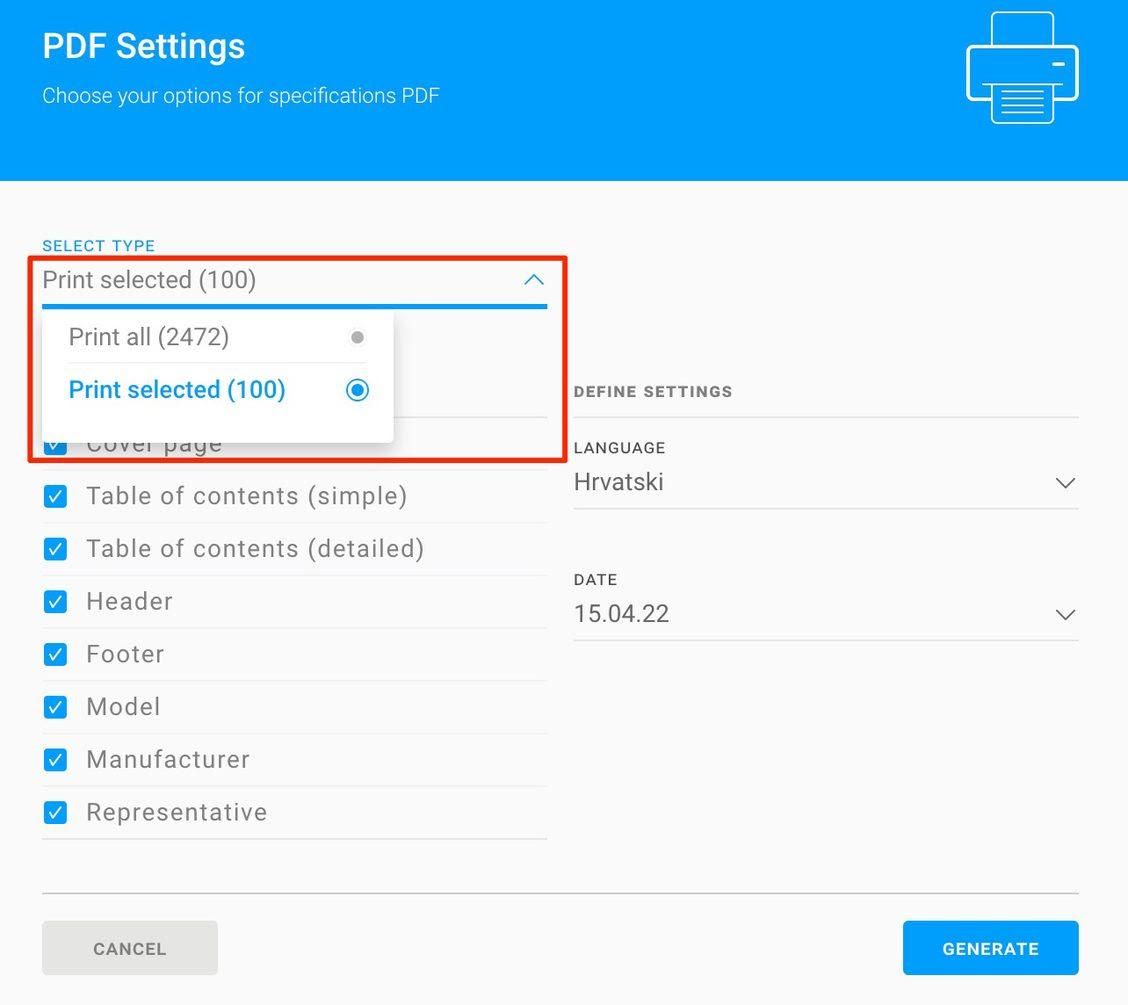
Adding a new manufacturer/representative (inline editing)
When creating a specification, you can add a new manufacturer or representative with their contact information which will form part of the specification. This option is also available in the Address Book when creating a new contact.
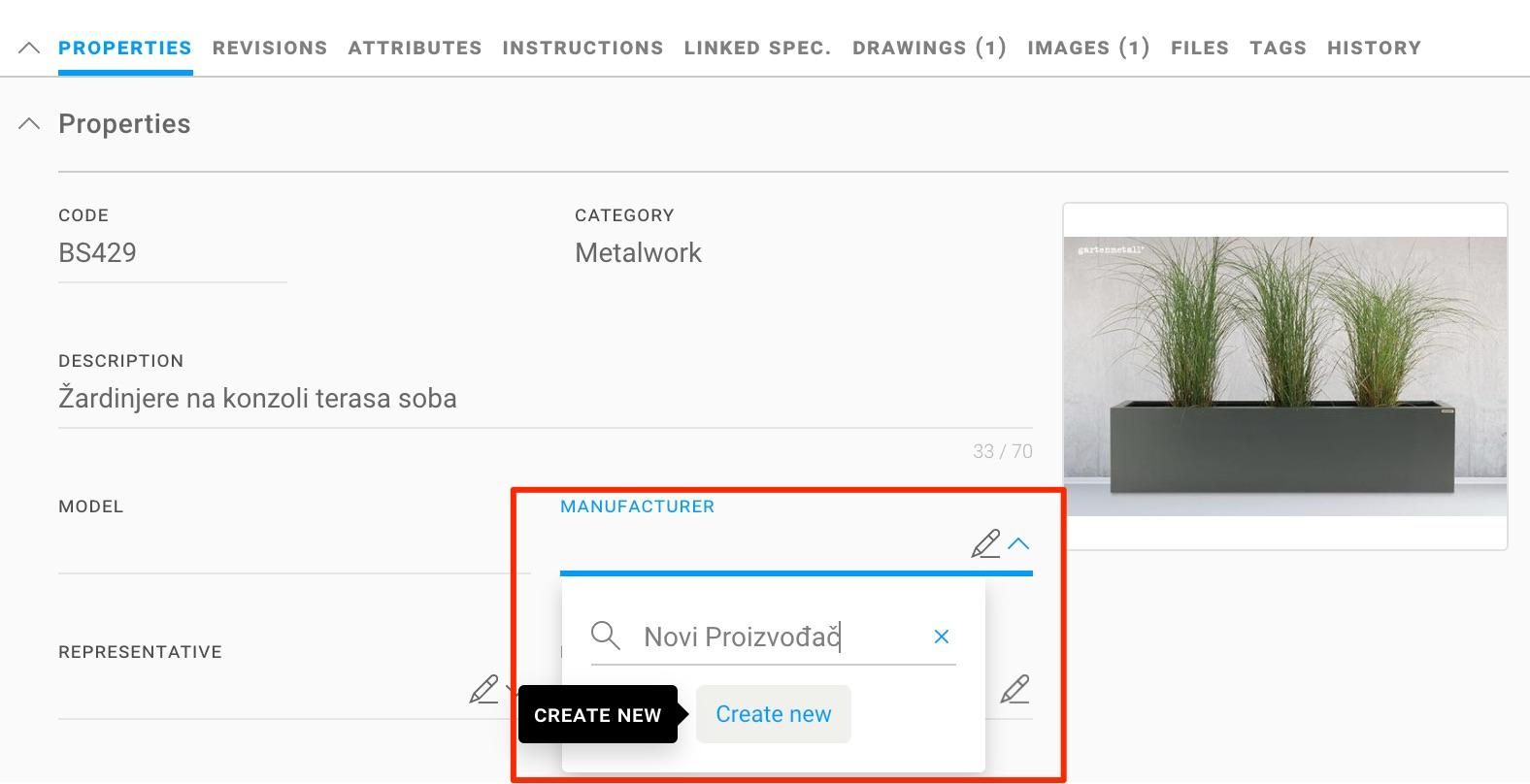
Viewing added drawings, images, and files
For the users to be more aware of additional information that forms part of the specification, it is possible to turn on columns in the specification table and see how many images, files, drawings, and related specifications there are.
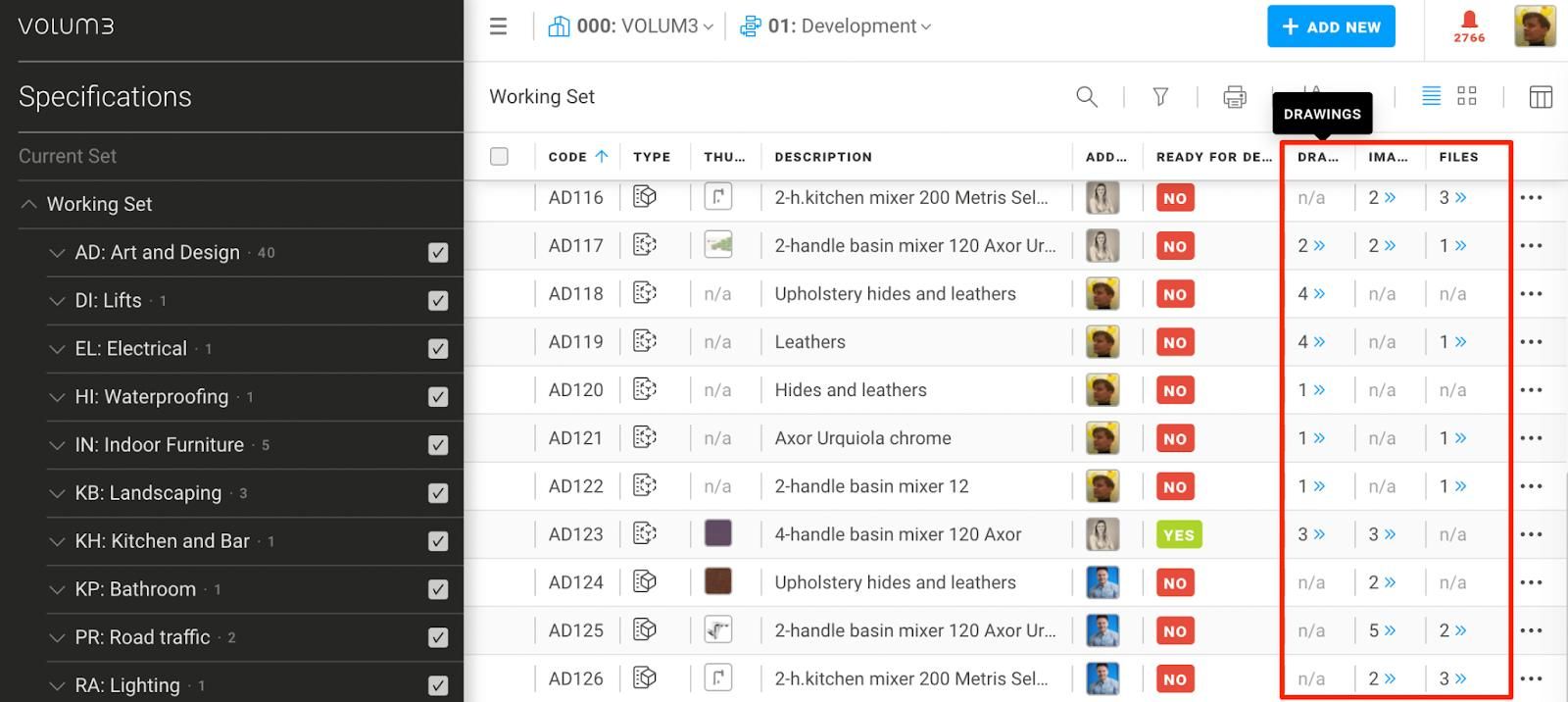
A similar function is available in the flyout specification where the number of attachments is seen in the tab header (number of attachments).
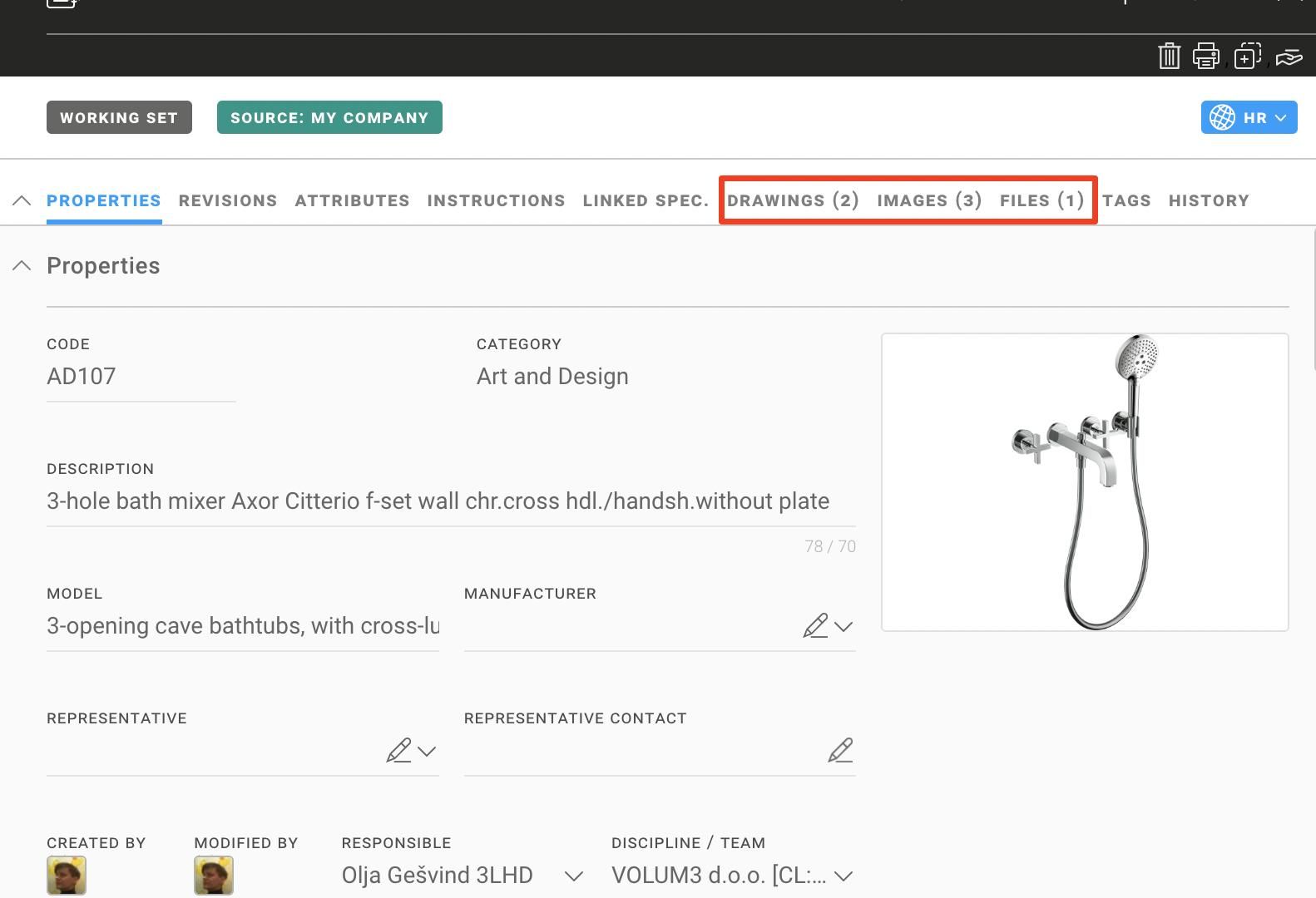
For describing specifications additional characters have been added
The number of characters for project instructions has been increased to 10,000.

Notifications for specifications
After sending a group of specifications from the Working to the Current set, users will receive only one notification and only one e-mail. In addition to the reduced number of notifications, the system has been significantly accelerated and improved.
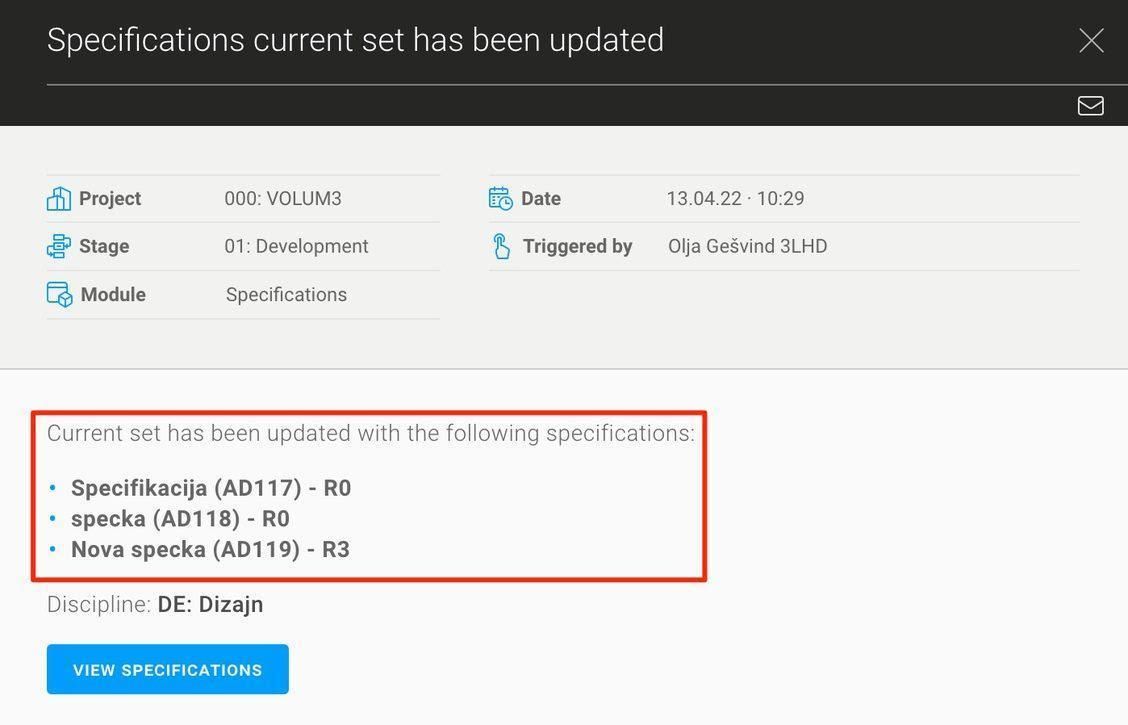
BUG FIXES
- various bug fixes
---
To see these changes you need to refresh your browser.
Release 2021/10
NEW & IMPROVED FEATURES
The Products Module is the newest module on our platform intended for manufacturers and architects.
Dear manufacturers,
Showcase your products to key players in the architecture and construction fields. Describe your products by using key attributes and stand out amongst the competition. Forget about unanswered calls and tiring presentations and find out information on the latest projects before others.
Dear architects,
Increase your productivity and time spent on designing instead of creating cost estimates and specifications from scratch, and constantly trying to organize documentation.
Find products in the VOLUM3 catalog, and with one click turn them automatically into specifications for your project.
For more information visit our blog or contact us at info@volum3.com.
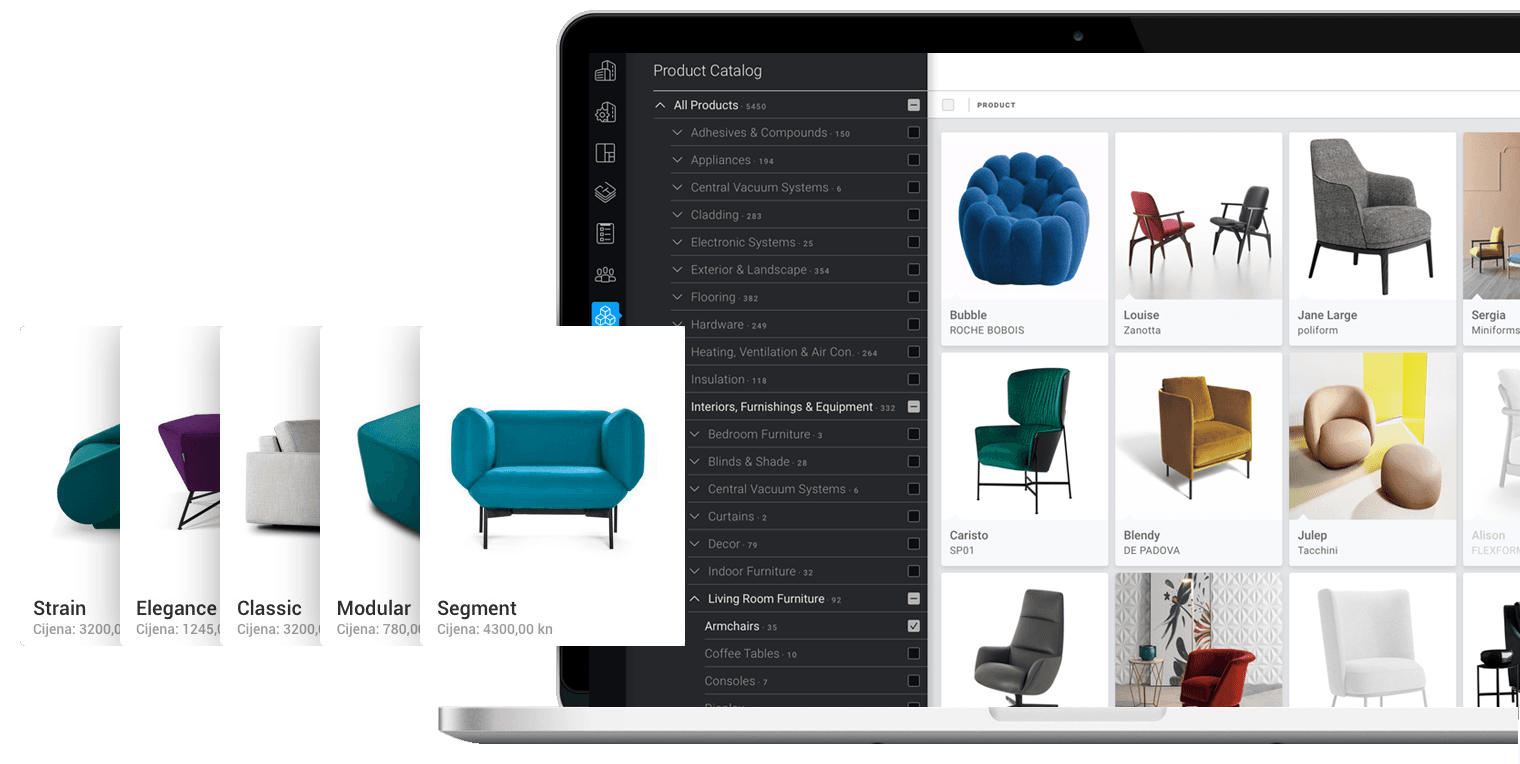
BUG FIXES
- various bug fixes
---
To see these changes you need to refresh your browser.
Release 2021/07 on.2
NEW & IMPROVED FEATURES
Project Instruction
From now on you can describe your specifications directly in the specification flyout. The project instruction can be edited and translated into project languages just like the rest of the specification details.
This type of instruction isn't stored in My Company Instructions but is duplicated by duplicating the specification. Unlike predefined instructions that have a predefined appearance on the PDF of the specification book, this instruction will be printed as you enter it (possible entry of instructions as hints, with a space, enter ...).
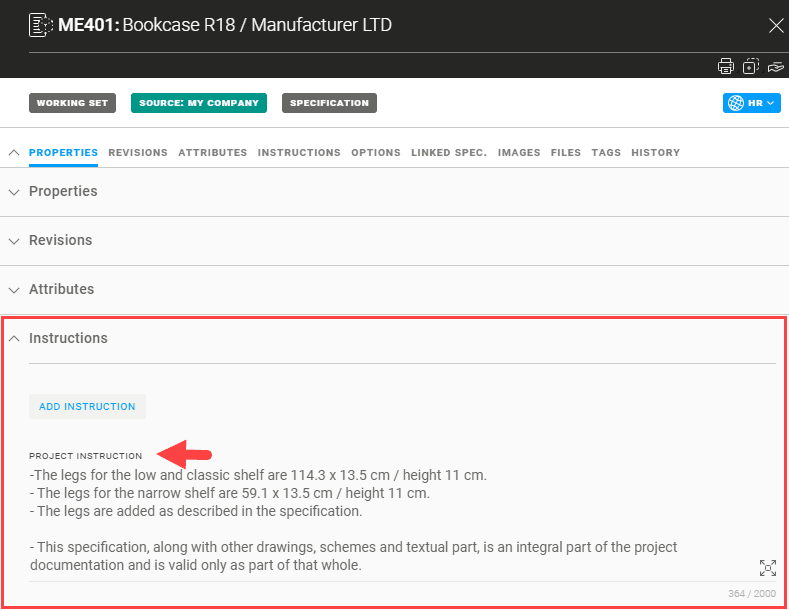
Specification Status: Ready for Delivery
Any specification you prepare for the Current set can now be marked as Ready for Delivery.
When sending a delivery, by using the filter you will easily distinguish which specifications you have prepared for delivery and which are not yet ready. This status on the specification will be annulled the moment it is visible in the Current set.
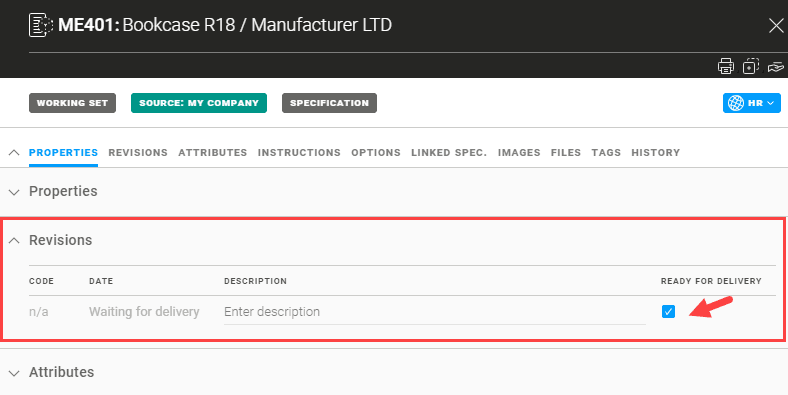
Partner Phone Number
If your partners enter their phone numbers within their user profiles, you can now easily find them in Companies and Users - Partner Members. Of course, to make it easy for your partners to find your contacts, enter your phone number in Profile Settings.
___
Editing a Linked Specification
The specification you linked to the main specification can now be easily replaced with a new one or you can simply edit the current specification by modifying the description of the correlation with the main one.
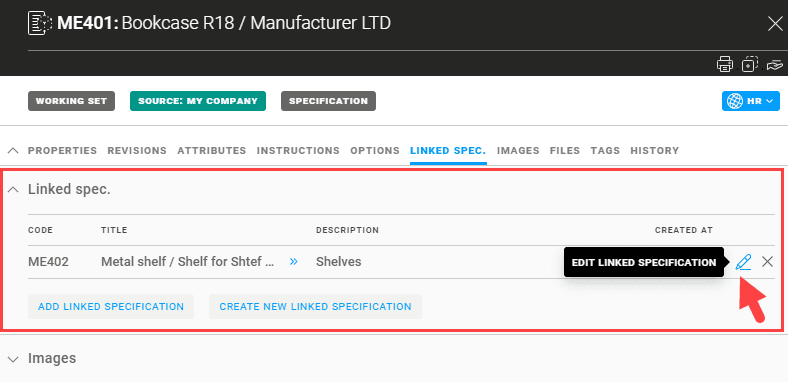
Deleting a Deactivated User
Inactive users (who are no longer active on app.volum3.com) can now be easily removed from tasks, meetings, etc.
Tasks Export to Excel
If you export your tasks in Excel format, from now on you will be able to search your tasks table by the task ID which was not previously available.
BUG FIXES
- various bug fixes
---
To see these changes you need to refresh your browser.
Release 2021/07
NEW & IMPROVED FEATURES
Dialect search
From now on, VOLUM3 can search for native words that contain dialect characters such as šđžčć. Try right away
My company members' phone number
On Profile settings - Personal details, you can add your phone number to be displayed to everyone within your company under Companies and users - My Company Members.
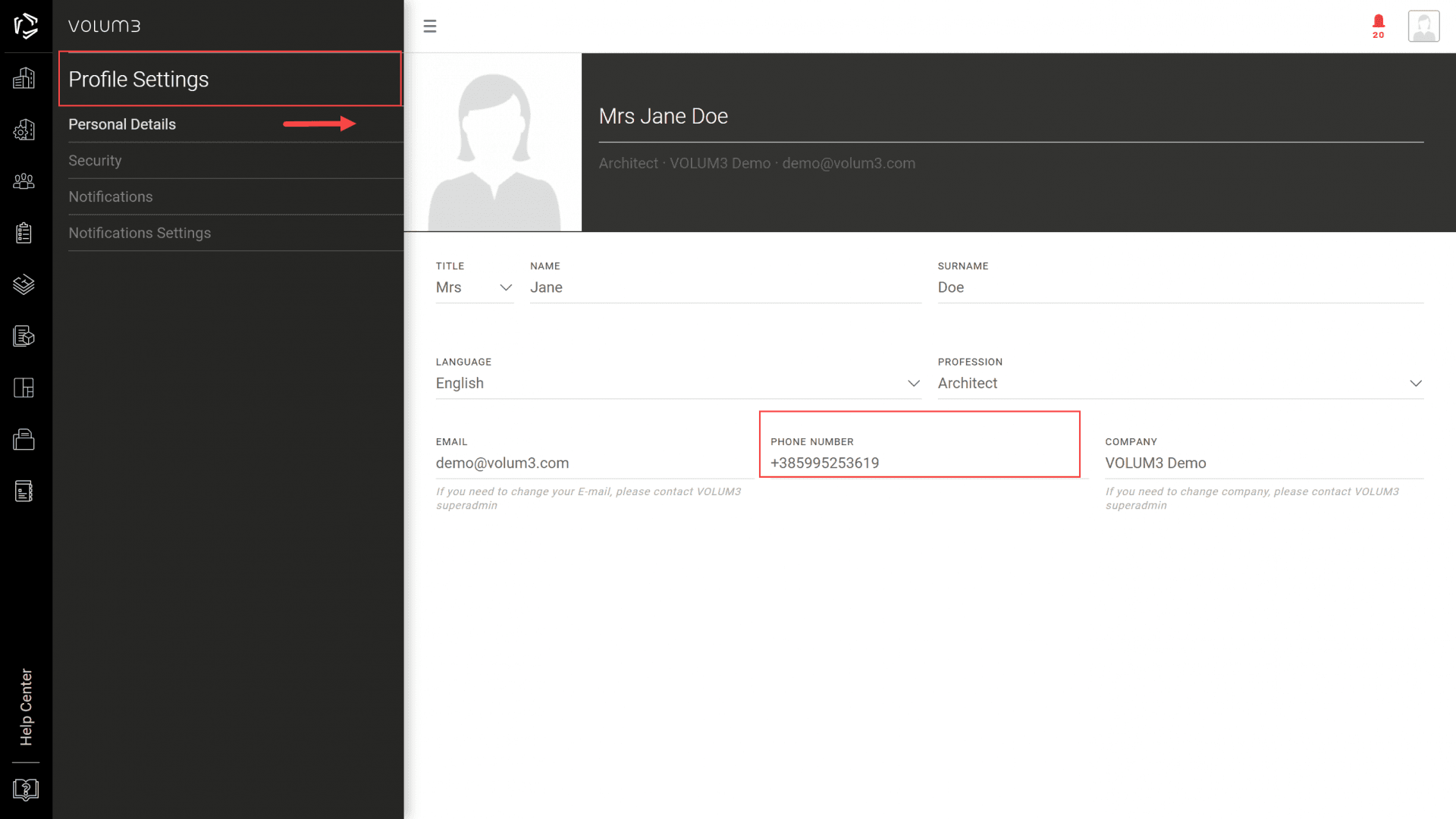
Quick plans preview
If you are viewing plans in a list view, by moving the cursor over the plans thumbnail, it will zoom in so you can quickly review the plan in question.
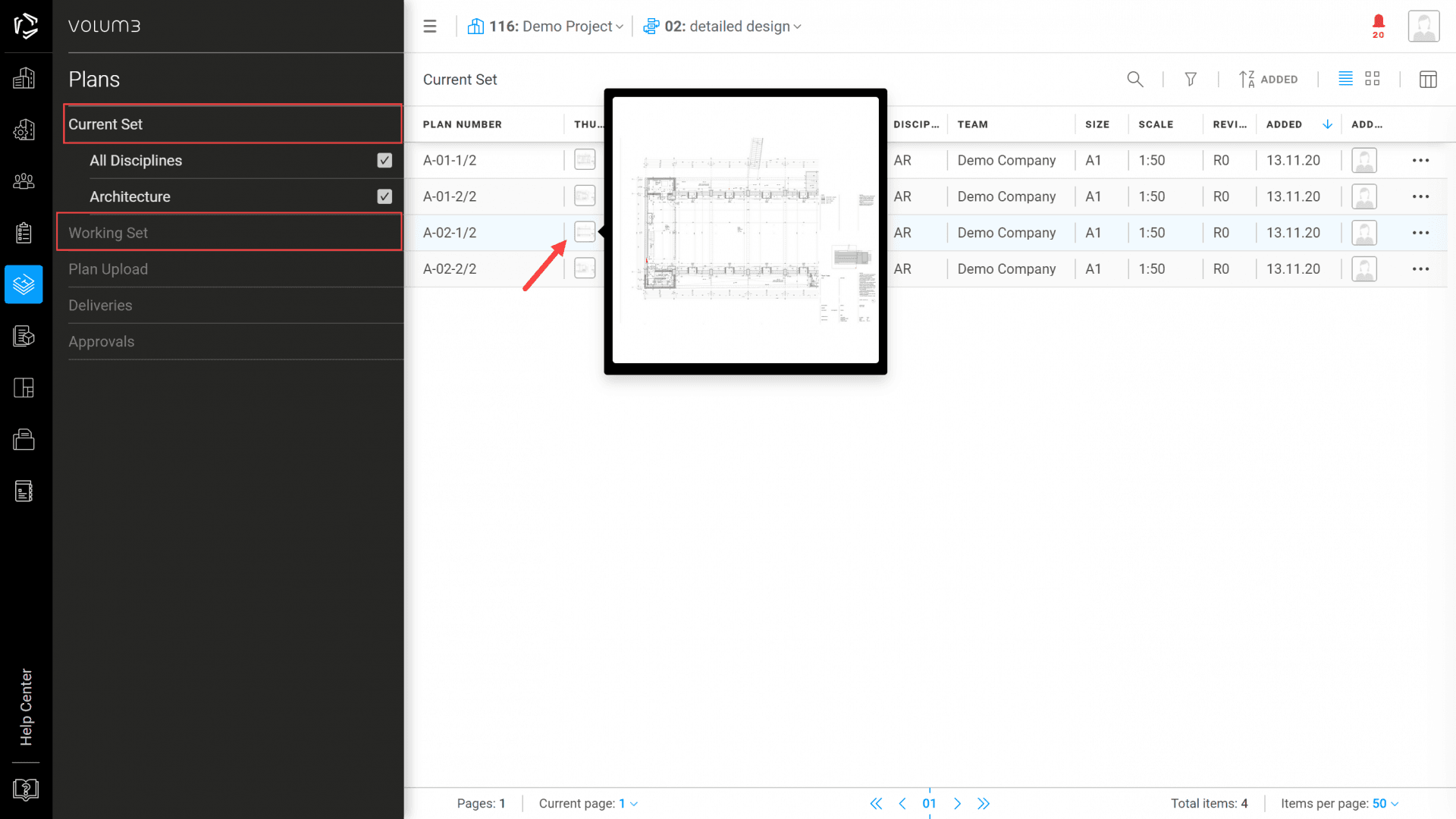
Link 2 or more tasks
If you have a task that is closely related to another, you can now link them by a simple action. You can repeat this action on one task several times, i.e. you can connect as many tasks as you need.
IMPROVEMENTS / Per Module
PROJECTS
An instruction on how to invite a non-existent user to the project has been added.
From now on, it is possible to search and filter projects by status, country, type, and size of the building.
TASKS
By reviewing the list of tasks, if there are 2+ assignees per task, they will be recorded as a number in the task thumbnail.
When creating a task, from now on, the project and the stage you're in at that moment will be shown in the task-creation modal.
PLANS
A warning and short remark will pop up when changing the details of the delivered plan.
In the Plans - list view, the column Plan number has been expanded. Now, the plan number is visible in its entirety.
SPECIFICATIONS
The layout of the PDF specification book has been improved.
A warning and short remark will pop up when defining the main specification among the possible options.
COMPANIES & USERS
E-mail addresses and phone numbers of members of your company can now be easily searched and sorted in the My Company Members section.
BUG FIXES
- various bug fixes
---
To see these changes you need to refresh your browser.
Release 2021/06
NEW & IMPROVED FEATURES
Clear all
Before the fix, when searching through the Search bar, there wasn't an option to annul the searches. Now, the system has evened the filters and the search option, and is possible to Clear all filters and searches.
BUGFIXES
Copy the custom specification
Earlier, by copying the custom product specification, the new copy automatically became the specification for a ready-made product. Now, by copying such specifications, the copy itself retains the type "Custom product".
The link between specifications
A 'go-to' link, from the linked specification to the master specification, earlier wasn't functional - it hasn't led the user automatically from one specification to another. Now it functions well, and you can go from the linked specification to the master specification and reverse the process.
BUG FIXES
- various bug fixes
---
To see these changes you need to refresh your browser.
Release 2021/05
NEW & IMPROVED FEATURES
Expand text
No more 3dot (...) text cuts, and now you can reveal all of the text in any field using the expand option.
Instructions Text input
The specification instruction text area now automatically expands while writing
a new instruction making it entirely visible at all times.
Add details to the Project properties
Now you can add Address, Country, Area, and Building type in the Project properties.
Pinned filters
Now you can pin the most frequently used filters to the toolbar.
Saved by the button
Every click on the X icon will save all entered data.
New filter in the Specification Module
Now you can filter specifications by new filter Options (Option/Main).
BUG FIXES
- various bug fixes
---
To see these changes you need to refresh your browser.

